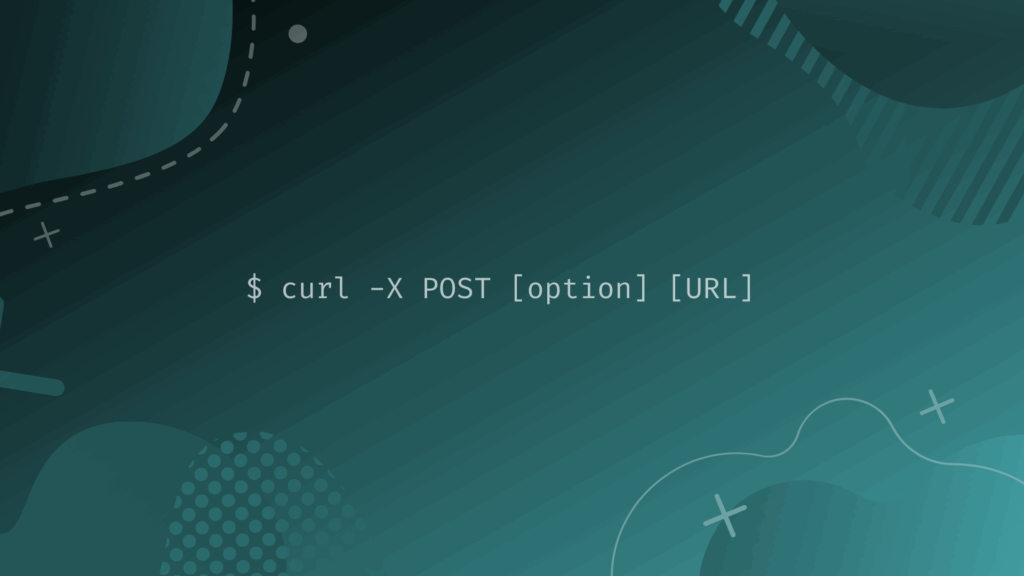
Mastering cURL: How to Get Info When POSTing Data
In the realm of web development and system administration, cURL stands as a powerful and versatile command-line tool for transferring data with URLs. While commonly used for simple GET requests, cURL’s capabilities extend far beyond, particularly when dealing with POST requests. One crucial aspect is understanding how to get info when POSTing data using cURL. This article delves into the intricacies of using cURL to send POST requests and retrieve valuable information about the transaction, including response headers, status codes, and error details. Whether you’re debugging API interactions, automating data submissions, or simply need to understand the underlying mechanics of web requests, mastering this aspect of cURL is essential.
Understanding POST Requests and cURL
Before diving into the specifics of get info when POSTing, it’s essential to understand what a POST request is and why it’s used. POST requests are typically used to send data to a server to create or update a resource. This is in contrast to GET requests, which are used to retrieve data. When dealing with forms, API endpoints that require authentication, or any scenario where sensitive data is being transmitted, POST requests are the preferred method.
cURL supports POST requests through the -d or --data options, which allow you to specify the data to be sent in the request body. For example:
curl -d "param1=value1¶m2=value2" https://example.com/api/endpointThis command sends a POST request to https://example.com/api/endpoint with the data param1=value1¶m2=value2 in the request body. However, by default, cURL only displays the response body. To get info when POSTing, you need to use additional options.
Retrieving Response Headers
Response headers provide valuable information about the server’s response, such as the content type, server software, caching directives, and more. To get info when POSTing, specifically the response headers, you can use the -i or --include option:
curl -i -d "param1=value1¶m2=value2" https://example.com/api/endpointThis command will display both the response headers and the response body. The headers will be printed first, followed by a blank line, and then the response body. Analyzing the headers can help you understand how the server processed your request and identify any potential issues.
Example Header Analysis
Let’s consider an example set of response headers:
HTTP/1.1 200 OK
Date: Tue, 23 May 2023 12:00:00 GMT
Content-Type: application/json
Content-Length: 123
Connection: keep-alive
Server: nginx/1.18.0
HTTP/1.1 200 OK: Indicates a successful request.Date: The date and time the response was generated.Content-Type: The type of content in the response body (in this case, JSON).Content-Length: The size of the response body in bytes.Connection: Whether the connection should be kept alive for subsequent requests.Server: The type and version of the server software.
By examining these headers, you can glean insights into the server’s configuration and the nature of the response. This is crucial when you get info when POSTing.
Using the -v (Verbose) Option
For even more detailed information, the -v or --verbose option is invaluable. This option provides a comprehensive log of the entire transaction, including request headers, response headers, SSL handshake details, and more. When you need to get info when POSTing, this is an excellent choice for deep-dive analysis:
curl -v -d "param1=value1¶m2=value2" https://example.com/api/endpointThe output from the verbose option can be quite extensive, but it provides a complete picture of what’s happening during the request. Lines starting with > indicate data being sent by cURL, while lines starting with < indicate data being received from the server.
Interpreting Verbose Output
The verbose output includes a wealth of information. Here are some key elements to look for:
- Request headers sent by cURL: This allows you to verify that the correct headers are being sent, such as
Content-TypeandUser-Agent. - SSL handshake details: If you’re using HTTPS, this section shows the details of the SSL/TLS handshake, including the cipher suite used and the server certificate.
- Response headers received from the server: As mentioned earlier, these provide valuable information about the server’s response.
- Error messages: If there are any errors during the request, such as connection timeouts or SSL certificate validation failures, they will be displayed in the verbose output.
The verbose option is particularly useful for troubleshooting issues with your cURL requests. When you get info when POSTing and encounter problems, this option is your best friend.
Saving Response Headers to a File
Sometimes, you may want to save the response headers to a file for later analysis. cURL provides the -D or --dump-header option for this purpose:
curl -D headers.txt -d "param1=value1¶m2=value2" https://example.com/api/endpointThis command sends a POST request and saves the response headers to the file headers.txt. The response body will still be printed to the standard output unless you redirect it to a file as well. This makes it simple to get info when POSTing and store it for later review.
Using the -w (Write-out) Option for Custom Information
The -w or --write-out option allows you to customize the output of cURL to display specific information about the request. You can use it to display the HTTP status code, the total time taken for the request, the size of the response body, and more. This is a powerful way to get info when POSTing in a structured format.
For example, to display the HTTP status code and the total time taken for the request, you can use the following command:
curl -w "HTTP Status Code: %{http_code}nTotal Time: %{time_total}n" -d "param1=value1¶m2=value2" https://example.com/api/endpointThis command will output something like:
HTTP Status Code: 200
Total Time: 0.123
The %{http_code} and %{time_total} are variables that cURL replaces with the actual values. There are many other variables available, such as %{size_download} (size of the downloaded content), %{speed_download} (download speed), and %{url_effective} (the final URL requested after any redirects). This flexibility helps you to get info when POSTing that is most relevant to your needs.
Common Write-out Variables
Here’s a table of some commonly used write-out variables:
| Variable | Description |
|---|---|
%{http_code} |
The HTTP status code |
%{time_total} |
The total time taken for the request |
%{size_download} |
The size of the downloaded content |
%{speed_download} |
The download speed |
%{url_effective} |
The final URL requested after any redirects |
%{num_redirects} |
The number of redirects that were followed |
Handling Errors and Troubleshooting
When working with cURL and POST requests, you may encounter errors. These errors can be due to various reasons, such as network connectivity issues, server errors, or incorrect request parameters. Knowing how to troubleshoot these errors is crucial.
Common Error Scenarios
- Connection refused: This usually indicates that the server is not running or is not listening on the specified port.
- Timeout: This means that the request took too long to complete. You can increase the timeout using the
--connect-timeoutand--max-timeoptions. - SSL certificate validation failure: This occurs when cURL cannot verify the server’s SSL certificate. You can disable certificate validation (not recommended for production) using the
-kor--insecureoption. - HTTP 4xx or 5xx errors: These indicate client-side or server-side errors, respectively. The response headers and body can provide more information about the specific error.
Debugging Strategies
- Use the
-voption to get detailed information about the request and response. - Check the server logs for any error messages.
- Verify that the request parameters are correct.
- Test the request using a different tool, such as Postman, to rule out any issues with cURL itself.
By combining these strategies, you can effectively troubleshoot issues and get info when POSTing that helps you resolve them.
Practical Examples
Let’s look at some practical examples of using cURL to get info when POSTing data.
Example 1: Posting JSON Data and Retrieving the Status Code
curl -H "Content-Type: application/json" -d '{"key": "value"}' -w "%{http_code}n" https://example.com/api/endpointThis command sends a POST request with JSON data and retrieves the HTTP status code.
Example 2: Posting Form Data and Saving the Response Headers
curl -D headers.txt -d "param1=value1¶m2=value2" https://example.com/api/endpointThis command sends a POST request with form data and saves the response headers to the headers.txt file.
Example 3: Using Verbose Mode to Debug a Failed Request
curl -v -d "param1=value1¶m2=value2" https://example.com/api/endpointThis command sends a POST request and displays verbose output, which can be used to debug any issues.
Conclusion
Mastering cURL and understanding how to get info when POSTing data is a valuable skill for any web developer or system administrator. By using the options discussed in this article, such as -i, -v, -D, and -w, you can gain valuable insights into the behavior of your web requests and troubleshoot any issues that may arise. cURL’s versatility and power make it an indispensable tool for interacting with web services and APIs. Remember to always validate your facts and ensure the security of your data when using cURL in production environments. [See also: Understanding cURL Return Codes] [See also: cURL Authentication Methods]
