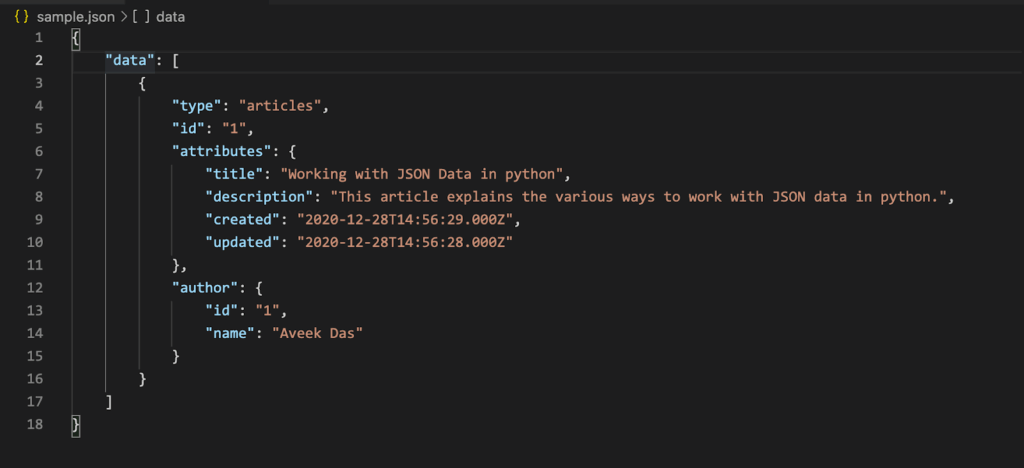
Mastering JavaScript: How to Import JSON Data Like a Pro
In the dynamic world of web development, JavaScript stands as a cornerstone for creating interactive and engaging user experiences. A common task developers face is handling data, and often, this data comes in the form of JSON (JavaScript Object Notation). Understanding how to effectively import JSON data into your JavaScript projects is crucial for building robust and data-driven applications. This article provides a comprehensive guide on different methods to import JSON data, best practices, and common pitfalls to avoid.
Why Import JSON Data in JavaScript?
JSON is a lightweight data-interchange format that is easy for humans to read and write, and easy for machines to parse and generate. It’s widely used for transmitting data in web applications (e.g., sending some data from the server to the client, so it can be displayed on a web page) and configuration files. Being able to import JSON allows you to:
- Dynamically load configuration settings.
- Fetch data from APIs.
- Manage application state.
- Work with large datasets efficiently.
Methods to Import JSON Data in JavaScript
There are several ways to import JSON data into your JavaScript projects, each with its own advantages and use cases.
Using the `import` Statement (ES Modules)
ES Modules provide a standardized way to organize JavaScript code. With ES Modules, you can directly import JSON files using the `import` statement.
// myData.json
{
"name": "Example",
"value": 42
}
// app.js
import myData from './myData.json';
console.log(myData.name); // Output: Example
This method is clean and straightforward. However, it requires that your JavaScript environment supports ES Modules. This often means using a module bundler like Webpack, Parcel, or Rollup.
Using `fetch` API
The `fetch` API provides a modern interface for making network requests. You can use it to fetch a JSON file and then parse the response.
async function loadData() {
try {
const response = await fetch('./myData.json');
const data = await response.json();
console.log(data.name); // Output: Example
} catch (error) {
console.error('Error fetching JSON:', error);
}
}
loadData();
The `fetch` API is a versatile option, especially when dealing with data from external sources or when you need more control over the request process. It’s asynchronous, so it won’t block the main thread, ensuring a smoother user experience. Remember to handle potential errors using `try…catch` blocks. The `await` keyword is crucial here, ensuring that the JSON data is fully fetched and parsed before being used. If you are working with external APIs, the `fetch` API is almost always the best option.
Using `XMLHttpRequest`
`XMLHttpRequest` (XHR) is an older API for making HTTP requests. While less modern than `fetch`, it’s still widely supported and can be used to import JSON.
function loadData() {
const xhr = new XMLHttpRequest();
xhr.open('GET', './myData.json', true);
xhr.onload = function() {
if (xhr.status >= 200 && xhr.status < 300) {
const data = JSON.parse(xhr.responseText);
console.log(data.name); // Output: Example
} else {
console.error('Request failed with status:', xhr.status);
}
};
xhr.onerror = function() {
console.error('Request failed');
};
xhr.send();
}
loadData();
Using `XMLHttpRequest` can be more verbose than using `fetch`, but it provides similar functionality. It’s especially useful in older browsers or environments where `fetch` is not available. Remember to handle the `onload` and `onerror` events to properly manage the request lifecycle.
Using a “ Tag
Another method involves creating a “ tag dynamically and inserting it into the DOM. This method requires that the JSON data be wrapped in a JavaScript function call.
// myData.js (Note the .js extension, not .json)
window.myData = {
"name": "Example",
"value": 42
};
// index.html
var script = document.createElement('script');
script.src = 'myData.js';
document.head.appendChild(script);
script.onload = function() {
console.log(window.myData.name); // Output: Example
};
This method is somewhat less common due to its reliance on global variables and the need to modify the JSON data format. However, it can be useful in certain scenarios, especially when dealing with legacy code or when you need to avoid using a module bundler. Be cautious about polluting the global namespace with this method.
Best Practices for Importing JSON Data
To ensure your code is clean, maintainable, and efficient, consider the following best practices when importing JSON data:
- Use ES Modules when possible: They offer a standardized and modern approach to module management.
- Handle errors gracefully: Always use `try…catch` blocks or error handling mechanisms to catch potential issues during the import process.
- Validate JSON data: Ensure the JSON data is well-formed and meets your application’s requirements.
- Use asynchronous methods: Avoid blocking the main thread by using asynchronous methods like `fetch`.
- Avoid polluting the global namespace: Minimize the use of global variables to prevent naming conflicts and maintain code clarity.
Common Pitfalls to Avoid
When working with import JSON data, be aware of the following common pitfalls:
- CORS Issues: When fetching JSON data from a different domain, ensure that CORS (Cross-Origin Resource Sharing) is properly configured on the server.
- Incorrect File Paths: Double-check the file paths to ensure they are correct, especially when using relative paths.
- JSON Parsing Errors: Ensure that the JSON data is valid and well-formed. Use a JSON validator to check for errors.
- Asynchronous Issues: When using asynchronous methods, ensure that you handle the asynchronous nature of the operation correctly using `async/await` or Promises.
Real-World Examples
Let’s look at some real-world examples of how to import JSON data in JavaScript.
Configuration Files
Many applications use JSON files to store configuration settings. For example, you might have a `config.json` file that contains API keys, database connection strings, and other configuration parameters.
// config.json
{
"apiKey": "YOUR_API_KEY",
"databaseUrl": "YOUR_DATABASE_URL"
}
// app.js
import config from './config.json';
console.log(config.apiKey);
Data Visualization
Data visualization libraries often use JSON data to create charts and graphs. You can import JSON data and then use it to populate the visualization.
// data.json
[
{"label": "A", "value": 10},
{"label": "B", "value": 20},
{"label": "C", "value": 30}
]
// app.js
import data from './data.json';
// Assuming you have a data visualization library like Chart.js
const chartData = {
labels: data.map(item => item.label),
datasets: [{
label: 'Data',
data: data.map(item => item.value)
}]
};
//Create Chart using chartData
Fetching Data from APIs
When fetching data from APIs, you often receive the data in JSON format. You can use the `fetch` API to retrieve the data and then parse it.
async function fetchData() {
const response = await fetch('https://api.example.com/data');
const data = await response.json();
console.log(data);
}
fetchData();
Conclusion
Importing JSON data is a fundamental skill for any JavaScript developer. By understanding the different methods available and following best practices, you can efficiently and effectively manage data in your applications. Whether you’re loading configuration settings, visualizing data, or fetching data from APIs, mastering the techniques outlined in this article will significantly enhance your development workflow.
Keep experimenting with these methods to find the ones that best suit your specific project needs. Embrace the power of JSON and JavaScript to create dynamic and data-rich web applications!
[See also: JavaScript Best Practices]
[See also: Working with APIs in JavaScript]
[See also: JSON Data Validation]
