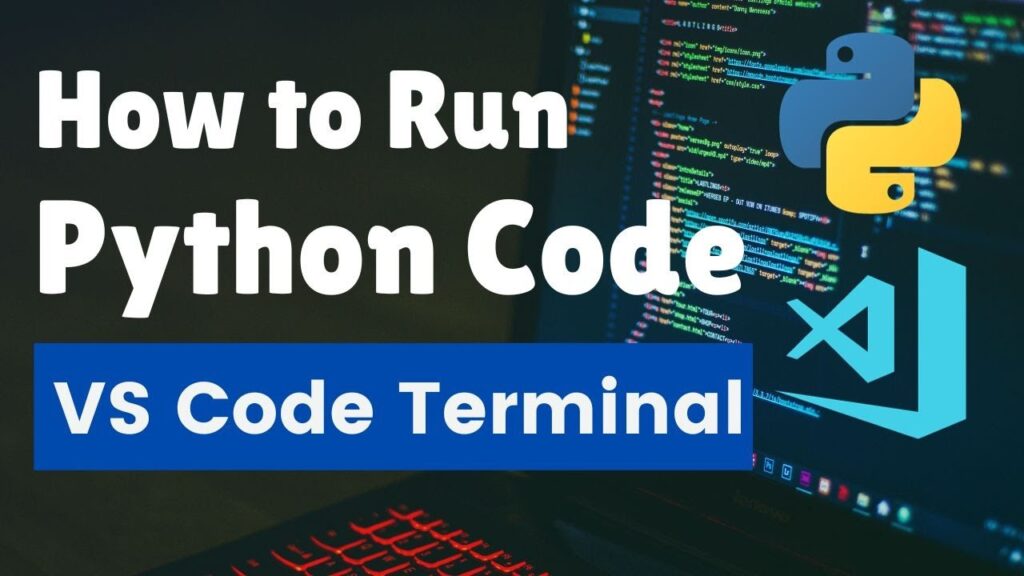
How to Run Python Code in Windows: A Comprehensive Guide
Python has become a staple in the world of programming, renowned for its versatility and ease of use. Whether you’re a seasoned developer or just starting your coding journey, knowing how to run Python code in Windows is a fundamental skill. This comprehensive guide will walk you through the necessary steps, from installing Python to executing your first script.
Installing Python on Windows
Before you can run Python code in Windows, you need to have Python installed on your system. Here’s how to do it:
- Download Python: Go to the official Python website (python.org) and navigate to the downloads section. Choose the latest stable version of Python for Windows. Make sure to select the appropriate installer for your system architecture (32-bit or 64-bit).
- Run the Installer: Once the download is complete, run the Python installer.
- Important: Check ‘Add Python to PATH’: During the installation process, make sure to check the box that says ‘Add Python to PATH’. This step is crucial because it allows you to run Python code in Windows from the command line without specifying the full path to the Python executable.
- Choose Installation Type: You can choose either ‘Install Now’ for a default installation or ‘Customize installation’ for more control over the installation directory and optional features. If you’re unsure, the default installation is usually fine.
- Complete the Installation: Follow the on-screen instructions to complete the installation.
Verifying the Installation
After installing Python, it’s essential to verify that it has been installed correctly. Here’s how:
- Open Command Prompt: Press the Windows key, type ‘cmd’, and press Enter to open the Command Prompt.
- Check Python Version: Type
python --versionorpython -Vand press Enter. If Python is installed correctly, you should see the Python version number displayed in the Command Prompt. - Check Pip Version: Pip is the package installer for Python. To check if it’s installed, type
pip --versionand press Enter. Pip comes bundled with most Python installations.
Running Python Code from the Command Line
The most straightforward way to run Python code in Windows is from the command line. Here’s how:
- Create a Python File: Open a text editor (like Notepad or Notepad++) and create a new file.
- Write Your Python Code: Write your Python code in the file. For example, you can write a simple ‘Hello, World!’ program:
print("Hello, World!") - Save the File: Save the file with a
.pyextension (e.g.,hello.py). Choose a location where you can easily find the file, such as your Documents folder. - Navigate to the Directory: Open the Command Prompt and use the
cdcommand to navigate to the directory where you saved the Python file. For example, if you saved the file in your Documents folder, you would typecd Documentsand press Enter. - Run the Python File: Type
python hello.py(replacehello.pywith the actual name of your file) and press Enter. The Python interpreter will execute the code in the file, and you should see the output in the Command Prompt.
Using an Integrated Development Environment (IDE)
While running Python code from the command line is useful, using an IDE can significantly improve your development experience. IDEs provide features like code completion, syntax highlighting, debugging tools, and more. Here are some popular IDEs for Python:
- Visual Studio Code (VS Code): A lightweight and versatile code editor with excellent Python support through extensions. It’s free and highly customizable.
- PyCharm: A powerful IDE specifically designed for Python development. It offers advanced features like code analysis, debugging, and testing tools. PyCharm comes in both a free Community Edition and a paid Professional Edition.
- Jupyter Notebook: An interactive environment that allows you to write and run Python code in a notebook format. It’s particularly useful for data science and machine learning projects.
- Spyder: Another popular IDE for scientific computing and data analysis. It’s included with the Anaconda distribution of Python.
To run Python code in Windows using an IDE, follow these general steps:
- Install the IDE: Download and install your chosen IDE.
- Create a New Project (Optional): Some IDEs require you to create a new project before you can start coding.
- Create a New Python File: Create a new Python file within the IDE.
- Write Your Python Code: Write your Python code in the file.
- Run the Code: Use the IDE’s run button or a keyboard shortcut (e.g., Ctrl+Shift+F10 in PyCharm) to run the Python code. The output will be displayed in the IDE’s console or output window.
Setting Up Environment Variables
While adding Python to the PATH during installation is the most common way to ensure you can run Python code in Windows from anywhere, you can also manually configure environment variables. This can be useful if you need to manage multiple Python versions or if you forgot to add Python to the PATH during installation.
- Find the Python Installation Directory: Locate the directory where Python is installed. This is typically something like
C:Program FilesPython39orC:UsersYourUsernameAppDataLocalProgramsPythonPython39. - Open System Properties: Press the Windows key, type ‘environment variables’, and select ‘Edit the system environment variables’.
- Click ‘Environment Variables’: In the System Properties window, click the ‘Environment Variables’ button.
- Edit the ‘Path’ Variable: In the ‘System variables’ section, find the ‘Path’ variable and select it. Then, click the ‘Edit’ button.
- Add Python to the Path: Click ‘New’ and add the path to the Python installation directory (e.g.,
C:Program FilesPython39). Also, add the path to the Scripts directory (e.g.,C:Program FilesPython39Scripts), as this is where pip installs packages. - Confirm the Changes: Click ‘OK’ to close all the windows and save the changes.
- Restart Command Prompt: Close and reopen the Command Prompt for the changes to take effect.
Troubleshooting Common Issues
Sometimes, you may encounter issues when trying to run Python code in Windows. Here are some common problems and how to fix them:
- ‘python’ is not recognized as an internal or external command: This usually means that Python is not added to the PATH. Double-check that you selected ‘Add Python to PATH’ during installation or manually configure the environment variables as described above.
- ModuleNotFoundError: No module named ‘…’ : This means that a required Python package is not installed. Use pip to install the missing package. For example, if you get
ModuleNotFoundError: No module named 'requests', you would typepip install requestsin the Command Prompt. - SyntaxError: invalid syntax: This indicates that there is a syntax error in your Python code. Carefully review your code and correct any errors. IDEs often provide syntax highlighting and error detection to help you identify and fix syntax errors.
- File not found: Ensure that the file path you are providing to the Python interpreter is correct. Double-check the spelling and capitalization of the file name and the directory path.
Running Python Scripts with Double Click
You can also configure your system to run Python code in Windows by simply double-clicking the .py file. To do this, you need to associate the .py extension with the Python interpreter.
- Right-click on a
.pyfile: Find any Python file (.py) on your system and right-click on it. - Select ‘Open with’: In the context menu, select ‘Open with’.
- Choose ‘Choose another app’: If Python is not listed, click on ‘Choose another app’.
- Select Python: Look for Python in the list of applications. If you don’t see it, click ‘More apps’ and browse to the Python executable (e.g.,
C:Program FilesPython39python.exe). - Check ‘Always use this app to open .py files’: Make sure to check the box that says ‘Always use this app to open .py files’.
- Click ‘OK’: Click ‘OK’ to save the changes.
Now, when you double-click a .py file, it should automatically run Python code in Windows using the Python interpreter.
Virtual Environments
For more complex projects, it’s highly recommended to use virtual environments. A virtual environment is an isolated environment for your Python projects. It allows you to install packages and dependencies specific to a project without affecting other projects or the global Python installation. This is particularly useful when you have multiple projects that require different versions of the same package.
- Install virtualenv: Open the Command Prompt and type
pip install virtualenvand press Enter. - Create a Virtual Environment: Navigate to your project directory in the Command Prompt and type
virtualenv venv(or any name you prefer for your environment) and press Enter. This will create a new directory named ‘venv’ (or your chosen name) containing the virtual environment. - Activate the Virtual Environment: To activate the virtual environment, type
venvScriptsactivateand press Enter. You should see the name of the virtual environment in parentheses at the beginning of the Command Prompt, indicating that the environment is active. - Install Packages: With the virtual environment activated, you can now install packages using pip. For example,
pip install requestswill install the ‘requests’ package in the virtual environment only. - Deactivate the Virtual Environment: When you’re finished working on the project, you can deactivate the virtual environment by typing
deactivateand pressing Enter.
By using virtual environments, you can keep your projects isolated and avoid dependency conflicts, making it easier to manage your Python projects and run Python code in Windows efficiently.
Conclusion
Knowing how to run Python code in Windows is a crucial skill for any Python developer. By following the steps outlined in this guide, you can install Python, verify the installation, run Python code from the command line or an IDE, set up environment variables, troubleshoot common issues, and use virtual environments for project management. With these skills, you’ll be well-equipped to tackle any Python project on your Windows system. Remember to always keep your Python installation and packages up to date to benefit from the latest features and security updates. [See also: Python Development Best Practices] [See also: Introduction to Python Programming]
