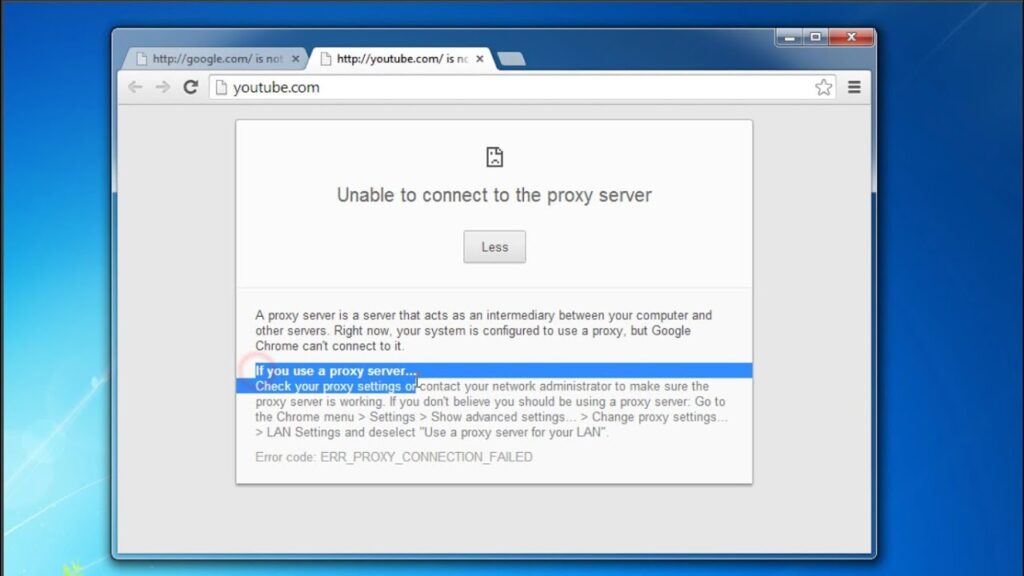
How Do You Fix Your Proxy Server: A Comprehensive Guide
Encountering issues with your proxy server can disrupt your online activities, leading to frustration and decreased productivity. A proxy server acts as an intermediary between your device and the internet, providing benefits like enhanced security, privacy, and access to geo-restricted content. However, when things go wrong, understanding how do you fix your proxy server becomes crucial. This guide will walk you through common problems and effective solutions, ensuring you can quickly restore your connection and get back online.
Understanding Proxy Servers and Common Issues
Before diving into troubleshooting, it’s essential to grasp what a proxy server is and why it might malfunction. A proxy server forwards your internet traffic through a different IP address, masking your real IP and location. This can improve security by hiding your identity from websites and potential attackers. It can also bypass geographical restrictions, allowing you to access content unavailable in your region.
Common issues with proxy servers include:
- Connection Errors: Inability to connect to the proxy server.
- Slow Speeds: Significantly reduced internet speed when using the proxy.
- Authentication Problems: Issues with username and password verification.
- Website Access Issues: Certain websites being blocked or not loading correctly.
- Proxy Server is Unresponsive: The proxy server does not respond to requests.
Troubleshooting Steps: How Do You Fix Your Proxy Server?
When your proxy server isn’t working correctly, follow these steps to diagnose and resolve the problem:
Check Your Internet Connection
Before blaming the proxy server, ensure your internet connection is stable. Try accessing websites without the proxy enabled. If you can’t connect to the internet, the problem lies with your internet service provider (ISP) or your local network. Reboot your router and modem to see if that resolves the issue.
Verify Proxy Server Settings
Incorrect proxy server settings are a common cause of connection problems. Double-check the proxy address, port number, and any required authentication details.
For Windows:
- Go to Settings > Network & Internet > Proxy.
- Ensure the “Use a proxy server” option is enabled.
- Verify the address and port number are correct.
- If you’re using a script, make sure the script address is valid.
For macOS:
- Go to System Preferences > Network.
- Select your network connection (e.g., Wi-Fi or Ethernet).
- Click “Advanced” and go to the “Proxies” tab.
- Verify the settings for your proxy type (e.g., Web Proxy (HTTP) or Secure Web Proxy (HTTPS)).
For Browsers (e.g., Chrome, Firefox):
Browsers often use the system’s proxy settings by default. However, some browsers allow you to configure proxy settings independently. Check your browser’s settings to ensure they match your intended proxy configuration.
Clear Browser Cache and Cookies
Sometimes, cached data and cookies can interfere with proxy server connections. Clearing your browser’s cache and cookies can resolve these issues.
For Chrome:
- Click the three dots in the top-right corner and go to “More tools” > “Clear browsing data.”
- Select “Cached images and files” and “Cookies and other site data.”
- Choose a time range (e.g., “All time”) and click “Clear data.”
For Firefox:
- Click the three horizontal lines in the top-right corner and go to “Options” > “Privacy & Security.”
- Under “Cookies and Site Data,” click “Clear Data.”
- Select “Cookies and Site Data” and “Cached Web Content” and click “Clear.”
Disable Conflicting Software
Certain software, such as firewalls or antivirus programs, can interfere with proxy server connections. Temporarily disable these programs to see if they’re causing the problem. If disabling the software resolves the issue, you may need to configure the software to allow traffic through the proxy server.
Restart Your Device
A simple restart can often resolve temporary glitches that may be affecting your proxy server connection. Restart your computer or mobile device to see if that fixes the problem.
Test a Different Proxy Server
If you’re still experiencing problems, try using a different proxy server. There are many free and paid proxy services available online. Testing a different proxy server can help you determine whether the issue lies with the original proxy server or with your device or network. If the different proxy server works fine, there might be an issue with the previous proxy server that you were using.
Check for Proxy Server Outages
Sometimes, the proxy server itself might be experiencing downtime or maintenance. Check the proxy server provider’s website or social media channels for any announcements about outages or maintenance periods. If the proxy server is down, you’ll need to wait until it’s back online before you can use it.
Update Your Browser and Operating System
Outdated software can sometimes cause compatibility issues with proxy servers. Ensure your browser and operating system are up to date with the latest versions. Updates often include bug fixes and security patches that can improve compatibility and performance.
Contact Your Proxy Server Provider
If you’ve tried all the troubleshooting steps and are still experiencing problems, contact your proxy server provider for support. They may be able to provide specific guidance or identify issues on their end that are affecting your connection. They can also help you with any authentication problems or configuration issues.
Advanced Troubleshooting for Proxy Server Issues
If the basic steps haven’t resolved your proxy server woes, here are some more advanced techniques to consider:
Examine Proxy Server Logs
Proxy servers often keep logs that can provide valuable insights into connection problems. Accessing these logs may require administrative privileges or technical expertise, but they can reveal error messages, authentication failures, and other clues about what’s going wrong. Consult your proxy server provider’s documentation or support resources for instructions on accessing and interpreting the logs.
Check Firewall Settings
Your firewall might be blocking traffic to or from the proxy server. Ensure that your firewall is configured to allow connections to the proxy server’s IP address and port number. You may need to create exceptions or rules in your firewall settings to allow this traffic.
Investigate DNS Issues
DNS (Domain Name System) issues can sometimes interfere with proxy server connections. Try flushing your DNS cache and using a different DNS server to see if that resolves the problem.
To flush your DNS cache on Windows:
- Open Command Prompt as an administrator.
- Type
ipconfig /flushdnsand press Enter.
To flush your DNS cache on macOS:
- Open Terminal.
- Type
sudo dscacheutil -flushcache; sudo killall -HUP mDNSResponderand press Enter. - Enter your administrator password when prompted.
You can also change your DNS server settings in your network adapter configuration. Popular DNS servers include Google DNS (8.8.8.8 and 8.8.4.4) and Cloudflare DNS (1.1.1.1 and 1.0.0.1).
Address Authentication Problems
If you’re having trouble authenticating with the proxy server, double-check your username and password. Ensure that you’re entering them correctly and that the Caps Lock key is not enabled. If you’ve forgotten your password, contact your proxy server provider to reset it. Also, confirm that your account is still active and hasn’t been suspended or terminated.
Verify Proxy Server Compatibility
Some websites or applications may not be compatible with all proxy servers. If you’re having trouble accessing a specific website or using a particular application through the proxy server, try using a different proxy server or disabling the proxy server temporarily to see if that resolves the issue. If the website or application works fine without the proxy server, it may not be compatible with the proxy server you’re using.
Preventing Future Proxy Server Issues
While troubleshooting is essential, preventing future issues can save you time and frustration. Here are some tips to maintain a stable proxy server connection:
- Choose a Reliable Proxy Server Provider: Select a reputable provider with a proven track record of uptime and performance.
- Monitor Proxy Server Performance: Regularly check your connection speed and latency to identify potential issues early.
- Keep Your Software Updated: Ensure your browser, operating system, and proxy server client software are up to date.
- Use Strong Passwords: Protect your proxy server account with a strong, unique password.
- Enable Two-Factor Authentication: Add an extra layer of security to your account with two-factor authentication.
Conclusion
Knowing how do you fix your proxy server is crucial for maintaining uninterrupted access to online resources. By following the troubleshooting steps outlined in this guide, you can quickly diagnose and resolve common proxy server issues. Remember to start with the basics, such as checking your internet connection and proxy settings, and then move on to more advanced techniques if necessary. With a little patience and persistence, you can restore your proxy server connection and get back to enjoying the benefits of enhanced security and privacy. [See also: Understanding Proxy Server Errors] Regularly maintaining your system and choosing a reliable proxy server provider can also prevent future problems, ensuring a smooth and secure online experience. If you’re still facing difficulties, don’t hesitate to reach out to your proxy server provider for assistance. They can provide tailored support and help you resolve any complex issues that may be affecting your connection. By understanding how do you fix your proxy server, you can navigate the online world with confidence and security.
