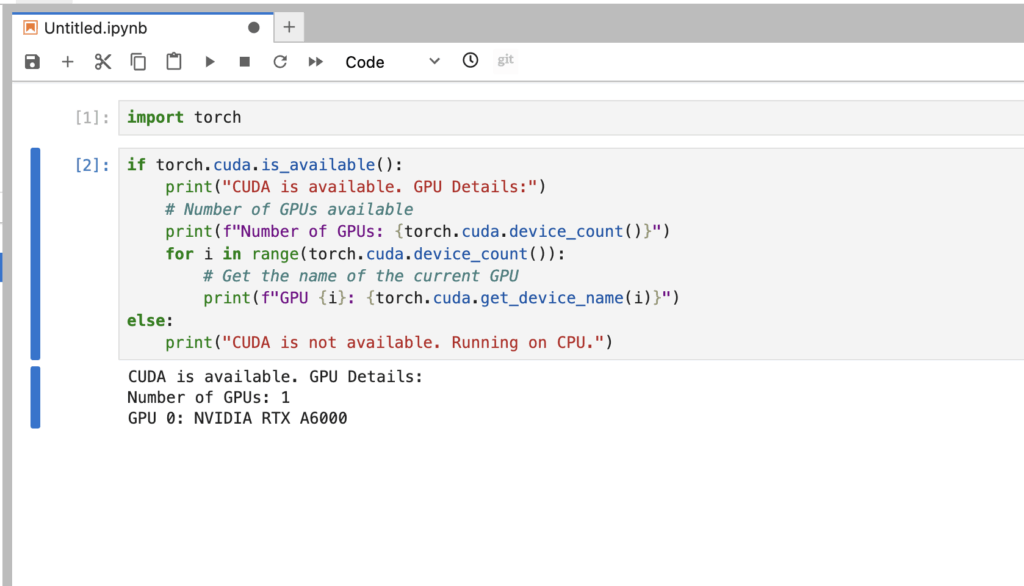
Run Jupyter: A Comprehensive Guide to Launching and Utilizing Jupyter Notebooks
Jupyter Notebooks have become an indispensable tool for data scientists, researchers, and anyone working with code and data. The ability to combine code, visualizations, and explanatory text in a single document makes them incredibly versatile. However, getting started can sometimes be confusing. This guide provides a comprehensive overview of how to run Jupyter, covering various methods and environments.
Understanding Jupyter Notebooks
Before diving into the execution, it’s crucial to understand what Jupyter Notebooks are and why they are so popular. Jupyter Notebooks are interactive computing environments that allow you to create and share documents containing live code, equations, visualizations, and narrative text. They support multiple programming languages, including Python, R, and Julia. The name “Jupyter” itself is a combination of these three languages.
Key Features of Jupyter Notebooks:
- Interactive Coding: Execute code cells and immediately see the results.
- Data Visualization: Create and display charts, graphs, and other visualizations.
- Markdown Support: Add formatted text, headings, and lists to explain your code.
- Sharing and Collaboration: Easily share notebooks with others for collaboration and review.
- Multiple Languages: Support for various programming languages through kernels.
Prerequisites for Running Jupyter
Before you can run Jupyter, you need to have a few things installed on your system:
- Python: Jupyter is typically installed using Python’s package manager, pip. Ensure you have Python installed. Python 3.6 or later is highly recommended.
- pip: pip is the package installer for Python. It usually comes bundled with Python installations.
- Jupyter Package: You need to install the Jupyter package itself.
Installation Methods
There are several ways to install Jupyter, depending on your preferences and system configuration. Here are the most common methods:
Using pip
The easiest way to install Jupyter is using pip. Open your terminal or command prompt and run the following command:
pip install jupyterThis command will download and install Jupyter and its dependencies. After the installation is complete, you can verify it by running:
jupyter --versionThis should display the installed version of Jupyter.
Using Anaconda
Anaconda is a popular Python distribution that comes with many pre-installed packages, including Jupyter. If you have Anaconda installed, Jupyter is likely already available. If not, you can install it using conda, Anaconda’s package manager:
conda install -c conda-forge jupyterlabAnaconda simplifies the installation process and manages dependencies efficiently. [See also: Setting Up Anaconda for Data Science]
Using Google Colab
Google Colab is a free, cloud-based Jupyter Notebook environment. It requires no installation and provides access to powerful computing resources, including GPUs and TPUs. To use Google Colab, simply go to colab.research.google.com and sign in with your Google account. You can create new notebooks or upload existing ones. This is particularly useful if you want to run Jupyter without installing anything on your local machine.
Running Jupyter Notebooks
Once you have Jupyter installed, you can run Jupyter Notebooks in several ways:
Running Jupyter Notebook from the Command Line
The most common way to start Jupyter is from the command line. Open your terminal or command prompt, navigate to the directory where you want to create or open your notebooks, and run the following command:
jupyter notebookThis will start the Jupyter Notebook server and open a new tab in your default web browser. The browser will display the Jupyter Notebook interface, which shows a list of files and directories in the current directory. You can then create a new notebook or open an existing one.
Running JupyterLab
JupyterLab is the next-generation user interface for Jupyter. It offers a more flexible and powerful environment compared to the classic Jupyter Notebook interface. To start JupyterLab, run the following command:
jupyter labThis will start the JupyterLab server and open a new tab in your web browser. JupyterLab provides a more integrated environment with features like multiple notebooks, terminals, and text editors in a single window. [See also: JupyterLab vs Jupyter Notebook]
Running Jupyter via Docker
Docker provides a containerized environment, ensuring consistency across different systems. You can run Jupyter within a Docker container. First, you need to have Docker installed. Then, you can use a pre-built Jupyter Docker image or create your own. Here’s an example of using a pre-built image:
docker run -it -p 8888:8888 jupyter/datascience-notebookThis command will download the jupyter/datascience-notebook image (if you don’t have it already), create a container, and map port 8888 on your host machine to port 8888 in the container. You can then access Jupyter in your browser by navigating to http://localhost:8888. The command will output a token that you will need to paste into the Jupyter interface for authentication. [See also: Docker for Data Science]
Using Jupyter Notebooks
Once you have Jupyter running, you can start creating and using notebooks. Here are some basic operations:
- Creating a New Notebook: In the Jupyter Notebook interface, click the “New” button and select the desired kernel (e.g., Python 3).
- Adding Cells: Notebooks are composed of cells. You can add new cells by clicking the “Insert” menu and selecting “Insert Cell Above” or “Insert Cell Below.”
- Cell Types: Cells can be either code cells or Markdown cells. Code cells contain executable code, while Markdown cells contain formatted text.
- Executing Cells: To execute a code cell, select it and press Shift+Enter or click the “Run” button in the toolbar.
- Saving Notebooks: Save your notebook by clicking the “File” menu and selecting “Save As.” Notebooks are saved as
.ipynbfiles.
Troubleshooting Common Issues
Sometimes, you may encounter issues when trying to run Jupyter. Here are some common problems and their solutions:
- Jupyter Notebook Not Opening in Browser: This can happen if the Jupyter Notebook server is not properly configured or if there is a conflict with another application using the same port. Try restarting the server or specifying a different port using the
--portoption. - Kernel Not Found: This error occurs if the kernel for the selected language is not installed or configured correctly. Ensure that the kernel is installed and that Jupyter can find it. You may need to reinstall the kernel or update the kernel specification.
- ModuleNotFoundError: This error indicates that a required Python module is not installed. Install the missing module using pip. For example, if you get a
ModuleNotFoundError: No module named 'pandas', runpip install pandas. - Permission Denied: This error can occur if you don’t have the necessary permissions to access the directory where you are trying to run Jupyter. Check the permissions of the directory and ensure that you have read and write access.
Best Practices for Using Jupyter Notebooks
To get the most out of Jupyter Notebooks, consider the following best practices:
- Document Your Code: Use Markdown cells to explain your code and provide context.
- Keep Notebooks Organized: Break down complex tasks into smaller, manageable notebooks.
- Use Virtual Environments: Create virtual environments to isolate dependencies and avoid conflicts.
- Version Control: Use Git to track changes to your notebooks.
- Restart Kernel and Clear Output: Before sharing your notebook, restart the kernel and clear all output to ensure that it can be run from scratch.
Conclusion
Running Jupyter Notebooks is essential for modern data analysis and scientific computing. This guide has provided a comprehensive overview of how to install, run Jupyter, and use Jupyter Notebooks effectively. Whether you choose to use pip, Anaconda, Google Colab, or Docker, you now have the knowledge to get started with this powerful tool. By following the best practices outlined in this guide, you can create and share reproducible and well-documented data analysis workflows. So go ahead, run Jupyter and unlock the power of interactive computing!
