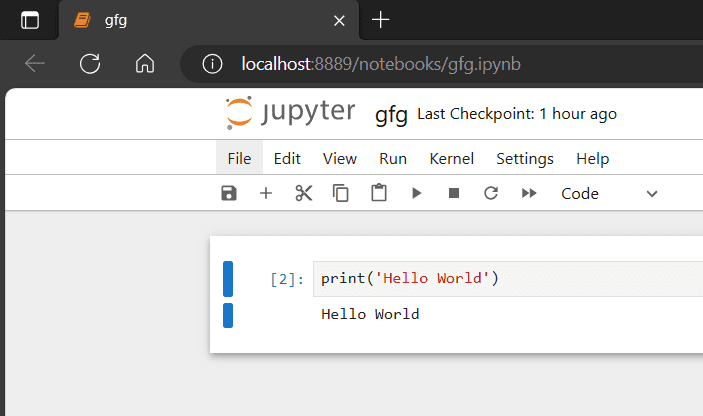
How to Launch Jupyter Notebook from Terminal: A Comprehensive Guide
Jupyter Notebook has become an indispensable tool for data scientists, researchers, and developers alike. Its interactive environment allows for seamless code execution, data visualization, and documentation all in one place. One of the most efficient ways to start a Jupyter Notebook session is directly from your terminal. This guide provides a detailed, step-by-step approach to launch Jupyter Notebook from terminal, ensuring you can get started quickly and efficiently.
Prerequisites
Before diving into the process of launching Jupyter Notebook from terminal, ensure that you have the following prerequisites in place:
- Python Installation: Jupyter Notebook requires Python. It is recommended to use Python 3.6 or later.
- pip (Python Package Installer): pip is used to install and manage Python packages. Most Python installations come with pip pre-installed.
- Jupyter Notebook Installation: If you haven’t already, you need to install Jupyter Notebook using pip.
Installing Jupyter Notebook
If you don’t have Jupyter Notebook installed, follow these steps:
- Open your terminal or command prompt.
- Type the following command:
pip install jupyter - Press Enter. pip will download and install Jupyter Notebook and its dependencies.
- Verify Installation: After installation, you can verify it by typing
jupyter --versionin the terminal. This should display the version number of your Jupyter Notebook installation.
Launching Jupyter Notebook from Terminal: Step-by-Step
Once Jupyter Notebook is installed, launching Jupyter Notebook from terminal is straightforward. Here’s how:
Basic Launch
- Open your terminal or command prompt.
- Type the following command:
jupyter notebook - Press Enter. This command starts the Jupyter Notebook server in your default web browser.
The terminal will display log messages related to the Jupyter Notebook server. Your default web browser should automatically open with the Jupyter Notebook interface. If it doesn’t open automatically, the terminal will provide a URL that you can copy and paste into your browser.
Specifying a Working Directory
By default, Jupyter Notebook opens in your home directory. To launch Jupyter Notebook from terminal in a specific directory, follow these steps:
- Navigate to the desired directory using the
cdcommand. For example:cd Documents/Projects/DataAnalysis - Type the command:
jupyter notebook - Press Enter. Jupyter Notebook will now open in the specified directory, allowing you to easily access files within that location.
Launching with a Specific Port
Sometimes, the default port (8888) used by Jupyter Notebook might be occupied. To launch Jupyter Notebook from terminal on a different port, use the --port option:
- Open your terminal or command prompt.
- Type the command:
jupyter notebook --port 9000(replace 9000 with your desired port number). - Press Enter. Jupyter Notebook will now run on port 9000.
The URL displayed in the terminal will reflect the new port number, e.g., http://localhost:9000/?token=...
Running Jupyter Notebook in the Background
To keep your terminal free while Jupyter Notebook is running, you can launch Jupyter Notebook from terminal in the background. This is particularly useful when you want to continue using the terminal for other tasks.
On Linux/macOS:
- Open your terminal.
- Type the command:
nohup jupyter notebook & - Press Enter. The
nohupcommand ensures that the process continues running even after you close the terminal. The&symbol runs the process in the background.
The output will show the process ID (PID) of the background process. To stop the Jupyter Notebook server later, you can use the kill command followed by the PID.
On Windows:
Running Jupyter Notebook in the background on Windows requires a slightly different approach. You can use the start command:
- Open your command prompt.
- Type the command:
start jupyter notebook - Press Enter. This opens Jupyter Notebook in a new command prompt window, effectively running it in the background.
Troubleshooting Common Issues
While launching Jupyter Notebook from terminal is generally straightforward, you might encounter some common issues. Here are some troubleshooting tips:
‘jupyter’ is not recognized as an internal or external command
This error usually indicates that the Jupyter Notebook installation directory is not in your system’s PATH environment variable. To resolve this:
- Find the location of the Jupyter executable: Use the command
where jupyter(on Windows) orwhich jupyter(on Linux/macOS). - Add the directory containing the executable to your PATH environment variable. The process for this varies depending on your operating system.
Port Already in Use
If you see an error indicating that the port is already in use, it means another application is using the same port (usually 8888). To resolve this:
- Try launching Jupyter Notebook on a different port, as described in the “Launching with a Specific Port” section.
- Identify and close the application using the port. You can use tools like
netstat(on Windows) orlsof(on Linux/macOS) to find the process using the port.
Browser Not Opening Automatically
If your web browser doesn’t open automatically when you launch Jupyter Notebook from terminal, follow these steps:
- Check the terminal output for a URL. Jupyter Notebook typically provides a URL that you can copy and paste into your browser.
- Ensure that your default browser is correctly configured.
Customizing Jupyter Notebook Launch
Jupyter Notebook provides several customization options that can be configured when launching Jupyter Notebook from terminal. These options can enhance your workflow and tailor the environment to your specific needs.
Using Configuration Files
Jupyter Notebook uses configuration files to store settings that control its behavior. You can modify these files to customize various aspects of the notebook environment. To create a default configuration file:
- Open your terminal.
- Type the command:
jupyter notebook --generate-config - Press Enter. This creates a file named
jupyter_notebook_config.pyin your Jupyter configuration directory (usually~/.jupyter).
You can then edit this file to change settings such as the default browser, default working directory, and more.
Setting Environment Variables
Environment variables can also be used to configure Jupyter Notebook. For example, you can set the JUPYTER_CONFIG_DIR environment variable to specify a custom configuration directory.
Security Considerations
When launching Jupyter Notebook from terminal, it’s important to be aware of security considerations. Jupyter Notebook uses a token-based authentication system to prevent unauthorized access.
Using Tokens
Each time you launch Jupyter Notebook from terminal, a unique token is generated. This token is included in the URL used to access the notebook interface. Keep this token secure and avoid sharing it with untrusted individuals.
Setting a Password
For added security, you can set a password for your Jupyter Notebook server. This requires users to enter the password before they can access the notebook interface. To set a password:
- Open your terminal.
- Type the command:
jupyter notebook password - Press Enter. You will be prompted to enter and confirm your password.
The password is stored in a secure hash in the Jupyter configuration file.
Conclusion
Launching Jupyter Notebook from terminal is a simple yet powerful way to start your data science and development projects. By following the steps outlined in this guide, you can efficiently set up and customize your Jupyter Notebook environment. Whether you’re specifying a working directory, running the notebook in the background, or troubleshooting common issues, mastering these techniques will enhance your productivity and streamline your workflow. Remember to consider security aspects and customize your configuration to suit your specific needs. With these tips, you will be launching Jupyter Notebook from terminal like a pro. Ensuring you can effectively launch Jupyter Notebook from terminal is essential for any data professional. Knowing how to launch Jupyter Notebook from terminal efficiently saves time. The ability to launch Jupyter Notebook from terminal is a valuable skill. Learning to launch Jupyter Notebook from terminal opens up many possibilities. The process to launch Jupyter Notebook from terminal is quite simple. If you want to launch Jupyter Notebook from terminal, follow these steps. Don’t forget to launch Jupyter Notebook from terminal using the correct command. It’s easy to launch Jupyter Notebook from terminal once you know how. Understanding how to launch Jupyter Notebook from terminal is key to using Jupyter effectively. This guide helps you launch Jupyter Notebook from terminal with ease. Knowing how to launch Jupyter Notebook from terminal is very useful. You can easily launch Jupyter Notebook from terminal after reading this guide. Learning to launch Jupyter Notebook from terminal will improve your workflow.
[See also: Setting Up a Python Environment for Data Science]
[See also: Mastering Jupyter Notebook Shortcuts]
[See also: Best Practices for Jupyter Notebook Security]
