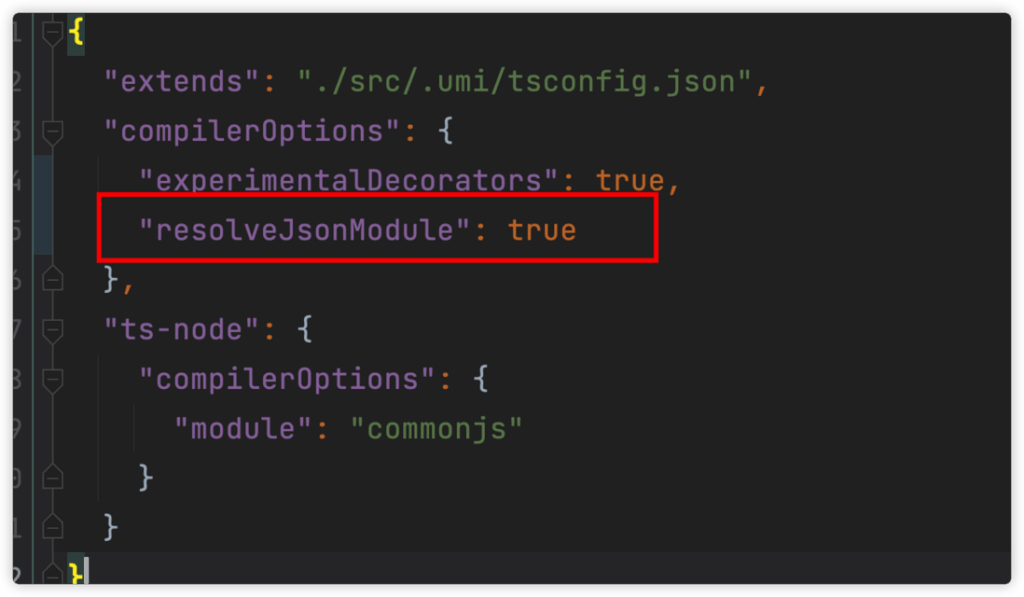
How to Access JSON File in JavaScript: A Comprehensive Guide
In modern web development, JavaScript’s ability to handle data is crucial. One of the most common data formats is JSON (JavaScript Object Notation). This article delves into the various methods to access JSON file in JavaScript, offering a comprehensive guide suitable for both beginners and experienced developers.
JSON’s lightweight nature and human-readable format make it ideal for data interchange between a server and a web application. Understanding how to access JSON file in JavaScript is fundamental for building dynamic and interactive web experiences. We’ll explore different techniques, including using the `fetch` API, XMLHttpRequest, and even third-party libraries. By the end of this guide, you’ll have a solid understanding of how to effectively work with JSON data in your JavaScript projects.
Understanding JSON and Its Role in JavaScript
JSON is a text-based data format following JavaScript object syntax. It consists of key-value pairs, arrays, and nested objects, making it highly versatile for representing complex data structures. Before diving into accessing JSON files, let’s briefly review its structure.
A typical JSON file might look like this:
{
"name": "John Doe",
"age": 30,
"city": "New York",
"skills": ["JavaScript", "HTML", "CSS"]
}
JavaScript provides built-in methods to parse and manipulate JSON data. The `JSON.parse()` method converts a JSON string into a JavaScript object, while `JSON.stringify()` converts a JavaScript object back into a JSON string. These methods are essential when you access JSON file in JavaScript and need to work with the data.
Methods to Access JSON File in JavaScript
There are several ways to access JSON file in JavaScript, each with its advantages and disadvantages. We will cover the most common and effective methods:
- Using the
fetchAPI - Using XMLHttpRequest (XHR)
- Using Third-Party Libraries (e.g., jQuery)
Using the fetch API
The fetch API is a modern and powerful way to make network requests in JavaScript. It provides a clean and intuitive interface for fetching resources, including JSON files. Here’s how you can use it to access JSON file in JavaScript:
fetch('data.json')
.then(response => {
if (!response.ok) {
throw new Error('Network response was not ok');
}
return response.json();
})
.then(data => {
// Process the JSON data here
console.log(data);
})
.catch(error => {
console.error('There was a problem fetching the JSON file:', error);
});
In this example, fetch('data.json') initiates a request to retrieve the ‘data.json’ file. The .then() method handles the response. First, we check if the response is successful using response.ok. If not, we throw an error. Then, we use response.json() to parse the JSON response into a JavaScript object. Finally, we process the data in the second .then() block. The .catch() block handles any errors that occur during the process. This is a very clean and recommended way to access JSON file in JavaScript.
Using XMLHttpRequest (XHR)
XMLHttpRequest (XHR) is an older method for making HTTP requests in JavaScript. While it’s not as modern as the fetch API, it’s still widely used and supported. Here’s how to use XHR to access JSON file in JavaScript:
var xhr = new XMLHttpRequest();
xhr.open('GET', 'data.json', true);
xhr.onload = function() {
if (xhr.status >= 200 && xhr.status < 300) {
// Request was successful.
var data = JSON.parse(xhr.responseText);
// Process the JSON data here
console.log(data);
} else {
// There was a problem with the request.
console.error('Request failed with status:', xhr.status);
}
};
xhr.onerror = function() {
console.error('There was a network error.');
};
xhr.send();
In this example, we create a new XMLHttpRequest object. We then use the open() method to specify the HTTP method (‘GET’), the URL of the JSON file (‘data.json’), and whether the request should be asynchronous (true). The onload event handler is called when the request completes successfully. Inside the handler, we check the status code to ensure the request was successful. If so, we parse the JSON response using JSON.parse() and process the data. The onerror event handler is called if there’s a network error. Finally, we send the request using the send() method. This is another common method to access JSON file in JavaScript.
Using Third-Party Libraries (e.g., jQuery)
Third-party libraries like jQuery provide convenient methods for making AJAX requests, which can be used to access JSON file in JavaScript. jQuery simplifies the process and provides cross-browser compatibility. Here’s how to use jQuery to fetch JSON data:
$.ajax({
url: 'data.json',
dataType: 'json',
success: function(data) {
// Process the JSON data here
console.log(data);
},
error: function(jqXHR, textStatus, errorThrown) {
console.error('Error fetching JSON:', textStatus, errorThrown);
}
});
In this example, we use the $.ajax() method to make an AJAX request to the ‘data.json’ file. We specify the dataType as ‘json’ to tell jQuery to automatically parse the response as JSON. The success callback function is called when the request completes successfully. Inside the callback, we process the data. The error callback function is called if there’s an error. jQuery simplifies the process of access JSON file in JavaScript significantly.
Handling Asynchronous Operations
When you access JSON file in JavaScript, you’re typically dealing with asynchronous operations. This means that the request to fetch the JSON data doesn’t block the execution of your code. Instead, the request runs in the background, and your code continues to execute. It’s crucial to handle asynchronous operations correctly to ensure that your code works as expected.
The fetch API and XHR both use asynchronous requests by default. This is why we use .then() callbacks with the fetch API and event handlers with XHR. These callbacks are executed when the request completes. If you’re using jQuery, the success and error callbacks handle the asynchronous nature of the AJAX request.
Another way to handle asynchronous operations is to use async and await. These keywords allow you to write asynchronous code that looks and behaves more like synchronous code. Here’s how you can use async and await with the fetch API to access JSON file in JavaScript:
async function fetchData() {
try {
const response = await fetch('data.json');
if (!response.ok) {
throw new Error('Network response was not ok');
}
const data = await response.json();
// Process the JSON data here
console.log(data);
} catch (error) {
console.error('There was a problem fetching the JSON file:', error);
}
}
fetchData();
In this example, we define an async function called fetchData(). Inside the function, we use the await keyword to wait for the fetch() promise to resolve. This allows us to write the code in a more synchronous style. We also use a try...catch block to handle any errors that occur during the process. Using `async` and `await` can make the code more readable when you access JSON file in JavaScript.
Error Handling
Error handling is a critical aspect of working with JSON data. When you access JSON file in JavaScript, you need to handle potential errors such as network issues, invalid JSON format, or missing files.
With the fetch API, you can check the response.ok property to ensure that the request was successful. You can also use the .catch() method to handle any errors that occur during the process. With XHR, you can check the xhr.status code to determine if the request was successful. You can also use the onerror event handler to handle network errors. When using jQuery, the error callback function provides information about the error.
Here are some common errors you might encounter when you access JSON file in JavaScript:
SyntaxError: Unexpected token: This error typically occurs when the JSON data is invalid.NetworkError: Failed to fetch: This error typically occurs when there’s a network issue or the file is not found.TypeError: Cannot read property '...' of undefined: This error typically occurs when you’re trying to access a property that doesn’t exist in the JSON data.
To handle these errors, you can use try...catch blocks, check the response status, and validate the JSON data before processing it. Proper error handling ensures that your code is robust and reliable when you access JSON file in JavaScript.
Security Considerations
When you access JSON file in JavaScript, it’s important to consider security implications, especially when dealing with data from untrusted sources. Here are some key security considerations:
- Cross-Origin Resource Sharing (CORS): If you’re fetching JSON data from a different domain, you need to ensure that the server supports CORS. CORS is a mechanism that allows web pages from one domain to access resources from a different domain. If CORS is not enabled, the browser will block the request.
- JSON Injection: Be cautious when parsing JSON data from untrusted sources. Ensure that the data is properly validated to prevent JSON injection attacks.
- Data Validation: Always validate the JSON data before processing it. This helps prevent unexpected errors and security vulnerabilities.
- HTTPS: Use HTTPS to encrypt the data transmitted between the client and the server. This helps protect the data from eavesdropping and tampering.
By following these security guidelines, you can ensure that your code is secure and protects against potential threats when you access JSON file in JavaScript.
Best Practices for Working with JSON in JavaScript
To ensure that your code is efficient, maintainable, and robust when you access JSON file in JavaScript, follow these best practices:
- Use the
fetchAPI: ThefetchAPI is a modern and powerful way to make network requests in JavaScript. It provides a clean and intuitive interface for fetching JSON data. - Handle Asynchronous Operations Correctly: Use
.then()callbacks,asyncandawait, or other appropriate techniques to handle asynchronous operations. - Implement Robust Error Handling: Use
try...catchblocks, check the response status, and validate the JSON data to handle potential errors. - Validate JSON Data: Always validate the JSON data before processing it to prevent unexpected errors and security vulnerabilities.
- Use HTTPS: Use HTTPS to encrypt the data transmitted between the client and the server.
- Organize Your Code: Keep your code organized and modular to make it easier to maintain and debug.
Conclusion
Accessing JSON files in JavaScript is a fundamental skill for web developers. This guide has covered various methods, including using the fetch API, XMLHttpRequest, and third-party libraries like jQuery. By understanding these techniques and following best practices, you can effectively work with JSON data in your JavaScript projects. Remember to handle asynchronous operations correctly, implement robust error handling, and consider security implications to ensure that your code is reliable and secure. Mastering how to access JSON file in JavaScript will significantly enhance your ability to build dynamic and interactive web applications. [See also: JavaScript Fetch API Tutorial]
