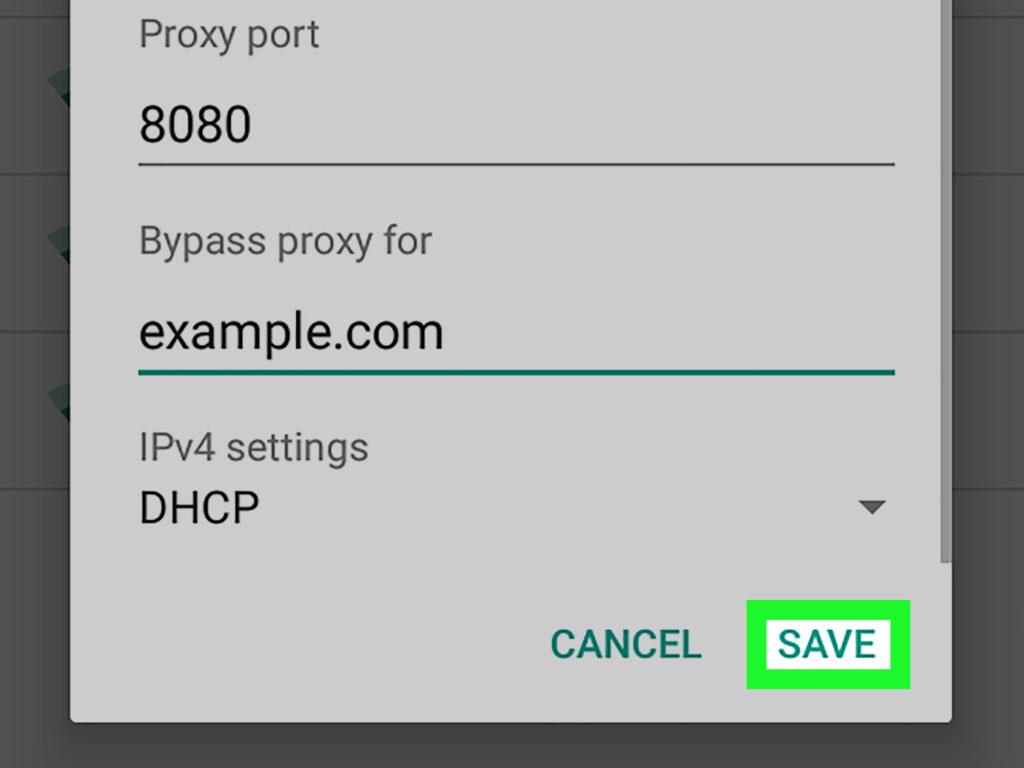
How to Find My Proxy Settings: A Comprehensive Guide
Understanding how to find my proxy settings is crucial for managing your internet connection, enhancing security, and bypassing geographical restrictions. Whether you’re troubleshooting network issues or configuring applications to route traffic through a proxy server, knowing where to locate these settings is essential. This guide provides a detailed walkthrough for various operating systems and browsers, ensuring you can easily access and manage your proxy configurations.
What are Proxy Settings and Why Do They Matter?
Before diving into the ‘how,’ let’s briefly discuss the ‘what’ and ‘why.’ A proxy server acts as an intermediary between your computer and the internet. When you use a proxy, your internet traffic is routed through the proxy server, which then forwards it to the destination website or service. This offers several advantages:
- Anonymity: Hides your IP address, making it harder to track your online activity.
- Security: Adds an extra layer of protection against malware and other online threats.
- Bypassing Restrictions: Allows access to content that may be blocked in your region or network.
- Caching: Improves website loading times by caching frequently accessed content.
Therefore, knowing how to find my proxy settings is not just a technical exercise; it’s a fundamental aspect of managing your online presence and security.
Finding Proxy Settings on Windows
Windows offers several ways to access your proxy settings, depending on your version of Windows.
Using the Settings App (Windows 10 and 11)
- Open the Settings App: Click the Windows Start button and select the gear icon to open the Settings app.
- Navigate to Network & Internet: Click on “Network & Internet.”
- Select Proxy: In the left-hand menu, click on “Proxy.”
- View Proxy Settings: Here, you will find options to automatically detect proxy settings or manually configure a proxy server. If a proxy is configured, you’ll see the address and port number.
Using Internet Options (All Windows Versions)
- Open the Control Panel: Search for “Control Panel” in the Start menu and open it.
- Navigate to Internet Options: Search for “Internet Options” in the Control Panel search bar and open it. Alternatively, find “Network and Internet” and then “Internet Options.”
- Go to the Connections Tab: In the Internet Options window, click on the “Connections” tab.
- LAN Settings: Click on the “LAN settings” button.
- View Proxy Settings: A new window will appear, displaying whether a proxy server is being used for your LAN. If it is, the address and port number will be shown.
Regardless of the method, understanding these steps is key to knowing how to find my proxy settings on a Windows machine.
Finding Proxy Settings on macOS
macOS also provides a straightforward way to access and manage proxy settings.
- Open System Preferences: Click on the Apple menu in the top-left corner of your screen and select “System Preferences.”
- Navigate to Network: Click on the “Network” icon.
- Select Your Network Connection: Choose the network connection you are currently using (e.g., Wi-Fi or Ethernet) and click on the “Advanced” button.
- Go to the Proxies Tab: In the Advanced window, click on the “Proxies” tab.
- View Proxy Settings: Here, you’ll see a list of proxy protocols (e.g., Web Proxy (HTTP), Secure Web Proxy (HTTPS), SOCKS Proxy). If any of these are enabled, you’ll see the proxy server address and port number.
Knowing these steps will help you understand how to find my proxy settings on macOS and configure them as needed.
Finding Proxy Settings in Web Browsers
Many web browsers use the operating system’s proxy settings by default. However, some browsers allow you to configure proxy settings independently.
Google Chrome
Chrome typically uses the system proxy settings. To access these settings through Chrome:
- Open Chrome Settings: Click on the three vertical dots in the top-right corner of the Chrome window and select “Settings.”
- Search for Proxy Settings: In the search bar, type “proxy.”
- Open Your Computer’s Proxy Settings: Chrome will display an option like “Open your computer’s proxy settings.” Clicking this will take you to the system proxy settings for your operating system (Windows or macOS).
Mozilla Firefox
Firefox allows you to configure proxy settings directly within the browser.
- Open Firefox Settings: Click on the three horizontal lines in the top-right corner of the Firefox window and select “Settings.”
- Search for Proxy Settings: In the search bar, type “proxy.”
- Configure Proxy Settings: Click on the “Settings” button next to “Configure how Firefox connects to the Internet.”
- View and Modify Proxy Settings: A new window will appear, allowing you to choose between “No proxy,” “Auto-detect proxy settings for this network,” “Use system proxy settings,” or “Manual proxy configuration.” If you select “Manual proxy configuration,” you can enter the proxy server address and port number.
Microsoft Edge
Like Chrome, Edge typically uses the system proxy settings. To access these settings through Edge:
- Open Edge Settings: Click on the three horizontal dots in the top-right corner of the Edge window and select “Settings.”
- Search for Proxy Settings: In the search bar, type “proxy.”
- Open Your Computer’s Proxy Settings: Edge will display an option like “Open your computer’s proxy settings.” Clicking this will take you to the system proxy settings for your operating system.
Understanding how to find my proxy settings within different browsers provides flexibility in managing your internet connection based on the application you are using.
Finding Proxy Settings on Mobile Devices
Proxy settings can also be configured on mobile devices, though it’s less common than on desktop computers.
Android
Android’s proxy settings are typically configured on a per-Wi-Fi network basis.
- Open Settings: Open the Settings app on your Android device.
- Navigate to Wi-Fi: Tap on “Wi-Fi.”
- Select Your Wi-Fi Network: Tap and hold on the Wi-Fi network you are currently connected to.
- Modify Network: Select “Modify network” (or a similar option).
- Show Advanced Options: Check the box next to “Show advanced options.”
- Proxy Settings: Under “Proxy,” you can choose between “None,” “Manual,” or “Proxy Auto-Config.” If you select “Manual,” you can enter the proxy server address and port number.
iOS (iPhone/iPad)
Similar to Android, iOS proxy settings are configured on a per-Wi-Fi network basis.
- Open Settings: Open the Settings app on your iPhone or iPad.
- Navigate to Wi-Fi: Tap on “Wi-Fi.”
- Select Your Wi-Fi Network: Tap on the “i” icon next to the Wi-Fi network you are currently connected to.
- Configure Proxy: Scroll down to the “HTTP PROXY” section.
- View and Modify Proxy Settings: You can choose between “Off,” “Manual,” or “Auto.” If you select “Manual,” you can enter the proxy server address, port number, username, and password.
Knowing how to find my proxy settings on mobile devices is useful when you need to use a proxy server for specific apps or to bypass network restrictions.
Troubleshooting Common Issues
Sometimes, finding and configuring proxy settings can lead to issues. Here are some common problems and how to troubleshoot them:
- Incorrect Proxy Settings: Double-check the proxy server address and port number to ensure they are entered correctly.
- Proxy Server Not Responding: Ensure that the proxy server is online and functioning correctly. Try accessing the internet without the proxy to see if the issue is with the proxy server itself.
- Authentication Issues: If the proxy server requires authentication, make sure you are using the correct username and password.
- Browser Compatibility: Some browsers may not work well with certain proxy servers. Try using a different browser to see if the issue persists.
- Firewall Issues: Ensure that your firewall is not blocking traffic to or from the proxy server.
Addressing these common issues ensures a smoother experience when managing your proxy settings. Understanding how to find my proxy settings is only the first step; knowing how to troubleshoot issues is equally important.
Security Considerations
While proxy servers can enhance your security and privacy, it’s important to choose a reputable proxy provider. Free or untrustworthy proxy servers may log your traffic or inject malware into your connection. Always use a secure (HTTPS) proxy server when possible, and be cautious about entering sensitive information while using a proxy.
Understanding how to find my proxy settings also means understanding the security implications of using a proxy server and taking necessary precautions.
Conclusion
Knowing how to find my proxy settings is a valuable skill for anyone who wants to manage their internet connection effectively. Whether you’re using Windows, macOS, a web browser, or a mobile device, the steps outlined in this guide will help you locate and configure your proxy settings with ease. By understanding the benefits and security considerations of using a proxy server, you can enhance your online privacy, security, and access to content.
Remember to always double-check your settings and choose a reputable proxy provider to ensure a safe and reliable browsing experience. With the knowledge of how to find my proxy settings, you’re now better equipped to navigate the internet with greater control and security.
[See also: What is a Proxy Server and How Does it Work?]
[See also: The Best Free Proxy Servers for Secure Browsing]
[See also: How to Set Up a Proxy on Your Router]
