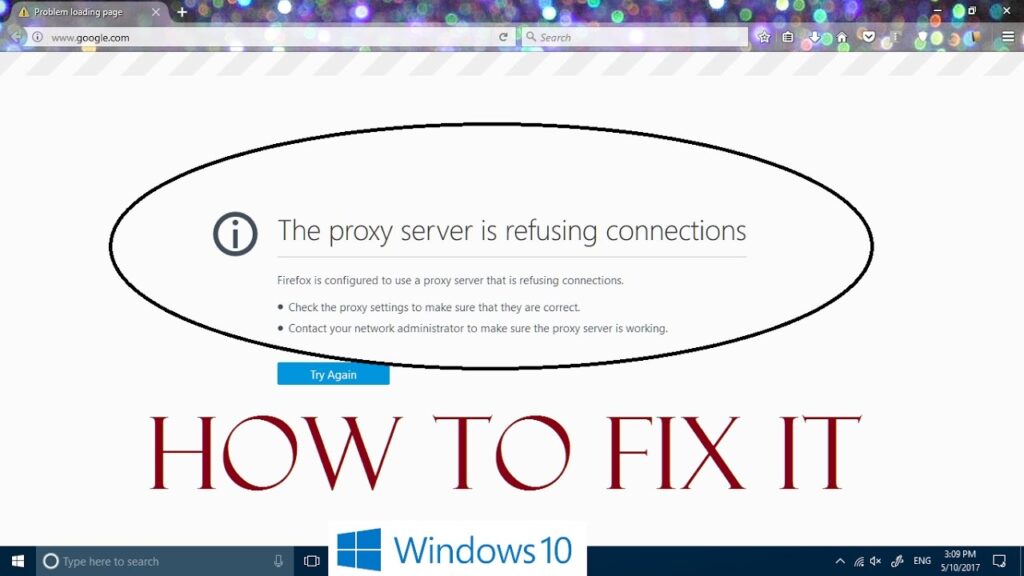
How to Fix Proxy Server Issues: A Comprehensive Guide
Encountering proxy server issues can be a major roadblock in your daily internet usage. Whether you’re trying to access a specific website, connect to a network, or simply browse the web, a malfunctioning proxy server can disrupt your online experience. This comprehensive guide will walk you through the common causes of proxy server problems and provide detailed, actionable steps on how to fix proxy server issues effectively.
Understanding Proxy Servers
Before diving into the troubleshooting steps, it’s crucial to understand what a proxy server is and how it works. A proxy server acts as an intermediary between your computer and the internet. When you request data from a website, your request first goes to the proxy server, which then forwards it to the website. The website sends the response back to the proxy server, which then delivers it to you.
Proxy servers offer several benefits, including:
- Enhanced Security: By masking your IP address, proxy servers can protect your privacy and make it harder for websites to track your online activity.
- Improved Performance: Proxy servers can cache frequently accessed content, reducing bandwidth usage and improving website loading times.
- Access Control: Organizations often use proxy servers to restrict access to certain websites or content, ensuring compliance with company policies.
However, when a proxy server malfunctions, it can lead to various connection problems. Knowing how to fix proxy server issues is therefore essential for maintaining seamless internet access.
Common Causes of Proxy Server Problems
Several factors can contribute to proxy server issues. Identifying the root cause is the first step in finding the right solution. Here are some common culprits:
- Incorrect Proxy Settings: Misconfigured proxy settings are a frequent cause of connection errors.
- Proxy Server Downtime: Like any server, a proxy server can experience downtime due to maintenance or technical issues.
- Firewall Restrictions: Firewalls can block traffic to and from the proxy server, preventing you from connecting to the internet.
- Network Connectivity Issues: Problems with your internet connection, such as a faulty router or modem, can also interfere with the proxy server.
- Malware Infections: Certain types of malware can alter your proxy settings or disrupt network connections.
- Browser Extensions: Incompatible or poorly designed browser extensions can sometimes conflict with proxy settings.
Troubleshooting Steps: How to Fix Proxy Server Issues
Now that you understand the potential causes, let’s explore the steps on how to fix proxy server problems. These steps are designed to be systematic, starting with the simplest solutions and progressing to more advanced troubleshooting techniques.
Check Your Proxy Settings
The first step is to verify that your proxy settings are configured correctly. Incorrect settings are a common reason for connection issues.
Windows
- Open the Settings app (Windows key + I).
- Go to Network & Internet > Proxy.
- Under Manual proxy setup, make sure the “Use a proxy server” option is toggled to the correct state (On or Off), depending on whether you need to use a proxy.
- If you are using a proxy, ensure that the address and port number are entered correctly.
macOS
- Open System Preferences.
- Click on Network.
- Select your network connection (e.g., Wi-Fi or Ethernet).
- Click on Advanced.
- Go to the Proxies tab.
- Check the appropriate proxy protocol (e.g., Web Proxy (HTTP), Secure Web Proxy (HTTPS)).
- Enter the proxy server address and port number, if required.
Web Browsers (Chrome, Firefox, Safari)
Web browsers often use the system’s proxy settings by default, but you can also configure proxy settings directly within the browser.
Google Chrome
- Open Chrome.
- Click on the three dots in the top-right corner.
- Go to Settings > System > Open your computer’s proxy settings. This will take you to the system proxy settings.
- Adjust the settings as described above for Windows or macOS.
Mozilla Firefox
- Open Firefox.
- Click on the three horizontal lines in the top-right corner.
- Go to Options > General > Network Settings > Settings.
- Choose the appropriate proxy configuration (e.g., “Use system proxy settings,” “Manual proxy configuration,” or “Auto-detect proxy settings for this network”).
- Enter the proxy server address and port number, if required.
Disable the Proxy Server Temporarily
If you’re not sure whether you need to use a proxy server, try disabling it temporarily to see if that resolves the issue. Follow the steps above to access your proxy settings and toggle the “Use a proxy server” option to Off (Windows) or uncheck the proxy protocol boxes (macOS).
After disabling the proxy, try accessing the internet again. If the problem is resolved, it indicates that the proxy server was the source of the issue. You may then need to contact your network administrator or IT support for assistance with configuring the proxy correctly.
Restart Your Router and Modem
Sometimes, network connectivity issues can interfere with the proxy server. Restarting your router and modem can often resolve these problems.
- Unplug your modem and router from the power outlet.
- Wait for about 30 seconds.
- Plug the modem back in and wait for it to power on completely.
- Plug the router back in and wait for it to power on completely.
- Try accessing the internet again.
Check Your Firewall Settings
Your firewall may be blocking traffic to and from the proxy server. Check your firewall settings to ensure that the proxy server is allowed to communicate through the firewall.
Windows Defender Firewall
- Open Control Panel.
- Go to System and Security > Windows Defender Firewall.
- Click on “Allow an app or feature through Windows Defender Firewall.”
- Look for your web browser or any application that uses the proxy server.
- Make sure the checkbox is selected for both Private and Public networks.
- If the application is not listed, click on “Allow another app…” and add it manually.
Third-Party Firewalls
If you’re using a third-party firewall, consult the firewall’s documentation or support resources for instructions on how to fix proxy server issues by configuring the firewall settings.
Scan for Malware
Malware can sometimes alter your proxy settings or disrupt network connections. Run a full system scan with a reputable antivirus program to detect and remove any malware infections.
Some popular antivirus programs include:
- Windows Defender (built-in to Windows)
- Malwarebytes
- Norton Antivirus
- McAfee Total Protection
Disable Browser Extensions
Incompatible or poorly designed browser extensions can sometimes conflict with proxy settings. Try disabling your browser extensions one by one to see if that resolves the issue.
Google Chrome
- Open Chrome.
- Click on the three dots in the top-right corner.
- Go to More tools > Extensions.
- Toggle the switch next to each extension to disable it.
Mozilla Firefox
- Open Firefox.
- Click on the three horizontal lines in the top-right corner.
- Go to Add-ons > Extensions.
- Click on the switch next to each extension to disable it.
Clear Browser Cache and Cookies
Sometimes, corrupted browser cache and cookies can interfere with proxy settings. Clearing your browser’s cache and cookies can help resolve these issues.
Google Chrome
- Open Chrome.
- Click on the three dots in the top-right corner.
- Go to More tools > Clear browsing data.
- Select “Cookies and other site data” and “Cached images and files.”
- Choose a time range (e.g., “All time”).
- Click on “Clear data.”
Mozilla Firefox
- Open Firefox.
- Click on the three horizontal lines in the top-right corner.
- Go to Options > Privacy & Security > Cookies and Site Data > Clear Data.
- Select “Cookies and Site Data” and “Cached Web Content.”
- Click on “Clear.”
Reset Your Browser Settings
If none of the above steps work, try resetting your browser settings to their default values. This will remove any custom configurations that may be causing the problem.
Google Chrome
- Open Chrome.
- Click on the three dots in the top-right corner.
- Go to Settings > Advanced > Reset and clean up > Restore settings to their original defaults.
- Click on “Reset settings.”
Mozilla Firefox
- Open Firefox.
- Click on the three horizontal lines in the top-right corner.
- Go to Help > Troubleshooting Information.
- Click on “Refresh Firefox.”
- Click on “Refresh Firefox” again to confirm.
Contact Your Network Administrator or IT Support
If you’ve tried all of the above steps and you’re still experiencing proxy server issues, it’s time to contact your network administrator or IT support for assistance. They may be able to identify and resolve more complex issues that are beyond your ability to troubleshoot.
Advanced Troubleshooting Tips
For more technically inclined users, here are some advanced troubleshooting tips on how to fix proxy server issues:
- Check the Proxy Server Logs: If you have access to the proxy server’s logs, examine them for any error messages or unusual activity. This can provide valuable clues about the cause of the problem.
- Use Network Monitoring Tools: Tools like Wireshark can capture and analyze network traffic, allowing you to identify any issues with the proxy server connection.
- Test the Proxy Server with Different Devices: Try connecting to the proxy server with different devices (e.g., a laptop, a smartphone) to see if the problem is specific to one device or affects all devices.
Conclusion
Proxy server issues can be frustrating, but with the right troubleshooting steps, you can often resolve them yourself. By following the steps outlined in this guide, you can effectively diagnose and fix proxy server problems and restore your internet connection. Remember to start with the simplest solutions and progress to more advanced techniques as needed. With patience and persistence, you’ll be back online in no time. Understanding how to fix proxy server configurations and diagnose related issues is crucial for maintaining a smooth online experience, whether for personal or professional use. Don’t hesitate to seek professional help if the problem persists. Keeping your system secure and well-maintained will also help prevent future proxy-related problems. Properly configured and maintained, a proxy server can significantly enhance your online security and performance.
[See also: Understanding Network Security]
[See also: Troubleshooting Common Internet Connection Problems]
[See also: How to Secure Your Home Network]
