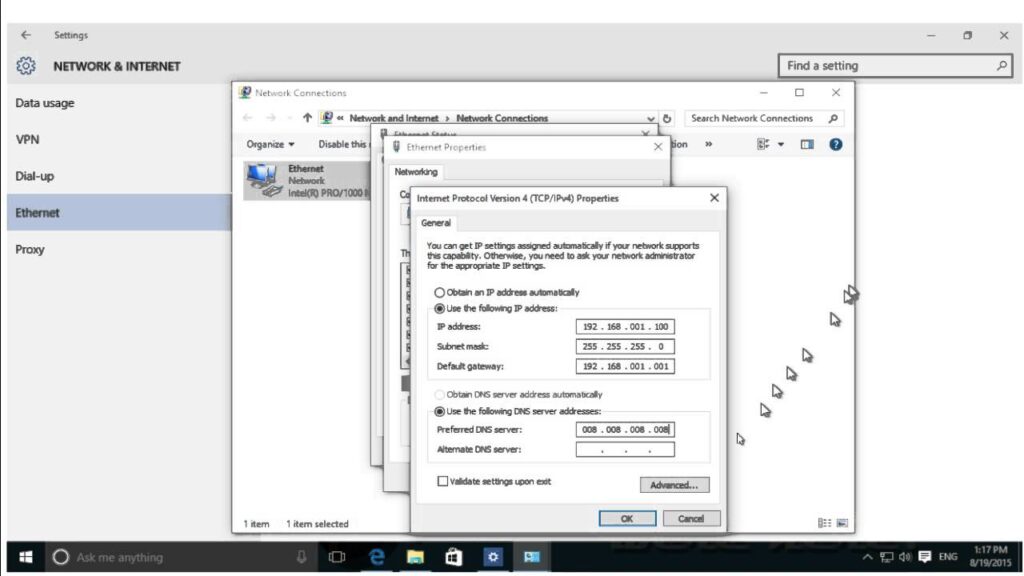
How to Change Static IP Address: A Comprehensive Guide
In today’s interconnected world, understanding network configurations is increasingly important. One crucial aspect of network management is knowing how to change static IP addresses. Whether you’re a home user troubleshooting connectivity issues or an IT professional managing a corporate network, this guide provides a comprehensive walkthrough of the process. Configuring a static IP address can offer several advantages, including more reliable connections for servers, printers, and other network devices. This article will cover the reasons for changing a static IP, the necessary prerequisites, step-by-step instructions for various operating systems, and troubleshooting tips to ensure a smooth transition. We’ll explore the benefits of a static IP versus a dynamic IP, and give you a clear understanding of how to change static IP settings effectively.
Understanding IP Addresses: Static vs. Dynamic
Before diving into the process of how to change static IP addresses, it’s essential to understand the difference between static and dynamic IP addresses.
- Dynamic IP Address: Assigned automatically by a DHCP (Dynamic Host Configuration Protocol) server. These addresses can change periodically, typically when the device reconnects to the network or after a lease period expires.
- Static IP Address: Manually configured and remains constant unless explicitly changed. This is useful for devices that need a consistent address, like servers or network printers.
Choosing between static and dynamic IP addresses depends on your specific needs. Dynamic IPs are suitable for most home users, as they simplify network management. However, for services that require consistent access, a static IP is often preferable. Knowing how to change static IP configurations is key to network stability.
Why Change a Static IP Address?
There are several reasons why you might need to change a static IP address:
- Network Migration: When moving to a new network or subnet, the existing static IP may no longer be valid.
- IP Address Conflicts: If two devices on the same network have the same IP address, it can cause connectivity issues. Changing a static IP can resolve these conflicts.
- Security Concerns: In some cases, you might want to change static IP for security purposes, especially if the current IP has been compromised.
- Testing and Development: Developers often need to simulate different network environments, which may require changing static IP settings.
Understanding these reasons can help you determine when and why you need to change a static IP address.
Prerequisites Before Changing Your Static IP
Before you change static IP, gather the necessary information. This typically includes:
- IP Address: The new static IP address you want to assign.
- Subnet Mask: Defines the network size.
- Default Gateway: The IP address of your router, which allows your device to communicate with other networks.
- DNS Servers: Domain Name System servers that translate domain names into IP addresses. You’ll need primary and possibly secondary DNS server addresses.
You can usually obtain this information from your network administrator or your Internet Service Provider (ISP). Without this information, you may not be able to properly change static IP settings.
How to Change Static IP on Windows
Here’s how to change static IP on Windows operating systems:
- Open Network Settings:
- Right-click the network icon in the system tray and select “Open Network & Internet settings.”
- Change Adapter Options:
- Click on “Change adapter options.”
- Select Your Network Adapter:
- Right-click on your active network adapter (e.g., Ethernet or Wi-Fi) and select “Properties.”
- Internet Protocol Version 4 (TCP/IPv4):
- Select “Internet Protocol Version 4 (TCP/IPv4)” and click “Properties.”
- Enter Static IP Information:
- Select “Use the following IP address:”
- Enter the IP address, subnet mask, and default gateway.
- Enter your preferred DNS server addresses.
- Validate Settings:
- Check the box “Validate settings upon exit” and click “OK.”
- Restart Network Adapter (If Necessary):
- If you encounter issues, disable and then re-enable the network adapter.
Following these steps allows you to successfully change static IP on a Windows machine.
How to Change Static IP on macOS
Here’s how to change static IP on macOS:
- Open System Preferences:
- Click the Apple menu and select “System Preferences.”
- Network:
- Click on “Network.”
- Select Your Network Interface:
- Select your active network interface (e.g., Ethernet or Wi-Fi).
- Advanced:
- Click on “Advanced.”
- TCP/IP:
- Go to the “TCP/IP” tab.
- From the “Configure IPv4” dropdown, select “Manually.”
- Enter Static IP Information:
- Enter the IP address, subnet mask, and router (default gateway).
- DNS:
- Go to the “DNS” tab.
- Add your preferred DNS server addresses.
- Apply Changes:
- Click “OK” and then “Apply.”
These steps will guide you through the process to change static IP on macOS.
How to Change Static IP on Linux
The process to change static IP on Linux varies depending on the distribution and network management tools used. Here’s a general approach:
- Using NetworkManager (GUI):
- Open NetworkManager (usually found in the system tray).
- Edit the connection settings for your network interface.
- Under the IPv4 or IPv6 settings, change the method from “Automatic (DHCP)” to “Manual.”
- Enter the IP address, subnet mask, gateway, and DNS server information.
- Save the changes and restart the network connection.
- Using Command Line (e.g., Ubuntu with netplan):
- Edit the netplan configuration file (usually located in `/etc/netplan/`).
- Add or modify the following settings:
- `addresses: [“your_static_ip/subnet_mask”]`
- `gateway4: your_default_gateway`
- `nameservers: { addresses: [“dns_server_1”, “dns_server_2”] }`
- Apply the changes using the command: `sudo netplan apply`.
The exact steps may vary, but the fundamental principle remains the same: configure the network interface with the static IP address, subnet mask, gateway, and DNS settings. Always back up your configuration files before making changes. Knowing how to change static IP via the command line is a valuable skill for Linux system administrators.
Troubleshooting Common Issues
When you change static IP, you might encounter some common issues:
- IP Address Conflicts: Ensure that the static IP you assign is not already in use by another device on the network.
- Incorrect Subnet Mask: An incorrect subnet mask can prevent devices from communicating within the network.
- Invalid Gateway: If the gateway is incorrect, your device won’t be able to access the internet.
- DNS Resolution Problems: If DNS servers are not configured correctly, you may not be able to access websites by name.
- Firewall Issues: Ensure that your firewall is not blocking traffic to or from the new static IP address.
To troubleshoot, double-check your settings, use network diagnostic tools (like `ping` and `traceroute`), and consult your network documentation or ISP support. Correctly identifying and resolving these issues is critical after you change static IP settings.
Benefits of Using a Static IP Address
While dynamic IP addresses are suitable for many users, static IP addresses offer several benefits:
- Reliable Access to Services: Static IPs provide a consistent address for servers, printers, and other devices, ensuring reliable access.
- Easier Remote Access: If you need to access your home or office network remotely, a static IP simplifies the configuration of VPNs and remote desktop software.
- Hosting Services: If you host a website, game server, or other online service, a static IP is essential for ensuring that users can always find your server.
- Simplified Network Management: In some cases, static IPs can simplify network management by providing a predictable addressing scheme.
Deciding whether to change static IP depends on your specific needs and the services you intend to provide.
Security Considerations When Using Static IPs
While static IPs offer convenience, it’s important to consider the security implications:
- Increased Exposure: A static IP can make your device or network more easily identifiable, potentially increasing the risk of attacks.
- Port Scanning: Attackers can more easily scan your static IP for open ports and vulnerabilities.
To mitigate these risks, ensure that your firewall is properly configured, keep your software up to date, and use strong passwords. Regularly monitoring your network for suspicious activity is also crucial. Always consider security best practices when you change static IP settings.
Conclusion
Knowing how to change static IP addresses is a valuable skill for anyone managing a network, whether at home or in a professional setting. By understanding the difference between static and dynamic IPs, the reasons for changing static IP, and the step-by-step instructions for various operating systems, you can effectively manage your network configuration. Remember to gather the necessary information, troubleshoot common issues, and consider the security implications. With the knowledge gained from this guide, you can confidently change static IP settings and optimize your network performance. [See also: Setting Up a Home Network] [See also: Network Security Best Practices]
