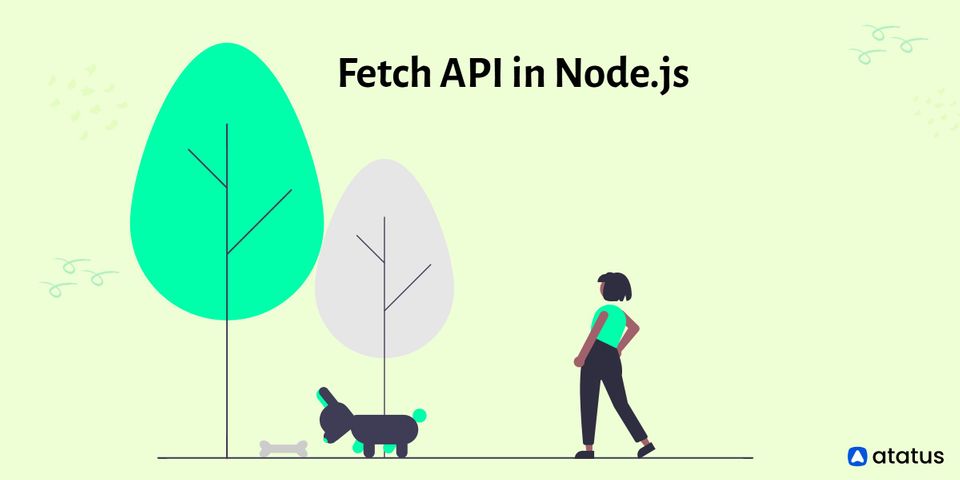
Mastering HTTP Requests in Node.js with Fetch API: A Comprehensive Guide
In the world of modern web development, making HTTP requests is a fundamental task. Whether you’re fetching data from an API, interacting with a microservice, or simply retrieving content from a remote server, the ability to perform HTTP requests is crucial. Historically, Node.js developers relied on libraries like request or the built-in http and https modules. However, the introduction of the Fetch API has revolutionized how we handle these tasks. This comprehensive guide delves into the intricacies of using the fetch node js API within the Node.js environment.
Introduction to the Fetch API
The Fetch API provides a modern, promise-based interface for making HTTP requests in JavaScript. Originally designed for browsers, it has been adapted for use in Node.js, offering a cleaner and more intuitive alternative to older methods. With the fetch node js API, you can easily send requests, handle responses, and manage various aspects of HTTP communication.
Setting up Fetch in Node.js
Before diving into the code, it’s essential to set up the fetch node js environment. While Fetch is natively available in modern browsers, Node.js requires an external package. The most popular choice is node-fetch, a widely used and well-maintained library that brings the Fetch API to Node.js.
Installing Node-Fetch
To install node-fetch, open your terminal and run the following command:
npm install node-fetch
Once the installation is complete, you can import fetch into your Node.js module:
const fetch = require('node-fetch');
Basic GET Request with Fetch
Let’s start with a simple GET request to retrieve data from an API endpoint. The following example demonstrates how to fetch data from a public API using the fetch node js API.
const fetch = require('node-fetch');
async function getData() {
try {
const response = await fetch('https://jsonplaceholder.typicode.com/todos/1');
const data = await response.json();
console.log(data);
} catch (error) {
console.error('Error fetching data:', error);
}
}
getData();
In this code:
- We import the
node-fetchmodule. - We define an asynchronous function
getDatato handle the fetch operation. - We use
await fetch()to send a GET request to the specified URL. - We use
response.json()to parse the response body as JSON. - We log the data to the console.
- We handle any errors that may occur during the fetch operation.
Handling Different HTTP Methods
The Fetch API supports various HTTP methods, including POST, PUT, DELETE, and PATCH. To use these methods, you need to provide an options object to the fetch function. This object allows you to specify the method, headers, and body of the request. Let’s explore how to use the fetch node js API for different HTTP methods.
POST Request with Fetch
A POST request is used to send data to the server to create or update a resource. Here’s an example of how to make a POST request using the Fetch API:
const fetch = require('node-fetch');
async function postData() {
try {
const response = await fetch('https://jsonplaceholder.typicode.com/posts', {
method: 'POST',
headers: {
'Content-Type': 'application/json',
},
body: JSON.stringify({
title: 'foo',
body: 'bar',
userId: 1,
}),
});
const data = await response.json();
console.log(data);
} catch (error) {
console.error('Error posting data:', error);
}
}
postData();
In this example:
- We set the
methodoption to'POST'. - We set the
Content-Typeheader to'application/json'to indicate that we are sending JSON data. - We use
JSON.stringify()to convert the data object to a JSON string.
PUT Request with Fetch
A PUT request is used to update an existing resource. Here’s an example of how to make a PUT request using the Fetch API:
const fetch = require('node-fetch');
async function putData() {
try {
const response = await fetch('https://jsonplaceholder.typicode.com/posts/1', {
method: 'PUT',
headers: {
'Content-Type': 'application/json',
},
body: JSON.stringify({
id: 1,
title: 'foo',
body: 'bar',
userId: 1,
}),
});
const data = await response.json();
console.log(data);
} catch (error) {
console.error('Error putting data:', error);
}
}
putData();
DELETE Request with Fetch
A DELETE request is used to delete a resource. Here’s an example of how to make a DELETE request using the Fetch API:
const fetch = require('node-fetch');
async function deleteData() {
try {
const response = await fetch('https://jsonplaceholder.typicode.com/posts/1', {
method: 'DELETE',
});
console.log(response.status);
} catch (error) {
console.error('Error deleting data:', error);
}
}
deleteData();
Handling Headers with Fetch
Headers play a crucial role in HTTP communication. They provide additional information about the request or response. With the Fetch API, you can easily set and retrieve headers. As shown in the previous examples, adding headers to a fetch node js request is done through the `headers` option in the request configuration.
const fetch = require('node-fetch');
async function fetchDataWithHeaders() {
try {
const response = await fetch('https://jsonplaceholder.typicode.com/todos/1', {
headers: {
'Authorization': 'Bearer YOUR_API_KEY',
'Custom-Header': 'Custom Value',
},
});
const data = await response.json();
console.log(data);
} catch (error) {
console.error('Error fetching data:', error);
}
}
fetchDataWithHeaders();
Handling Response Status and Errors
Proper error handling is essential when making HTTP requests. The Fetch API provides several ways to handle response status and errors. The `response.ok` property indicates whether the response status code is in the 200-299 range, which signifies a successful request. You can also check the `response.status` property to get the exact status code.
const fetch = require('node-fetch');
async function fetchData() {
try {
const response = await fetch('https://jsonplaceholder.typicode.com/todos/1');
if (!response.ok) {
throw new Error(`HTTP error! Status: ${response.status}`);
}
const data = await response.json();
console.log(data);
} catch (error) {
console.error('Error fetching data:', error);
}
}
fetchData();
This example checks if the response is successful using response.ok. If the response is not successful, it throws an error with the status code. Using fetch node js effectively includes robust error handling.
Advanced Fetch Techniques
Beyond the basics, the Fetch API offers several advanced techniques for handling more complex scenarios. These include handling timeouts, redirects, and streams.
Handling Timeouts
Timeouts are crucial for preventing your application from hanging indefinitely when a request takes too long. While the Fetch API doesn’t have a built-in timeout mechanism, you can implement it using AbortController. The AbortController allows you to abort a fetch request after a specified time.
const fetch = require('node-fetch');
const AbortController = require('abort-controller');
async function fetchDataWithTimeout() {
const controller = new AbortController();
const timeoutId = setTimeout(() => controller.abort(), 5000); // 5 seconds
try {
const response = await fetch('https://jsonplaceholder.typicode.com/todos/1', {
signal: controller.signal,
});
clearTimeout(timeoutId);
const data = await response.json();
console.log(data);
} catch (error) {
console.error('Error fetching data:', error);
}
}
fetchDataWithTimeout();
In this example, we create an AbortController and set a timeout of 5 seconds. If the fetch request takes longer than 5 seconds, the AbortController will abort the request. This is a critical aspect of using fetch node js in production environments.
Handling Redirects
The Fetch API provides options for handling redirects. By default, Fetch follows redirects automatically. However, you can control this behavior using the redirect option. The possible values are 'follow' (default), 'error', and 'manual'.
Working with Streams
Streams allow you to handle large amounts of data efficiently. The Fetch API supports streams, allowing you to process data as it arrives, rather than waiting for the entire response to be downloaded. [See also: Understanding Node.js Streams] This can be particularly useful when dealing with large files or real-time data. The fetch node js API can be combined with Node.js streams for efficient data processing.
Comparing Fetch with Other HTTP Libraries
While the Fetch API is a modern and convenient way to make HTTP requests in Node.js, it’s essential to compare it with other popular libraries like axios and the built-in http and https modules. Each has its strengths and weaknesses.
- Fetch API: Native to browsers, promise-based, and relatively simple to use. Requires
node-fetchin Node.js. - Axios: A popular third-party library with features like automatic JSON transformation, request cancellation, and interceptors.
- http/https modules: Built-in modules that provide low-level control over HTTP requests. More complex to use but offer greater flexibility.
Choosing the right library depends on your specific needs and preferences. For simple requests, the Fetch API may be sufficient. For more complex scenarios, axios or the built-in modules may be more appropriate. Understanding these differences is key to effective fetch node js development.
Best Practices for Using Fetch in Node.js
To ensure your code is efficient, maintainable, and robust, follow these best practices when using the Fetch API in Node.js:
- Handle Errors Properly: Always handle errors to prevent unexpected crashes.
- Use Async/Await: Use async/await for cleaner and more readable code.
- Set Timeouts: Set timeouts to prevent your application from hanging indefinitely.
- Use HTTPS: Always use HTTPS for secure communication.
- Validate Input: Validate input to prevent security vulnerabilities.
- Cache Responses: Cache responses to improve performance.
Conclusion
The Fetch API provides a modern and convenient way to make HTTP requests in Node.js. By using libraries like node-fetch, you can leverage the Fetch API’s promise-based interface and simplify your code. Whether you’re fetching data from an API, interacting with a microservice, or simply retrieving content from a remote server, the Fetch API can help you streamline your development process. Understanding how to effectively use fetch node js is a valuable skill for any Node.js developer. Remember to handle errors, set timeouts, and follow best practices to ensure your code is robust and maintainable. [See also: Asynchronous JavaScript: Promises, Async/Await]
