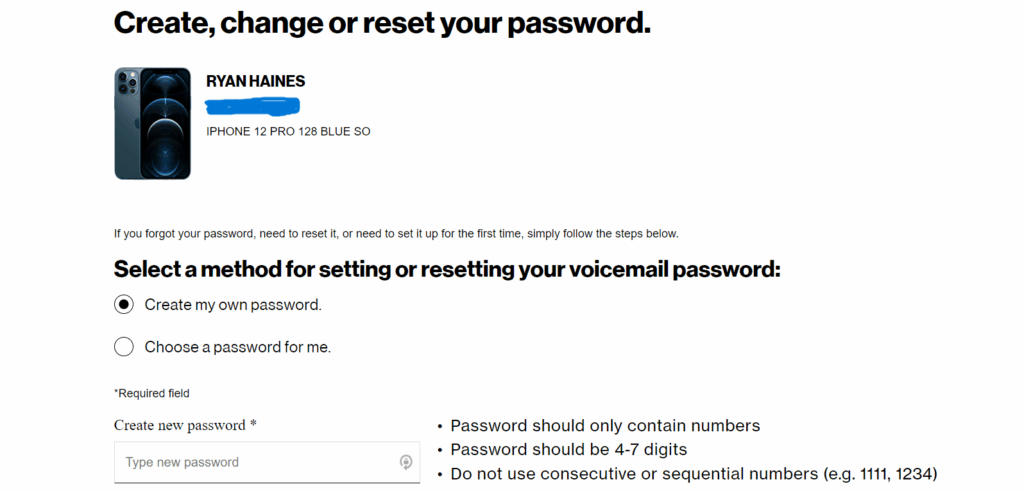
How to Change Voicemail on Verizon Wireless: A Comprehensive Guide
Voice mail is an essential communication tool, allowing callers to leave messages when you’re unable to answer your phone. For Verizon Wireless customers, understanding how to manage and customize your voice mail is crucial. This guide provides a comprehensive overview of how to change voicemail on Verizon Wireless, covering everything from initial setup to advanced customization options. Whether you’re a new user or looking to optimize your existing settings, this article will walk you through each step with clarity and precision.
Setting Up Your Verizon Wireless Voicemail
Before you can customize your voice mail, you need to set it up. This initial setup process is straightforward and ensures your voice mail is ready to receive messages.
Initial Voicemail Setup Steps
- Dial *86: From your Verizon Wireless phone, dial *86. This is the access code for your voice mail system.
- Follow the Prompts: The system will guide you through setting up your voice mail. Listen carefully to the instructions.
- Create a Password: You’ll be prompted to create a password. Choose a strong, memorable password that you can easily recall but is difficult for others to guess.
- Record Your Name: Record your name as it will be used in the default greeting. Speak clearly and ensure the recording is audible.
- Record a Greeting: You’ll have the option to record a personalized greeting. This is the message callers will hear when they reach your voice mail.
Once you’ve completed these steps, your Verizon Wireless voice mail is set up and ready to use. Now, let’s explore how to change voicemail settings for a more personalized experience.
Changing Your Verizon Wireless Voicemail Password
One of the most common reasons to change voicemail settings is to update your password. Regularly changing your password enhances the security of your voice mail and protects your personal information. Here’s how to do it:
Steps to Change Your Voicemail Password
- Dial *86: Again, dial *86 from your Verizon Wireless phone to access your voice mail.
- Enter Your Current Password: When prompted, enter your current password.
- Navigate to Settings: Listen to the menu options and navigate to the settings or personal options section. The exact wording may vary slightly.
- Select Password Change: Choose the option to change voicemail password.
- Enter New Password: Follow the prompts to enter your new password. You may need to enter it twice to confirm.
After confirming your new password, it will be immediately active. Remember to store it in a safe place.
Updating Your Verizon Wireless Voicemail Greeting
Your voice mail greeting is the first impression callers have when they can’t reach you directly. Keeping it updated and professional is essential. Here’s how to change voicemail greeting on Verizon Wireless:
How to Change Your Voicemail Greeting
- Dial *86: Dial *86 from your Verizon Wireless phone.
- Enter Your Password: Enter your current voice mail password when prompted.
- Navigate to Greetings: Listen to the menu options and select the option to manage or change your greeting.
- Record New Greeting: Follow the prompts to record a new greeting. Speak clearly and concisely. You can often preview the greeting before saving it.
- Save Changes: Once you’re satisfied with your new greeting, save the changes.
Consider tailoring your greeting to specific situations, such as when you’re on vacation or unavailable for an extended period. This can provide valuable information to your callers.
Managing Voicemail Notifications on Verizon Wireless
Staying informed about new voice mail messages is crucial. Verizon Wireless offers various notification options to ensure you don’t miss important calls. Here’s how to manage these notifications:
Configuring Voicemail Notifications
- Visual Voicemail App: Use the Verizon Visual Voicemail app for a convenient way to manage your messages and notifications. This app provides a visual interface for accessing and managing your voice mail.
- Text Notifications: You can set up text notifications to alert you when you receive a new voice mail. Check your Verizon Wireless account settings online or through the My Verizon app to configure this option.
- Email Notifications: Some plans allow you to receive voice mail messages as email attachments. This can be a useful option if you prefer to manage your messages through your email inbox.
Troubleshooting Common Voicemail Issues on Verizon Wireless
Despite its convenience, voice mail can sometimes present technical challenges. Here are some common issues and how to troubleshoot them:
Common Voicemail Problems and Solutions
- Forgotten Password: If you forget your voice mail password, you’ll need to reset it. Contact Verizon Wireless customer support for assistance. They will typically require verification of your identity before resetting the password.
- Voicemail Not Working: If your voice mail is not functioning correctly, ensure your phone is properly connected to the Verizon Wireless network. Restarting your phone can sometimes resolve connectivity issues.
- Full Voicemail Box: If your voice mail box is full, callers will be unable to leave messages. Regularly clear out old messages to prevent this issue.
- Incorrect Greeting: If your greeting is not playing correctly, re-record it following the steps outlined earlier in this guide.
Advanced Voicemail Options on Verizon Wireless
Beyond the basic settings, Verizon Wireless offers several advanced voice mail options to enhance your experience. These include:
Exploring Advanced Features
- Visual Voicemail: Visual Voicemail provides a visual interface for managing your voice mail messages. You can see a list of your messages, play them in any order, and delete them easily.
- Voicemail to Text: Some plans offer voice mail to text transcription, which converts your voice mail messages into text. This can be a convenient way to read your messages without listening to them.
- Custom Greetings for Different Callers: Some advanced systems allow you to set up custom greetings for specific callers. This can be useful for providing tailored information to different contacts.
Tips for Effective Voicemail Management
Managing your voice mail effectively can improve your communication and professionalism. Here are some tips to keep in mind:
Best Practices for Voicemail
- Check Your Voicemail Regularly: Make it a habit to check your voice mail regularly to ensure you don’t miss important messages.
- Respond Promptly: Return calls promptly to maintain good communication with your contacts.
- Keep Your Greeting Updated: Update your greeting to reflect your current availability and any important information callers should know.
- Delete Old Messages: Regularly delete old messages to keep your voice mail box organized and prevent it from becoming full.
- Use a Professional Greeting: Ensure your greeting is professional and clear. Avoid using overly casual or unprofessional language.
Understanding Verizon Wireless Voicemail Plans and Costs
Verizon Wireless offers various voice mail plans, and the features and costs can vary depending on your specific plan. It’s essential to understand the details of your plan to ensure you’re getting the most out of your voice mail service.
Exploring Verizon Voicemail Plans
- Basic Voicemail: Most Verizon Wireless plans include basic voice mail service at no additional cost.
- Visual Voicemail: Visual Voicemail may be included in some plans or available as an add-on feature.
- Voicemail to Text: Voicemail to text transcription may also be offered as an add-on feature for an additional monthly fee.
Check your Verizon Wireless account details or contact customer support to learn more about the specific features and costs associated with your voice mail plan. Understanding how to change voicemail settings is important, but also knowing the plan details helps in efficient management.
Frequently Asked Questions About Verizon Wireless Voicemail
Here are some frequently asked questions about Verizon Wireless voice mail:
Common Questions and Answers
- How do I access my Verizon Wireless voice mail?
- Dial *86 from your Verizon Wireless phone.
- How do I change voicemail password?
- Dial *86, enter your current password, navigate to settings, and select the option to change voicemail password.
- How do I change voicemail greeting?
- Dial *86, enter your password, navigate to greetings, and record a new greeting.
- What do I do if I forget my voice mail password?
- Contact Verizon Wireless customer support for assistance.
- How do I set up voice mail notifications?
- Use the Verizon Visual Voicemail app or check your account settings online.
Conclusion
Mastering how to change voicemail on Verizon Wireless is essential for effective communication. By following the steps outlined in this guide, you can set up, customize, and manage your voice mail to suit your needs. From changing your password to updating your greeting, these tips will help you make the most of your voice mail service. Regularly review and update your settings to ensure your voice mail remains secure and professional. Remember to explore the advanced features and plan options offered by Verizon Wireless to further enhance your voice mail experience. Proper voice mail management is a key component of successful communication in today’s fast-paced world. Don’t hesitate to contact Verizon Wireless customer support if you encounter any issues or have further questions. This guide provides the knowledge to effectively manage your voice mail. [See also: Verizon Wireless Account Management Tips] [See also: Troubleshooting Verizon Wireless Issues] [See also: Understanding Your Verizon Wireless Bill]
