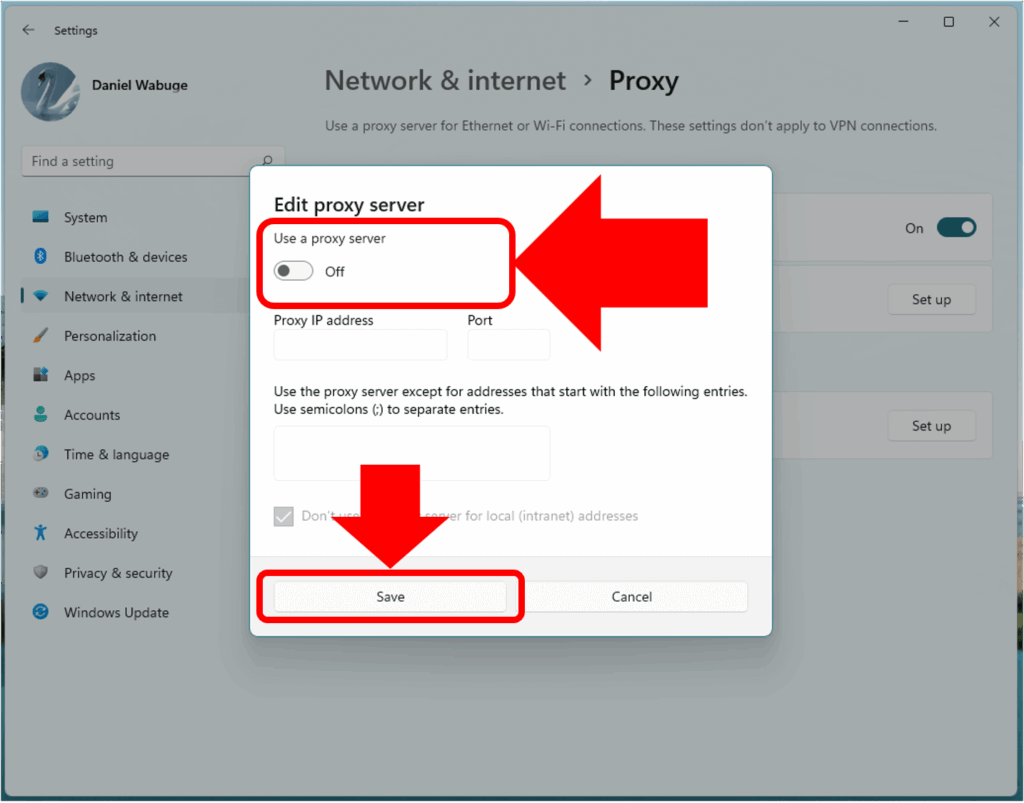
How to Disable the Proxy: A Comprehensive Guide
In today’s interconnected world, proxies serve various purposes, from enhancing online privacy to accessing geo-restricted content. However, there are times when you need to disable the proxy for troubleshooting network issues, improving connection speed, or simply reverting to your default internet settings. This comprehensive guide will walk you through the steps to disable the proxy on different operating systems and browsers, ensuring a smooth and hassle-free experience. Understanding how to disable the proxy is a fundamental skill for anyone navigating the digital landscape. Whether you’re a seasoned tech enthusiast or a novice user, mastering this process can save you time and frustration.
Understanding Proxies and Their Uses
Before diving into the methods of disabling proxies, it’s essential to understand what proxies are and why they are used. A proxy server acts as an intermediary between your computer and the internet. When you use a proxy, your internet traffic is routed through the proxy server before reaching its destination. This offers several benefits:
- Anonymity: Proxies can mask your IP address, making it harder to track your online activity.
- Accessing Geo-Restricted Content: Proxies can bypass geographical restrictions, allowing you to access content that is not available in your region.
- Improved Security: Proxies can provide an additional layer of security by filtering malicious content.
- Caching: Proxies can cache frequently accessed web pages, improving browsing speed.
Despite these benefits, proxies can sometimes cause issues. They can slow down your internet connection, interfere with certain websites, or even pose security risks if you’re using an untrusted proxy server. Therefore, knowing how to disable the proxy is crucial.
When to Disable the Proxy
There are several scenarios where you might want to disable the proxy:
- Troubleshooting Network Issues: If you’re experiencing connectivity problems, disabling the proxy can help determine if the proxy server is the source of the issue.
- Improving Connection Speed: A slow proxy server can significantly reduce your internet speed. Disabling it can restore your connection to its normal speed.
- Website Compatibility: Some websites may not work correctly with a proxy server enabled. Disabling the proxy can resolve these compatibility issues.
- Security Concerns: If you’re using a public or untrusted proxy, disabling it can reduce the risk of your data being compromised.
- Returning to Default Settings: If you no longer need the proxy or want to revert to your default internet settings, disabling it is necessary.
How to Disable the Proxy on Windows
Disabling the proxy on Windows is a straightforward process. Here’s how to do it:
Using the Settings App
- Press the Windows key + I to open the Settings app.
- Click on Network & Internet.
- Select Proxy from the left-hand menu.
- Under Manual proxy setup, toggle the switch to Off.
- If you have a proxy script enabled, ensure the Use setup script option is also turned Off.
- Close the Settings app.
Using the Control Panel
- Open the Control Panel. You can search for it in the Start menu.
- Click on Internet Options.
- Go to the Connections tab.
- Click on LAN settings.
- Uncheck the box that says Use a proxy server for your LAN.
- Ensure the Automatically detect settings box is checked.
- Click OK on all open windows.
After completing these steps, your Windows system should no longer be using a proxy server. Restart your browser to ensure the changes take effect.
How to Disable the Proxy on macOS
Disabling the proxy on macOS is also relatively simple. Here’s how:
- Click on the Apple menu in the top-left corner of your screen.
- Select System Preferences.
- Click on Network.
- Select your active network connection (e.g., Wi-Fi or Ethernet) from the left-hand menu.
- Click on Advanced.
- Go to the Proxies tab.
- Uncheck all the boxes under Select a protocol to configure.
- Click OK.
- Click Apply.
This will disable the proxy settings on your macOS system. Restart your browser to ensure the changes are applied.
How to Disable the Proxy in Different Browsers
In some cases, you might have configured proxy settings directly within your browser. Here’s how to disable the proxy in popular browsers:
Google Chrome
- Click on the three vertical dots in the top-right corner of the Chrome window.
- Select Settings.
- In the search bar, type proxy.
- Click on Open your computer’s proxy settings. This will open the system proxy settings, where you can follow the steps outlined above for your operating system (Windows or macOS).
Alternatively, you can navigate to chrome://settings/system in the address bar and click on “Open your computer’s proxy settings.”
Mozilla Firefox
- Click on the three horizontal lines in the top-right corner of the Firefox window.
- Select Options.
- In the search bar, type proxy.
- Click on Settings.
- Select No Proxy.
- Click OK.
Microsoft Edge
- Click on the three horizontal dots in the top-right corner of the Edge window.
- Select Settings.
- In the search bar, type proxy.
- Click on Open your computer’s proxy settings. This will open the system proxy settings, where you can follow the steps outlined above for your operating system (Windows or macOS).
Safari
Safari uses the system proxy settings. To disable the proxy in Safari, follow the steps outlined above for macOS.
Troubleshooting Proxy Issues
If you’re still experiencing issues after disabling the proxy, consider the following troubleshooting steps:
- Clear Browser Cache and Cookies: Sometimes, cached data can interfere with your browser’s ability to connect to the internet. Clearing the cache and cookies can resolve these issues.
- Restart Your Computer: A simple restart can often fix temporary glitches that might be causing connectivity problems.
- Check Your Firewall Settings: Ensure that your firewall is not blocking your internet connection.
- Contact Your Internet Service Provider (ISP): If you’re still unable to connect to the internet, contact your ISP for assistance.
The Importance of Understanding Proxy Settings
Understanding how to manage proxy settings is an essential skill for anyone who uses the internet regularly. Whether you need to disable the proxy for troubleshooting purposes or want to switch between different proxy configurations, knowing how to do so can save you time and frustration. By following the steps outlined in this guide, you can easily disable the proxy on your Windows or macOS system and in your preferred browser.
Conclusion
In conclusion, knowing how to disable the proxy is a valuable skill in today’s digital age. Whether you’re dealing with network issues, slow connection speeds, or simply want to revert to your default internet settings, this guide provides a comprehensive overview of the steps involved. By following these instructions, you can confidently manage your proxy settings and ensure a smooth and reliable internet experience. Remember to always exercise caution when using public or untrusted proxies, and regularly review your proxy settings to maintain your online security and privacy. Understanding how to disable the proxy empowers you to take control of your internet connection and navigate the online world with confidence. Disabling the proxy can resolve many internet connectivity issues, allowing you to browse the web without interruption.
[See also: What is a Proxy Server?]
[See also: How to Set Up a Proxy Server]
[See also: Proxy Server vs VPN: Which is Better?]
