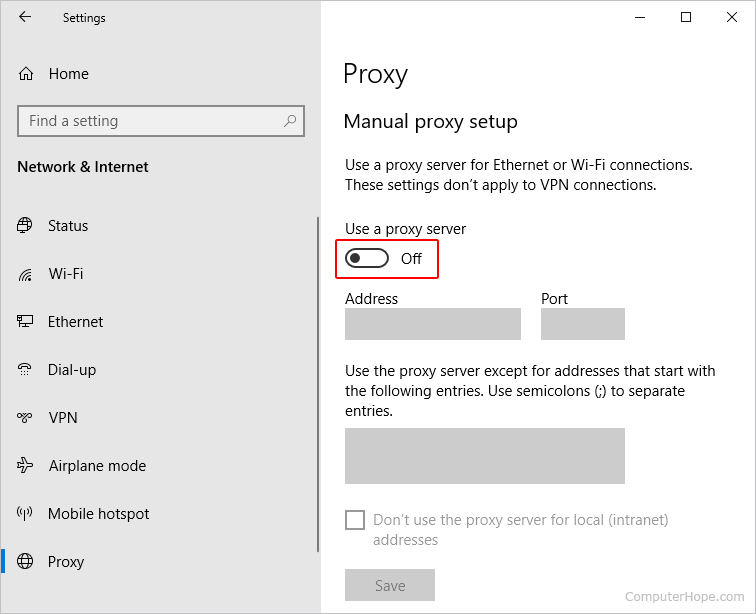
How to Check My Proxy: A Comprehensive Guide
In today’s interconnected world, understanding and managing your online privacy is more important than ever. One crucial aspect of this is understanding and knowing how to check my proxy. Whether you’re a concerned citizen, a privacy-focused professional, or simply curious about your internet connection, knowing how to verify your proxy settings is an essential skill. This comprehensive guide will walk you through the various methods available to determine if you’re using a proxy server and, if so, what its characteristics are.
Why Check Your Proxy?
Before diving into the ‘how-to’, let’s understand the ‘why’. There are several reasons why you might want to check my proxy:
- Privacy Verification: A proxy server can mask your IP address, providing an extra layer of privacy. Checking your proxy confirms that this masking is indeed in place.
- Security Audits: Businesses and individuals use proxies for security purposes. Regularly checking the proxy ensures that the security configuration is functioning as expected.
- Troubleshooting: If you’re experiencing internet connectivity issues, a misconfigured proxy server could be the culprit. Verifying your settings helps in diagnosing the problem.
- Location Spoofing: Some users employ proxies to access geo-restricted content. Checking the proxy confirms that you are indeed appearing to be browsing from the intended location.
Methods to Check Your Proxy
There are several methods you can use to check my proxy, ranging from simple online tools to more technical methods involving your operating system’s settings and command-line interfaces.
Using Online Proxy Checkers
The easiest way to check my proxy is by using online proxy checker tools. These websites are designed to detect whether you are using a proxy server and, if so, display information about it.
- Visit a Proxy Checker Website: Open your web browser and navigate to a reputable proxy checker website. Some popular options include whatismyipaddress.com, ipinfo.io, and browserleaks.com.
- Analyze the Results: The website will automatically detect your IP address and determine whether you are using a proxy. If a proxy is detected, the website will typically display the proxy’s IP address, location, and type (e.g., HTTP, SOCKS).
These tools are user-friendly and provide a quick overview of your current IP address and proxy status. They are often the first stop for users wondering, “How to check my proxy quickly?”
Checking Proxy Settings in Your Web Browser
Web browsers allow you to configure proxy settings directly. Checking these settings can reveal whether a proxy is enabled and what its configuration is.
Google Chrome
- Open Chrome Settings: Click on the three vertical dots in the top-right corner of the Chrome window and select “Settings.”
- Navigate to Proxy Settings: In the settings menu, search for “proxy.” Click on “Open your computer’s proxy settings.” This will redirect you to your operating system’s proxy settings.
- Review Proxy Configuration: Check if the “Use a proxy server” option is enabled. If it is, you will see the proxy server’s address and port number.
Mozilla Firefox
- Open Firefox Options: Click on the three horizontal lines in the top-right corner of the Firefox window and select “Options.”
- Navigate to Network Settings: In the options menu, search for “proxy.” Click on “Settings…” in the “Network Settings” section.
- Review Proxy Configuration: In the Connection Settings window, you can see if a proxy is configured. Options include “No Proxy,” “Auto-detect proxy settings for this network,” “Use system proxy settings,” and “Manual proxy configuration.” If you select “Manual proxy configuration,” you will see the proxy server’s address and port number.
Microsoft Edge
- Open Edge Settings: Click on the three horizontal dots in the top-right corner of the Edge window and select “Settings.”
- Navigate to Proxy Settings: In the settings menu, search for “proxy.” Click on “Open your computer’s proxy settings.” This will redirect you to your operating system’s proxy settings.
- Review Proxy Configuration: Check if the “Use a proxy server” option is enabled. If it is, you will see the proxy server’s address and port number.
Checking your browser settings is a straightforward method to check my proxy configuration and understand how your browser is routing internet traffic.
Checking Proxy Settings in Your Operating System
Your operating system also has proxy settings that apply to all applications using the internet connection. Checking these settings provides a system-wide view of proxy configuration.
Windows
- Open Settings: Click on the Windows Start button and select the gear icon to open the Settings app.
- Navigate to Network & Internet: Click on “Network & Internet.”
- Select Proxy: In the left sidebar, click on “Proxy.”
- Review Proxy Configuration: Under “Manual proxy setup,” check if the “Use a proxy server” option is enabled. If it is, you will see the proxy server’s address and port number.
macOS
- Open System Preferences: Click on the Apple menu in the top-left corner of the screen and select “System Preferences.”
- Navigate to Network: Click on “Network.”
- Select Your Network Connection: Select your active network connection (e.g., Wi-Fi or Ethernet) and click on “Advanced.”
- Go to Proxies Tab: Click on the “Proxies” tab.
- Review Proxy Configuration: Check the boxes next to the proxy protocols (e.g., Web Proxy (HTTP), Secure Web Proxy (HTTPS), SOCKS Proxy) to see if they are enabled. If they are, you will see the proxy server’s address and port number.
Understanding your operating system’s proxy settings is crucial for anyone wanting to check my proxy effectively, as it affects all internet-dependent applications.
Using Command-Line Tools
For more advanced users, command-line tools provide a powerful way to check my proxy and diagnose network configurations.
Windows: Using `netsh`
- Open Command Prompt: Press the Windows key, type “cmd,” and press Enter to open the Command Prompt.
- Run the Command: Type `netsh winhttp show proxy` and press Enter.
- Analyze the Results: The command will display the current proxy settings, including the proxy server’s address and port number. If no proxy is configured, it will indicate “Direct access (no proxy server).”
macOS/Linux: Using `env` and `curl`
- Open Terminal: Open the Terminal application.
- Check Environment Variables: Type `env | grep -i proxy` and press Enter. This will display any environment variables related to proxy settings, such as `http_proxy` and `https_proxy`.
- Use `curl` to Check IP: Type `curl ifconfig.me` and press Enter. If you’re using a proxy, the IP address displayed will be the proxy server’s IP, not your actual IP address.
Command-line tools provide a more granular and technical way to check my proxy, offering detailed insights into network configurations.
Interpreting the Results
Once you’ve used one or more of these methods, you’ll need to interpret the results to understand your proxy status.
- No Proxy Detected: If all checks indicate that no proxy is configured, you are directly connecting to the internet without any intermediary server.
- Proxy Detected: If a proxy is detected, note the proxy server’s IP address and port number. This information can be useful for troubleshooting or verifying your privacy settings.
- Unexpected Proxy: If you find a proxy configured that you didn’t set up, it could be a sign of malware or a misconfigured network. Investigate further and take appropriate security measures.
Security Considerations
When using proxy servers, it’s important to consider security. Not all proxies are created equal, and some can pose security risks.
- Choose Reputable Proxies: Use proxies from trusted providers to avoid potential security vulnerabilities.
- Use HTTPS Proxies: Ensure that you are using HTTPS proxies to encrypt your traffic and protect your data.
- Regularly Check Proxy Settings: Periodically check my proxy settings to ensure that they are configured correctly and that no unauthorized changes have been made.
Conclusion
Knowing how to check my proxy is a fundamental skill for anyone concerned about their online privacy and security. By using the methods outlined in this guide, you can easily verify your proxy settings and ensure that your internet connection is configured as intended. Whether you prefer using online tools, checking browser settings, or diving into command-line interfaces, understanding your proxy status is a crucial step in managing your digital footprint. Remember to prioritize security and choose reputable proxy providers to protect your data and maintain your online privacy. [See also: Understanding Proxy Servers for Enhanced Security] Regularly check my proxy settings to stay informed and in control of your internet connection.
