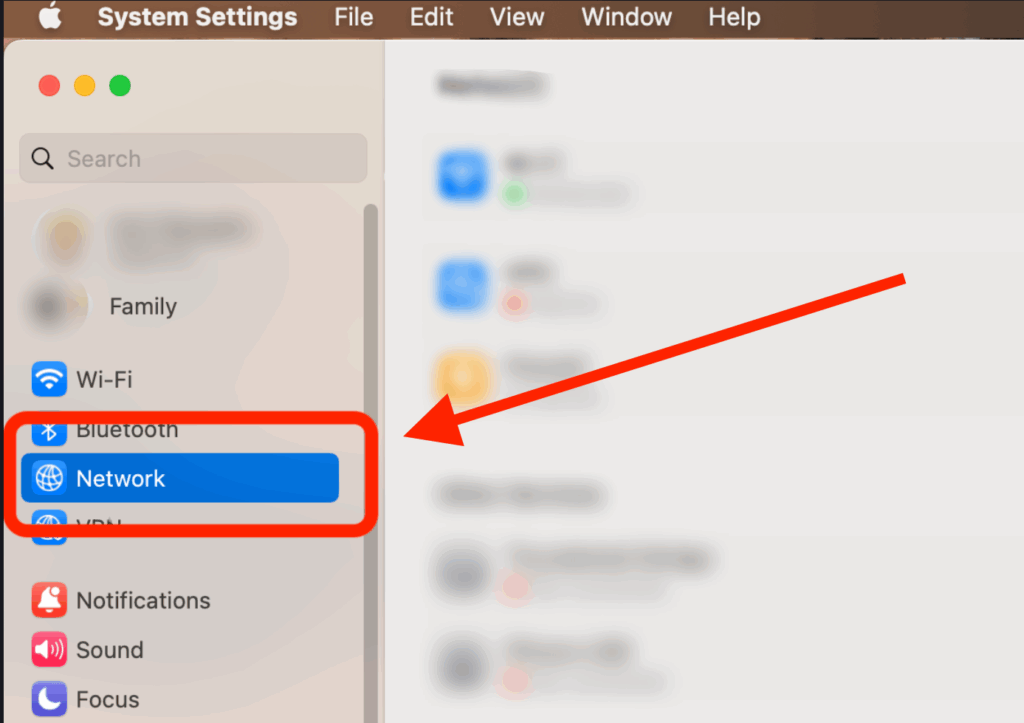
How to Turn Off HTTP Proxy: A Comprehensive Guide
In today’s interconnected world, understanding and managing your internet connection settings is crucial. One such setting is the HTTP proxy, which acts as an intermediary between your device and the internet. While proxies can offer benefits like enhanced security and access to geo-restricted content, there are times when you need to turn off HTTP proxy. This comprehensive guide will walk you through the process of disabling HTTP proxies across various platforms and browsers, ensuring you have full control over your internet connection.
Understanding HTTP Proxies
Before diving into the ‘how-to,’ let’s briefly discuss what an HTTP proxy is and why you might want to disable it. An HTTP proxy server sits between your computer and the internet. When you send a request to a website, it first goes to the proxy server. The proxy server then forwards the request to the website and sends the response back to you. This setup can provide several advantages:
- Anonymity: Hides your IP address, making it harder to track your online activities.
- Security: Adds a layer of protection against malicious websites.
- Access to Geo-Restricted Content: Allows you to bypass geographical restrictions on certain websites and services.
- Content Filtering: Blocks access to specific websites, often used in corporate or educational environments.
However, there are also reasons why you might want to turn off HTTP proxy:
- Connection Issues: Incorrectly configured or unreliable proxy servers can cause connection problems, making it difficult to access websites.
- Speed Degradation: Proxy servers can sometimes slow down your internet speed, especially if they are overloaded or located far from your actual location.
- Compatibility Issues: Some websites or applications may not work correctly with a proxy server enabled.
- Privacy Concerns: Some proxy servers might log your browsing activity, raising privacy concerns. It’s crucial to use reputable proxy services if you choose to use one.
How to Turn Off HTTP Proxy on Windows
Disabling the HTTP proxy on Windows is a straightforward process. Here’s how to do it:
Through Settings App
- Open Settings: Press the Windows key + I to open the Settings app.
- Navigate to Network & Internet: Click on “Network & Internet.”
- Select Proxy: In the left sidebar, click on “Proxy.”
- Disable Proxy Settings: Under the “Manual proxy setup” section, toggle the “Use a proxy server” switch to the “Off” position.
- Automatic Proxy Setup: Ensure the “Automatically detect settings” option is enabled. This allows Windows to automatically detect and configure proxy settings if needed in the future.
Through Internet Options
- Open Internet Options: Search for “Internet Options” in the Windows search bar and open it.
- Go to Connections Tab: In the Internet Options window, click on the “Connections” tab.
- LAN Settings: Click on the “LAN settings” button.
- Disable Proxy Server: Uncheck the box next to “Use a proxy server for your LAN.”
- Automatic Configuration: Ensure the “Automatically detect settings” box is checked.
- Apply Changes: Click “OK” in both the LAN Settings and Internet Options windows to save the changes.
How to Turn Off HTTP Proxy on macOS
Disabling the HTTP proxy on macOS involves adjusting the network settings. Here’s how:
- Open System Preferences: Click on the Apple menu in the top-left corner of your screen and select “System Preferences.”
- Navigate to Network: Click on “Network.”
- Select Your Network Connection: Choose your active network connection (e.g., Wi-Fi or Ethernet) from the list on the left.
- Advanced Settings: Click on the “Advanced…” button.
- Proxies Tab: In the Advanced window, click on the “Proxies” tab.
- Uncheck Proxy Protocols: Uncheck all the boxes next to the proxy protocols (e.g., Web Proxy (HTTP), Secure Web Proxy (HTTPS), SOCKS Proxy).
- Apply Changes: Click “OK” and then “Apply” to save the changes.
How to Turn Off HTTP Proxy in Web Browsers
Web browsers often use the system’s proxy settings by default. However, some browsers allow you to configure proxy settings independently. Here’s how to turn off HTTP proxy in some popular browsers:
Google Chrome
Chrome uses the system proxy settings. Therefore, disabling the proxy at the system level (as described above for Windows and macOS) will also disable it in Chrome. However, you can access the system proxy settings directly through Chrome:
- Open Chrome Settings: Click on the three vertical dots in the top-right corner of the Chrome window and select “Settings.”
- Search for Proxy Settings: In the search bar at the top of the Settings page, type “proxy settings.”
- Open System Proxy Settings: Click on “Open your computer’s proxy settings.” This will take you to the system proxy settings (Windows or macOS), where you can disable the proxy as described above.
Mozilla Firefox
- Open Firefox Options: Click on the three horizontal lines in the top-right corner of the Firefox window and select “Options.”
- Search for Proxy Settings: In the search bar at the top of the Options page, type “proxy.”
- Configure Proxy Settings: Click on “Settings…” next to “Configure how Firefox connects to the Internet.”
- Select “No Proxy”: In the Connection Settings window, select the “No Proxy” option.
- Apply Changes: Click “OK” to save the changes.
Microsoft Edge
Like Chrome, Microsoft Edge uses the system proxy settings. To turn off HTTP proxy in Edge, you need to disable it at the system level (as described above for Windows). You can access the system proxy settings through Edge as follows:
- Open Edge Settings: Click on the three horizontal dots in the top-right corner of the Edge window and select “Settings.”
- Search for Proxy Settings: In the search bar at the top of the Settings page, type “proxy.”
- Open System Proxy Settings: Click on “Open your computer’s proxy settings.” This will take you to the system proxy settings (Windows), where you can disable the proxy as described above.
Troubleshooting Proxy Issues
If you encounter issues after disabling the HTTP proxy, consider the following troubleshooting steps:
- Restart Your Browser: Sometimes, simply restarting your browser can resolve connection issues.
- Clear Browser Cache and Cookies: Clearing your browser’s cache and cookies can help resolve conflicts with old proxy settings.
- Check Your Internet Connection: Ensure that your internet connection is stable and working correctly.
- Reset Network Settings: If you continue to experience issues, consider resetting your network settings to their default configuration.
- Firewall Settings: Ensure your firewall isn’t blocking the connection. Sometimes firewalls are configured to specifically work with or against proxy servers.
- Antivirus Software: Some antivirus programs interfere with network connections. Temporarily disable your antivirus software to see if that resolves the issue.
Security Considerations When Disabling a Proxy
While disabling a proxy can resolve connection issues, it’s important to consider the security implications. If you were using a proxy for security reasons (e.g., hiding your IP address), disabling it will expose your actual IP address and potentially make you more vulnerable to online threats. Ensure you have other security measures in place, such as a strong firewall and up-to-date antivirus software, before disabling the proxy.
When to Re-Enable a Proxy Server
There might be scenarios where you need to re-enable the proxy server. For example:
- Accessing Geo-Restricted Content: If you need to access content that is only available in certain regions, you may need to re-enable the proxy.
- Enhanced Security: If you are concerned about your online privacy and security, using a reliable proxy server can provide an extra layer of protection.
- Corporate Network Requirements: If you are connecting to a corporate network, you may be required to use a proxy server to access the internet.
Conclusion
Knowing how to turn off HTTP proxy is a valuable skill for managing your internet connection and troubleshooting connection issues. By following the steps outlined in this guide, you can easily disable the proxy on various platforms and browsers, ensuring you have full control over your online experience. Remember to weigh the pros and cons of using a proxy server and consider your security needs before making a decision. If you’re having persistent issues after attempting to turn off HTTP proxy, consider contacting your internet service provider or a qualified IT professional for assistance. Understanding when and how to turn off HTTP proxy can significantly improve your browsing experience and resolve connectivity problems.
