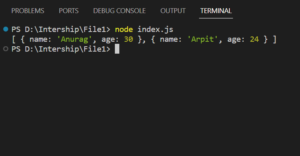
Mastering JS: A Comprehensive Guide to Reading JSON Files
JavaScript, the ubiquitous language of the web, often interfaces with data stored in JSON (JavaScript Object Notation) format. Understanding how to efficiently read JSON files in JS is crucial for modern web development. Whether you’re fetching data from an API, configuring your application, or processing user input, the ability to parse and utilize JSON data is a fundamental skill. This article provides a comprehensive guide to reading JSON files using various JS techniques, ensuring you can confidently handle any JSON-related task.
Understanding JSON
Before diving into the code, let’s briefly define JSON. JSON is a lightweight data-interchange format that is easy for humans to read and write, and easy for machines to parse and generate. It’s based on a subset of the JavaScript programming language, Standard ECMA-262 3rd Edition – December 1999. JSON is commonly used for transmitting data in web applications (e.g., sending some data from the server to the client, so it can be displayed on a web page) or for configuration files.
A JSON file typically consists of key-value pairs, arrays, and nested objects. Here’s a simple example:
{
"name": "John Doe",
"age": 30,
"city": "New York",
"skills": ["JavaScript", "HTML", "CSS"]
}
Methods for Reading JSON Files in JS
Several methods exist for reading JSON files in JavaScript, each with its advantages and use cases. We’ll explore the most common and effective techniques.
Using the `fetch` API
The fetch API is a modern, promise-based approach to making HTTP requests, making it ideal for retrieving JSON data from a server or a local file. This method is widely used and considered best practice for asynchronous data fetching.
async function readJsonFile(filePath) {
try {
const response = await fetch(filePath);
if (!response.ok) {
throw new Error(`HTTP error! Status: ${response.status}`);
}
const jsonData = await response.json();
return jsonData;
} catch (error) {
console.error("Error reading JSON file:", error);
return null; // Or handle the error as needed
}
}
// Example usage:
readJsonFile('data.json')
.then(data => {
if (data) {
console.log(data);
// Process the JSON data
}
});
In this example, the fetch function retrieves the JSON file specified by filePath. The response.json() method parses the JSON data from the response body. Error handling is included to catch potential issues such as network errors or invalid JSON formatting. [See also: Understanding Asynchronous JavaScript]
Using `XMLHttpRequest`
XMLHttpRequest (XHR) is an older but still functional method for making HTTP requests. While less modern than fetch, it’s important to understand, especially when working with legacy code or environments where fetch is not available.
function readJsonFile(filePath) {
return new Promise((resolve, reject) => {
const xhr = new XMLHttpRequest();
xhr.open('GET', filePath);
xhr.overrideMimeType("application/json");
xhr.onload = function() {
if (xhr.status === 200) {
try {
resolve(JSON.parse(xhr.responseText));
} catch (error) {
reject(error);
}
} else {
reject(`Request failed. Returned status of ${xhr.status}`);
}
};
xhr.onerror = function() {
reject('There was a network error.');
};
xhr.send();
});
}
// Example usage:
readJsonFile('data.json')
.then(data => {
console.log(data);
// Process the JSON data
})
.catch(error => {
console.error("Error reading JSON file:", error);
});
This code creates a new XMLHttpRequest object, opens a GET request to the specified file path, and sets the overrideMimeType to ensure the response is treated as JSON. The onload event handler parses the JSON data when the request is successful. Error handling is included to catch potential parsing errors or network issues.
Reading JSON from a String
Sometimes, you might have JSON data already available as a string. In these cases, you can use JSON.parse() to convert the string into a JavaScript object.
const jsonString = '{"name": "John Doe", "age": 30, "city": "New York"}';
try {
const jsonData = JSON.parse(jsonString);
console.log(jsonData);
// Access properties like jsonData.name, jsonData.age, etc.
} catch (error) {
console.error("Error parsing JSON string:", error);
}
The JSON.parse() method takes a JSON string as input and returns a JavaScript object. It’s crucial to wrap this in a try...catch block to handle potential parsing errors, such as invalid JSON syntax. Ensure your JSON string is properly formatted to avoid errors. [See also: Debugging Common JavaScript Errors]
Reading JSON Files in Node.js
In a Node.js environment, you can use the fs (file system) module to read JSON files. This approach is synchronous, meaning it will block the execution of your code until the file is read. While convenient, it’s generally recommended to use asynchronous methods for better performance, especially in production environments.
const fs = require('fs');
try {
const data = fs.readFileSync('data.json', 'utf8');
const jsonData = JSON.parse(data);
console.log(jsonData);
// Process the JSON data
} catch (error) {
console.error("Error reading JSON file:", error);
}
The fs.readFileSync() method reads the entire contents of the file synchronously. The 'utf8' argument specifies the character encoding. The JSON.parse() method then converts the string data into a JavaScript object. Error handling is essential to catch potential file reading or parsing errors. For larger files, consider using fs.readFile() for asynchronous reading.
Asynchronous File Reading in Node.js
For better performance in Node.js, especially when dealing with larger JSON files, asynchronous file reading is recommended. This prevents blocking the event loop and allows your application to remain responsive.
const fs = require('fs');
fs.readFile('data.json', 'utf8', (err, data) => {
if (err) {
console.error("Error reading JSON file:", err);
return;
}
try {
const jsonData = JSON.parse(data);
console.log(jsonData);
// Process the JSON data
} catch (error) {
console.error("Error parsing JSON data:", error);
}
});
The fs.readFile() method reads the contents of the file asynchronously. The callback function is executed after the file is read, with the err argument containing any potential errors and the data argument containing the file contents. Error handling is crucial to ensure your application can gracefully handle file reading or parsing errors. This approach is generally preferred for production environments where performance is critical.
Best Practices for Reading JSON Files in JS
- Error Handling: Always include robust error handling to catch potential issues such as network errors, file not found errors, or invalid JSON formatting.
- Asynchronous Operations: Use asynchronous methods like
fetchorfs.readFile()to avoid blocking the main thread, especially when dealing with large files or network requests. - Data Validation: Validate the JSON data after parsing to ensure it conforms to the expected schema. This can prevent unexpected errors and improve the reliability of your application.
- Security Considerations: Be cautious when reading JSON data from untrusted sources. Sanitize the data to prevent potential security vulnerabilities such as cross-site scripting (XSS) attacks.
- Performance Optimization: For large JSON files, consider streaming the data or using a JSON parser that supports incremental parsing to reduce memory consumption and improve performance.
Common Issues and Troubleshooting
- Syntax Errors: JSON syntax errors are a common issue. Ensure your JSON data is properly formatted with correct key-value pairs, brackets, and commas. Use a JSON validator to identify and fix syntax errors.
- Encoding Issues: Ensure the character encoding of your JSON file is consistent with the encoding used by your JavaScript code. UTF-8 is the most common and recommended encoding.
- Cross-Origin Resource Sharing (CORS): When fetching JSON data from a different domain, you might encounter CORS issues. Configure your server to allow cross-origin requests or use a proxy server to bypass CORS restrictions.
- Large File Sizes: Reading very large JSON files can cause performance issues. Consider using streaming techniques or a JSON parser that supports incremental parsing to handle large files efficiently.
Conclusion
Reading JSON files in JS is a fundamental skill for web developers. By understanding the various methods available, including fetch, XMLHttpRequest, and the fs module in Node.js, you can confidently handle any JSON-related task. Remember to prioritize error handling, asynchronous operations, and data validation to ensure the reliability and performance of your applications. Mastering these techniques will empower you to build robust and efficient web applications that seamlessly integrate with JSON data sources. The ability to efficiently read JSON files in JS is crucial for modern web development, and with the techniques outlined in this guide, you’ll be well-equipped to tackle any challenge.
