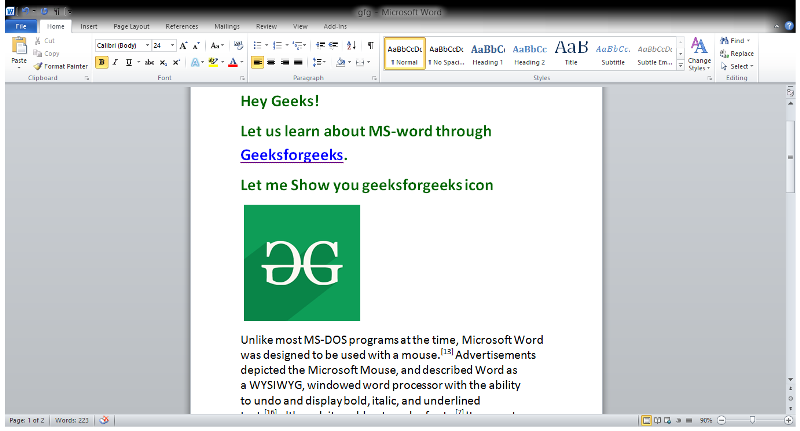
Mastering Hyperlinks: A Comprehensive Guide on How to Create a Hyperlink in Word
In today’s digital age, the ability to create a hyperlink in Word is an indispensable skill. Whether you’re crafting a professional report, compiling research, or simply sharing information, hyperlinks provide a seamless way to connect readers to relevant resources. This guide provides a comprehensive, step-by-step walkthrough on how to effectively create a hyperlink in Word, ensuring your documents are both informative and user-friendly. By mastering the art of creating hyperlinks, you can enhance the readability and accessibility of your documents, making them more engaging and valuable for your audience.
Understanding Hyperlinks
Before diving into the mechanics of how to create a hyperlink in Word, it’s crucial to understand what hyperlinks are and why they are so important. At its core, a hyperlink is a clickable reference that directs users to another location, either within the same document or to an external website. These links can take various forms, including text, images, or buttons, and they serve as bridges connecting different pieces of information.
The importance of hyperlinks lies in their ability to enhance the user experience. They allow readers to quickly access supplementary materials, verify sources, or explore related topics without having to manually search for them. In a world where information is readily available, hyperlinks streamline the process of information gathering, making documents more efficient and engaging.
Methods to Create a Hyperlink in Word
Microsoft Word offers several methods to create a hyperlink in Word, each catering to different needs and preferences. Let’s explore the most common techniques:
Using the Insert Tab
The Insert tab provides a straightforward way to insert hyperlinks into your document. Here’s how:
- Select the Text: Highlight the text you want to turn into a hyperlink. This could be a word, phrase, or even an entire sentence.
- Navigate to the Insert Tab: Click on the “Insert” tab located on the Word ribbon.
- Click on Link: In the “Links” group, click on the “Link” button (or “Hyperlink” in older versions of Word). This will open the “Insert Hyperlink” dialog box.
- Enter the Address: In the “Address” field, type or paste the URL of the website you want to link to.
- Customize the Text to Display: The “Text to display” field shows the text you selected. You can modify this text if needed.
- Click OK: Once you’ve entered the URL and customized the display text, click “OK” to create the hyperlink.
This method is ideal for creating hyperlinks to external websites. It provides a clear and organized way to manage your links within the document.
Using the Right-Click Menu
Another quick way to create a hyperlink in Word is through the right-click menu. This method is particularly useful for creating hyperlinks on the fly.
- Select the Text: Highlight the text you want to hyperlink.
- Right-Click: Right-click on the selected text to open the context menu.
- Select “Link”: Choose “Link” (or “Hyperlink” in older versions) from the menu. This will open the “Insert Hyperlink” dialog box.
- Enter the Address: In the “Address” field, enter the URL you want to link to.
- Click OK: Click “OK” to create the hyperlink.
The right-click method is convenient and efficient, especially when you’re already working with a specific piece of text.
Using Keyboard Shortcuts
For power users, keyboard shortcuts can significantly speed up the process of creating hyperlinks. The most common shortcut is:
- Ctrl + K (Windows) or Cmd + K (Mac): Select the text and press this shortcut to open the “Insert Hyperlink” dialog box.
Using keyboard shortcuts can save you valuable time, especially if you frequently create a hyperlink in Word.
Linking to Places Within the Same Document
Hyperlinks aren’t just for linking to external websites. You can also use them to navigate within the same document. This is particularly useful for long documents with multiple sections.
- Create a Bookmark or Heading: First, you need to create a bookmark or heading at the location you want to link to. To create a bookmark, select the text or item you want to bookmark, go to the “Insert” tab, click on “Bookmark,” and give it a name. Alternatively, you can use headings (Heading 1, Heading 2, etc.) which Word automatically recognizes.
- Select the Text for the Hyperlink: Highlight the text you want to turn into a hyperlink.
- Open the “Insert Hyperlink” Dialog Box: Use any of the methods mentioned above (Insert tab, right-click, or keyboard shortcut).
- Select “Place in This Document”: In the “Insert Hyperlink” dialog box, click on “Place in This Document” in the left-hand pane.
- Choose the Bookmark or Heading: You will see a list of bookmarks and headings in the document. Select the one you want to link to.
- Click OK: Click “OK” to create the hyperlink.
Linking to places within the same document improves navigation and makes it easier for readers to jump to specific sections of interest. [See also: How to Create Bookmarks in Word]
Customizing Hyperlinks
Once you create a hyperlink in Word, you can customize its appearance and behavior to better suit your needs. Here are some customization options:
Changing the Display Text
The “Text to display” field in the “Insert Hyperlink” dialog box allows you to change the text that appears as the hyperlink. This is useful for making the link more descriptive or user-friendly. For example, instead of displaying the full URL, you can use text like “Click here to learn more.”
Changing the Hyperlink Color
By default, hyperlinks are displayed in blue and underlined. You can change the color of the hyperlink to match your document’s design. To do this:
- Go to the “Design” Tab: Click on the “Design” tab on the Word ribbon.
- Click on “Colors”: In the “Document Formatting” group, click on “Colors.”
- Choose a Color Scheme: Select a color scheme that includes the hyperlink color you want.
Alternatively, you can manually change the color of the hyperlink by selecting the text and using the font color options in the “Home” tab. However, this method will only change the color for that specific hyperlink, not the default hyperlink color for the entire document.
Adding a ScreenTip
A ScreenTip is a small pop-up message that appears when you hover your mouse over a hyperlink. You can add a ScreenTip to provide additional information about the link.
- Open the “Insert Hyperlink” Dialog Box: Select the hyperlink and right-click, then choose “Edit Hyperlink.”
- Click on “ScreenTip”: In the “Edit Hyperlink” dialog box, click on the “ScreenTip” button.
- Enter the ScreenTip Text: Type the text you want to display as the ScreenTip and click “OK.”
- Click OK: Click “OK” in the “Edit Hyperlink” dialog box to save the changes.
ScreenTips are a great way to provide context and improve the user experience.
Troubleshooting Hyperlinks
Sometimes, you may encounter issues when you create a hyperlink in Word. Here are some common problems and how to fix them:
Hyperlink Not Working
If a hyperlink is not working, the most common cause is an incorrect URL. Double-check the URL to ensure it is typed correctly and that the website is still active. Also, make sure the hyperlink is properly formatted. Sometimes, extra spaces or characters can interfere with the link.
Hyperlink Not Displaying Correctly
If the hyperlink is not displaying correctly (e.g., the color is wrong or the text is not underlined), check the document’s color scheme or manually adjust the hyperlink’s formatting.
Hyperlink Opening in the Wrong Application
Occasionally, hyperlinks may open in the wrong application (e.g., a web link opening in a text editor). This is usually due to incorrect file associations on your computer. You can fix this by adjusting the default applications for different file types in your operating system settings.
Best Practices for Using Hyperlinks
To make the most of hyperlinks, it’s important to follow some best practices:
- Use Descriptive Text: Instead of using generic text like “Click here,” use descriptive text that gives the reader an idea of what they will find at the other end of the link.
- Check Your Links: Regularly check your hyperlinks to ensure they are still working. Websites can change or disappear, so it’s important to keep your links up to date.
- Avoid Too Many Links: While hyperlinks are useful, avoid overloading your document with too many of them. Too many links can be distracting and overwhelming for the reader.
- Use Consistent Formatting: Maintain consistent formatting for your hyperlinks throughout the document. This makes the document look more professional and easier to read.
Advanced Hyperlink Techniques
Beyond the basics, there are some advanced techniques you can use to enhance your hyperlinks:
Creating Email Hyperlinks
You can create a hyperlink in Word that automatically opens a new email message with a pre-filled address. To do this:
- Open the “Insert Hyperlink” Dialog Box: Use any of the methods mentioned above.
- Select “Email Address”: In the left-hand pane, click on “Email Address.”
- Enter the Email Address: Type the email address you want to link to in the “Email address” field.
- Enter the Subject (Optional): You can also enter a subject for the email in the “Subject” field.
- Click OK: Click “OK” to create the hyperlink.
When the user clicks on the email hyperlink, their default email program will open with a new message addressed to the specified email address.
Linking to Specific Files
You can also create a hyperlink in Word that links to a specific file on your computer or network. To do this:
- Open the “Insert Hyperlink” Dialog Box: Use any of the methods mentioned above.
- Select “Existing File or Web Page”: In the left-hand pane, click on “Existing File or Web Page.”
- Browse to the File: Navigate to the file you want to link to and select it.
- Click OK: Click “OK” to create the hyperlink.
When the user clicks on the file hyperlink, the file will open in its default application.
The Future of Hyperlinks
As technology continues to evolve, the role of hyperlinks is likely to become even more important. With the rise of interactive documents and online collaboration, hyperlinks will play a crucial role in connecting information and facilitating communication. By mastering the art of creating and managing hyperlinks, you can stay ahead of the curve and create documents that are both informative and engaging. The ability to create a hyperlink in Word remains a cornerstone of digital literacy, ensuring that information is accessible and interconnected.
Conclusion
In conclusion, learning how to create a hyperlink in Word is an essential skill for anyone who works with digital documents. Whether you’re linking to external websites, navigating within the same document, or creating email hyperlinks, the ability to effectively use hyperlinks can significantly enhance the readability and accessibility of your documents. By following the steps outlined in this guide and adhering to best practices, you can master the art of creating hyperlinks and create documents that are both informative and engaging. The process to create a hyperlink in Word is simple but powerful, transforming static text into a dynamic network of information.
