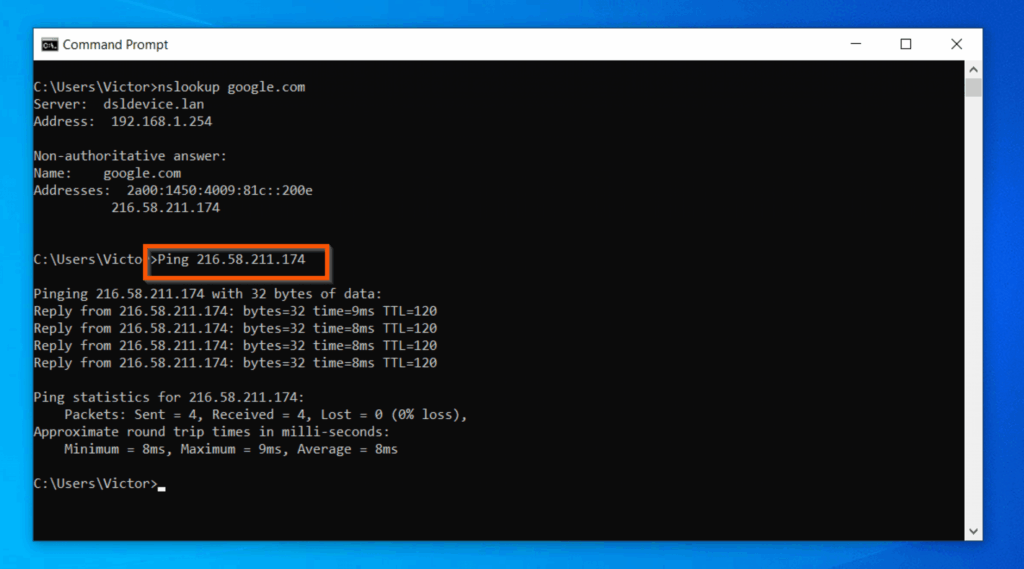
Mastering Ping with IPv6: A Comprehensive Guide
In the ever-evolving landscape of internet protocols, IPv6 has emerged as the successor to IPv4, addressing its limitations and paving the way for a more connected future. One of the fundamental tools for network diagnostics and troubleshooting remains the humble ping command. This article delves into the intricacies of using ping with IPv6, providing a comprehensive guide for network administrators, developers, and anyone interested in understanding IPv6 network connectivity. We’ll explore the nuances of IPv6 addressing, the syntax for using ping with IPv6, common troubleshooting scenarios, and best practices for ensuring optimal network performance. Understanding how to effectively use ping with IPv6 is crucial for maintaining a healthy and reliable network in the modern internet era. This guide will help you master the art of using ping with IPv6, ensuring you can diagnose and resolve network issues efficiently.
Understanding IPv6 Addressing
Before diving into the specifics of ping with IPv6, it’s essential to grasp the basics of IPv6 addressing. Unlike IPv4’s 32-bit addresses, IPv6 utilizes 128-bit addresses, offering a vastly larger address space. This allows for a more hierarchical and efficient address allocation scheme. IPv6 addresses are typically represented in hexadecimal format, divided into eight groups of four hexadecimal digits, separated by colons. For example, a typical IPv6 address might look like this: 2001:0db8:85a3:0000:0000:8a2e:0370:7334.
To simplify these long addresses, IPv6 allows for several shorthand notations:
- Leading Zero Omission: Leading zeros within each group can be omitted. For instance,
2001:0db8:85a3:0000:0000:8a2e:0370:7334can be shortened to2001:db8:85a3:0:0:8a2e:370:7334. - Double Colon (::) Replacement: A single contiguous sequence of one or more groups of zeros can be replaced with a double colon. This can only be done once in an address. For example,
2001:db8:85a3:0:0:8a2e:370:7334can be further shortened to2001:db8:85a3::8a2e:370:7334.
Understanding these shorthand notations is crucial for effectively working with IPv6 addresses and using tools like ping.
Using the Ping Command with IPv6
The ping command is a fundamental network utility used to test the reachability of a host on an IP network. When working with IPv6, the ping command requires a slightly different syntax than when used with IPv4. Typically, you’ll use the ping6 command, or specify the -6 option with the standard ping command, depending on your operating system.
Basic Syntax
The basic syntax for using ping with IPv6 is as follows:
ping6 ipv6_address
ping -6 ipv6_addressReplace ipv6_address with the actual IPv6 address of the host you want to test. For example:
ping6 2001:db8::1This command will send ICMPv6 Echo Request packets to the specified IPv6 address and wait for Echo Reply packets in response. The output will display information about the round-trip time (RTT) of the packets, indicating the latency between your host and the target host. Properly using `ping` with IPv6 requires accurate IPv6 address input.
Common Options
The ping command supports various options that can be useful for advanced network troubleshooting. Here are some common options you might encounter when using ping with IPv6:
- -c count: Specifies the number of Echo Request packets to send. For example,
ping6 -c 5 2001:db8::1will send five packets. - -i interval: Specifies the interval (in seconds) between sending each packet. For example,
ping6 -i 2 2001:db8::1will send packets every two seconds. - -s packet_size: Specifies the size of the Echo Request packets (in bytes). For example,
ping6 -s 100 2001:db8::1will send packets with a size of 100 bytes. - -t ttl: Sets the IPv6 hop limit (TTL – Time To Live). This can be useful for tracing routes and identifying network bottlenecks.
- -I interface: Specifies the network interface to use for sending the ping packets. This is helpful when you have multiple network interfaces and want to ensure the ping is sent through a specific one.
These options provide greater control over the ping command and can be invaluable for diagnosing complex network issues. Understanding these options is key to mastering the use of `ping` with IPv6.
Troubleshooting Common Issues with Ping and IPv6
While ping is a relatively straightforward tool, you may encounter issues when using it with IPv6. Here are some common problems and their potential solutions:
- Destination Unreachable: This error indicates that the destination IPv6 address is not reachable from your host. This could be due to several reasons, including incorrect IPv6 address, network configuration issues, or firewall restrictions. Verify the IPv6 address, check your routing table, and ensure that no firewalls are blocking ICMPv6 traffic.
- Request Timeout: This error means that your host did not receive a response from the destination host within the default timeout period. This could be due to network congestion, high latency, or the destination host being offline. Try increasing the timeout period using the
-Woption (e.g.,ping6 -W 10 2001:db8::1to set a 10-second timeout). - No Route to Host: This error suggests that your host does not have a route to the destination IPv6 address. This typically indicates a problem with your routing configuration. Ensure that you have a default IPv6 route configured and that your routing table is correctly populated.
- Incorrect IPv6 Address: A common mistake is entering an incorrect IPv6 address. Double-check the address for typos and ensure that it is a valid IPv6 address. Remember to use the correct shorthand notations and avoid mixing IPv4 and IPv6 addresses.
- Firewall Blocking ICMPv6: Firewalls can block ICMPv6 traffic, preventing
pingfrom working correctly. Ensure that your firewall allows ICMPv6 Echo Request and Echo Reply packets.
By systematically troubleshooting these common issues, you can effectively diagnose and resolve network connectivity problems when using ping with IPv6. Consider using traceroute as well to identify the path of the ping requests. [See also: Troubleshooting IPv6 Connectivity Issues]
Best Practices for Using Ping with IPv6
To maximize the effectiveness of ping with IPv6, consider the following best practices:
- Use the Correct Syntax: Always use the correct syntax for the
pingcommand with IPv6 (ping6orping -6). - Verify IPv6 Addresses: Double-check IPv6 addresses for accuracy and validity.
- Understand Network Topology: Have a clear understanding of your network topology and routing configuration.
- Monitor Network Performance: Use
pingto regularly monitor network performance and identify potential bottlenecks. - Use Appropriate Options: Utilize the various
pingoptions to customize the command for specific troubleshooting scenarios. - Consider Security Implications: Be aware of the security implications of ICMPv6 traffic and configure your firewalls accordingly.
- Document Your Findings: Keep a record of your troubleshooting steps and findings for future reference.
By following these best practices, you can ensure that ping remains a valuable tool for network diagnostics and troubleshooting in your IPv6 environment. Regular use of `ping` with IPv6 helps maintain network health.
IPv6 Ping Alternatives
While ping is a valuable tool, there are alternative methods for testing network connectivity in an IPv6 environment. These alternatives can provide more detailed information or be more suitable for specific troubleshooting scenarios.
- Traceroute6: Traceroute6 is a command-line utility that traces the route taken by packets to reach a destination. It identifies each hop along the path, providing information about the latency and hop limit at each point. This can be invaluable for identifying network bottlenecks or routing issues.
- Pathping: Pathping is a command-line utility that combines the functionality of
pingand traceroute. It sends multiple pings to each hop along the path to the destination, providing more detailed statistics about packet loss and latency at each hop. - Nmap: Nmap is a powerful network scanning tool that can be used to discover hosts and services on a network. It can also be used to test the reachability of hosts using various techniques, including ICMPv6 ping.
- TCPing: Unlike regular ping which uses ICMP, TCPing attempts to establish a TCP connection to a specific port on the target host. This can be useful for verifying that a specific service is reachable and listening on the expected port.
These alternatives offer different perspectives on network connectivity and can be used in conjunction with ping to provide a more comprehensive understanding of network performance. Explore these alternatives to enhance your IPv6 troubleshooting toolkit. [See also: Advanced IPv6 Network Troubleshooting Techniques]
Conclusion
Mastering the use of ping with IPv6 is essential for anyone working with modern networks. By understanding the intricacies of IPv6 addressing, the syntax for using the ping command, common troubleshooting scenarios, and best practices, you can effectively diagnose and resolve network issues. This article has provided a comprehensive guide to using ping with IPv6, equipping you with the knowledge and skills necessary to maintain a healthy and reliable network. As IPv6 adoption continues to grow, proficiency in using tools like ping will become increasingly important for network administrators, developers, and anyone involved in managing network infrastructure. The importance of `ping` with IPv6 cannot be overstated in modern network management. Practice using `ping` with IPv6 and explore its options to become proficient. Proper configuration and testing using `ping` with IPv6 is vital. Troubleshooting with `ping` with IPv6 requires understanding of IPv6 addresses. Effective use of `ping` with IPv6 contributes to overall network stability. Regular monitoring using `ping` with IPv6 can prevent potential issues. The flexibility of `ping` with IPv6 makes it a valuable tool. Remember to always use the correct syntax when using `ping` with IPv6. This guide helps you effectively use `ping` with IPv6 for network management. Keep practicing and refining your skills in using `ping` with IPv6.
