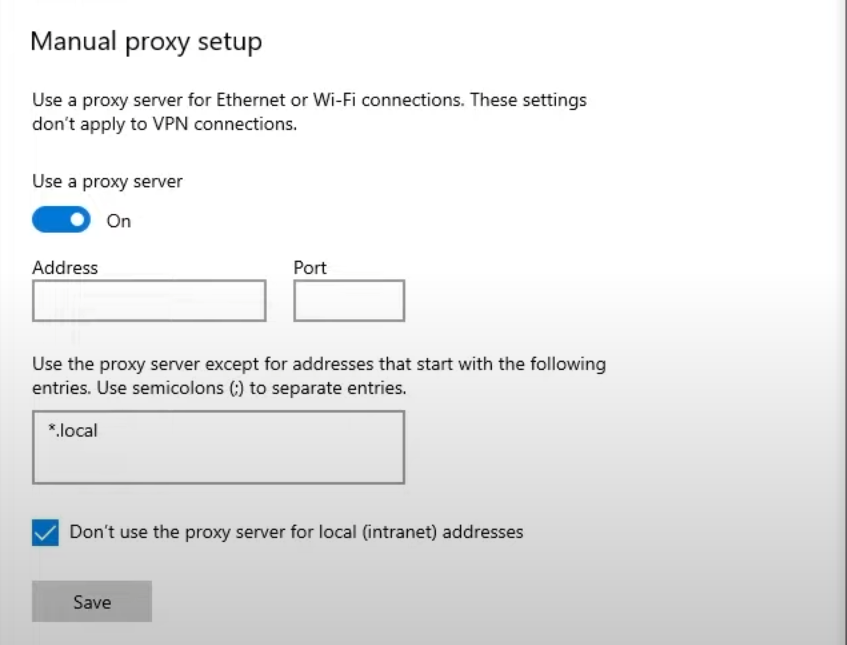
How Can I Find My Proxy Server: A Comprehensive Guide
In today’s interconnected world, understanding how your internet traffic is routed is crucial for security, privacy, and sometimes, even accessing specific content. One key element in this process is the proxy server. But how can I find my proxy server? This article provides a comprehensive guide, breaking down the steps for various operating systems and browsers, explaining the benefits of using a proxy server, and addressing common troubleshooting issues.
What is a Proxy Server?
Before diving into how to find your proxy server, let’s define what a proxy server is. A proxy server acts as an intermediary between your computer and the internet. When you send a request to a website, it first goes to the proxy server, which then forwards the request on your behalf. The website sees the proxy server’s IP address instead of your own. This offers several advantages, including:
- Enhanced Privacy: Hiding your IP address makes it harder for websites to track your online activity.
- Improved Security: Some proxy servers offer additional security features, such as malware scanning.
- Accessing Restricted Content: Proxy servers can bypass geographical restrictions, allowing you to access content that might be blocked in your region.
- Content Filtering: Businesses and schools often use proxy servers to filter inappropriate or distracting content.
- Load Balancing: Distributing network traffic across multiple servers to prevent overload.
Why You Might Need to Find Your Proxy Server Settings
There are several reasons why you might need to find your proxy server settings:
- Troubleshooting Connectivity Issues: If you’re experiencing problems connecting to the internet, checking your proxy settings can help identify the source of the issue.
- Configuring New Applications: Some applications require you to manually configure proxy settings to access the internet.
- Verifying Proxy Settings: Ensuring that your proxy settings are correctly configured is crucial for maintaining your desired level of privacy and security.
- Disabling a Proxy: If you no longer need to use a proxy server, you’ll need to find the settings to disable it.
How to Find Your Proxy Server Settings on Windows
Finding your proxy server settings on Windows is a straightforward process. Here’s how:
Using the Settings App (Windows 10 and 11)
- Open the Settings app by pressing Windows key + I.
- Click on Network & Internet.
- Select Proxy from the left-hand menu.
- Under Manual proxy setup, you’ll see the address and port of your proxy server, if one is configured. If “Use a proxy server” is toggled off, you are not using a proxy.
Using the Control Panel (Older Windows Versions)
- Open the Control Panel. You can find it by searching in the Start menu.
- Click on Internet Options.
- Go to the Connections tab.
- Click on LAN settings.
- In the Local Area Network (LAN) Settings window, you’ll see if a proxy server is configured. The address and port will be displayed there.
How to Find Your Proxy Server Settings on macOS
Finding your proxy server settings on macOS is also relatively simple:
- Click on the Apple menu in the top-left corner of your screen.
- Select System Preferences (System Settings in newer macOS versions).
- Click on Network.
- Select your active network connection (e.g., Wi-Fi or Ethernet) from the left-hand menu.
- Click on Advanced…
- Go to the Proxies tab.
- Here, you’ll see the proxy settings for various protocols (e.g., Web Proxy (HTTP), Secure Web Proxy (HTTPS), SOCKS Proxy). If any of these are checked, you are using a proxy. The address and port will be displayed in the corresponding fields.
How to Find Your Proxy Server Settings in Different Browsers
Most browsers use the operating system’s proxy settings by default. However, some browsers allow you to configure proxy settings independently.
Google Chrome
Chrome uses the system’s proxy settings. To access them directly from Chrome:
- Click on the three dots in the top-right corner of the browser window.
- Select Settings.
- Search for “proxy” in the settings search bar.
- Click on Open your computer’s proxy settings. This will take you to the system’s proxy settings, as described above for Windows and macOS.
Mozilla Firefox
Firefox allows you to configure proxy settings independently:
- Click on the three horizontal lines in the top-right corner of the browser window.
- Select Settings.
- Search for “proxy” in the settings search bar.
- Click on Settings… in the “Network Settings” section.
- In the Connection Settings window, you can choose to use the system proxy settings, manually configure a proxy, or disable proxy settings altogether. If you choose manual configuration, the proxy address and port will be displayed here.
Microsoft Edge
Like Chrome, Edge uses the system’s proxy settings. The process is similar to Chrome:
- Click on the three dots in the top-right corner of the browser window.
- Select Settings.
- Search for “proxy” in the settings search bar.
- Click on Open your computer’s proxy settings. This will take you to the system’s proxy settings, as described above for Windows and macOS.
Using Online Tools to Find Your Proxy Server
While the methods above help you find configured proxy settings, they won’t tell you if you’re being routed through a transparent proxy without your knowledge. To detect this, you can use online tools that analyze your IP address and connection information. These tools can often identify if you’re connecting through a proxy server, even if you haven’t manually configured one. Search online for “what is my IP address” and many websites will show you your IP address and location. Some will also indicate if a proxy is detected.
Troubleshooting Common Issues
Sometimes, finding your proxy server settings is just the first step. You might encounter issues such as:
- Incorrect Proxy Settings: Double-check that the proxy address and port are entered correctly.
- Proxy Server Not Responding: The proxy server might be down or experiencing technical difficulties. Contact your network administrator or proxy provider.
- Conflicting Proxy Settings: If you’re using multiple proxy servers, they might be conflicting with each other. Try disabling one at a time to see if that resolves the issue.
- Firewall Interference: Your firewall might be blocking the connection to the proxy server. Configure your firewall to allow traffic to and from the proxy server.
When Should You Use a Proxy Server?
Using a proxy server can be beneficial in various situations:
- Protecting Your Privacy: When you want to browse the internet anonymously.
- Accessing Geo-Restricted Content: When you need to bypass geographical restrictions to access content.
- Improving Security: When you want to add an extra layer of security to your online activities.
- Bypassing Censorship: When you need to circumvent censorship restrictions in your country or region.
- Testing and Development: When you need to simulate different geographical locations for testing purposes.
Alternatives to Proxy Servers
While proxy servers offer several advantages, there are also alternatives to consider:
- Virtual Private Networks (VPNs): VPNs encrypt your entire internet connection and route it through a server in a location of your choice. They offer stronger security and privacy than proxy servers.
- Tor Browser: Tor is a free and open-source browser that anonymizes your internet traffic by routing it through a network of relays. It provides a high level of anonymity but can be slower than proxy servers and VPNs.
- DNS Servers: Changing your DNS server can sometimes improve your internet speed and security. However, it doesn’t provide the same level of privacy as proxy servers and VPNs.
Conclusion
Understanding how can I find my proxy server is essential for managing your internet connection and ensuring your desired level of privacy and security. Whether you’re troubleshooting connectivity issues, configuring new applications, or simply verifying your proxy settings, the steps outlined in this guide will help you locate your proxy server settings on Windows, macOS, and various browsers. Remember to consider the benefits and alternatives of using a proxy server to make informed decisions about your online activities. Knowing how can I find my proxy server empowers you to control your internet experience.
By following these steps, you can effectively manage your proxy server settings and ensure a smooth and secure browsing experience. If you’re still having trouble, consult your network administrator or internet service provider for further assistance. And always remember the question: how can I find my proxy server? The answer is now at your fingertips.
[See also: What is a VPN and How Does it Work?]
[See also: How to Secure Your Home Network]
[See also: Understanding Network Security Protocols]
