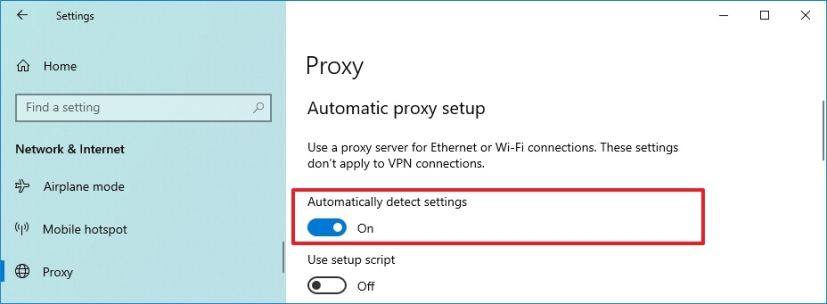
Proxy Setup Windows: A Comprehensive Guide for Enhanced Security and Privacy
In today’s digital landscape, online security and privacy are paramount. Whether you’re a concerned individual or a business looking to protect sensitive data, understanding how to configure a proxy setup Windows environment is crucial. This guide provides a detailed, step-by-step approach to setting up a proxy setup Windows, covering various methods and considerations to ensure a secure and private online experience. Let’s delve into the world of proxy servers and how they can benefit you.
Understanding Proxy Servers
Before diving into the proxy setup Windows process, it’s essential to understand what a proxy server is and how it functions. A proxy server acts as an intermediary between your computer and the internet. When you send a request to a website, it first goes to the proxy server, which then forwards the request to the target website. The website sends the response back to the proxy server, which then relays it to your computer. This process masks your IP address, providing a layer of anonymity and security.
Benefits of Using a Proxy Server
- Enhanced Security: By masking your IP address, a proxy server makes it more difficult for malicious actors to track your online activities.
- Improved Privacy: Proxies can help protect your personal information from being collected by websites and advertisers.
- Access to Geo-Restricted Content: Some websites and services are only available in certain regions. A proxy server can allow you to bypass these restrictions.
- Content Filtering: Businesses and schools often use proxy servers to filter out inappropriate or distracting content.
- Load Balancing: Proxy servers can distribute network traffic across multiple servers, improving performance and reliability.
Methods for Proxy Setup Windows
There are several ways to configure a proxy setup Windows. The method you choose will depend on your specific needs and technical expertise. Here are some of the most common approaches:
Using Windows Settings
Windows offers a built-in proxy configuration option that is relatively easy to use. Here’s how to set it up:
- Open Settings: Press the Windows key + I to open the Settings app.
- Navigate to Network & Internet: Click on “Network & Internet.”
- Select Proxy: In the left-hand menu, click on “Proxy.”
- Manual Proxy Setup: Under the “Manual proxy setup” section, toggle the “Use a proxy server” switch to “On.”
- Enter Proxy Address and Port: Enter the proxy server address and port number provided by your proxy service.
- Bypass Proxy for Local Addresses: Check the box labeled “Don’t use the proxy server for addresses that start with…” if you want to bypass the proxy for local network traffic.
- Save Changes: Click “Save” to apply the changes.
This method allows you to quickly enable or disable the proxy setup Windows for your entire system. It’s a convenient option for users who need to switch between using a proxy and not using one frequently.
Using a Web Browser
Most web browsers, such as Chrome, Firefox, and Edge, have their own proxy settings. Configuring the proxy in your browser will only affect the browser’s traffic, leaving other applications unaffected. This can be useful if you only want to use a proxy for browsing.
Google Chrome
- Open Chrome Settings: Click on the three dots in the top-right corner and select “Settings.”
- Navigate to System: Scroll down to the bottom and click on “Advanced.” Then, find the “System” section.
- Open Proxy Settings: Click on “Open your computer’s proxy settings.” This will open the Windows Proxy settings as described above.
- Configure Proxy: Follow the steps outlined in the “Using Windows Settings” section to configure the proxy.
Mozilla Firefox
- Open Firefox Options: Click on the three horizontal lines in the top-right corner and select “Options.”
- Navigate to Network Settings: In the “General” panel, scroll down to the “Network Settings” section and click on “Settings…”
- Configure Proxy: Choose the “Manual proxy configuration” option. Enter the proxy server address and port number.
- Select Proxy Type: Choose the appropriate proxy type (e.g., HTTP, SOCKS).
- Bypass Proxy for Local Addresses: Check the box labeled “No Proxy for” and enter any local addresses that should bypass the proxy.
- Save Changes: Click “OK” to save the changes.
Microsoft Edge
- Open Edge Settings: Click on the three dots in the top-right corner and select “Settings.”
- Navigate to System: Click on “System” in the left-hand menu.
- Open Proxy Settings: Click on “Open your computer’s proxy settings.” This will open the Windows Proxy settings as described above.
- Configure Proxy: Follow the steps outlined in the “Using Windows Settings” section to configure the proxy.
Using a Proxy Software
Several third-party proxy software applications are available that offer more advanced features and control over your proxy settings. These applications often provide features such as:
- Automatic Proxy Switching: Automatically switch between different proxy servers based on your location or the website you’re visiting.
- Proxy Server Management: Easily manage and switch between multiple proxy servers.
- Advanced Security Features: Additional security features such as encryption and malware protection.
Examples of popular proxy software include Proxycap, Widecap, and FreeCap. To use these applications, you’ll typically need to download and install the software, then configure it with your proxy server details.
Choosing the Right Proxy Server
Selecting the right proxy server is crucial for ensuring optimal performance and security. There are different types of proxy servers, each with its own advantages and disadvantages.
HTTP Proxies
HTTP proxies are designed for web traffic and are commonly used for browsing websites. They are relatively simple to set up and use, but they only support HTTP and HTTPS protocols. This means that they cannot be used for other types of internet traffic, such as email or FTP.
SOCKS Proxies
SOCKS proxies are more versatile than HTTP proxies and can handle any type of internet traffic. They support multiple protocols, including HTTP, HTTPS, FTP, and SMTP. SOCKS proxies are also more secure than HTTP proxies, as they provide a higher level of anonymity.
Transparent Proxies
Transparent proxies, also known as intercepting proxies, are often used by businesses and ISPs to monitor and filter internet traffic. They do not require any configuration on the user’s end, as they intercept all traffic and redirect it through the proxy server. Transparent proxies can be useful for enforcing security policies and preventing access to inappropriate content, but they also raise privacy concerns.
Anonymous Proxies
Anonymous proxies are designed to hide your IP address and provide a higher level of anonymity. They do not pass any identifying information to the target website, making it more difficult to track your online activities. Anonymous proxies are a good choice for users who are concerned about privacy and want to protect their personal information.
Elite Proxies
Elite proxies, also known as high-anonymity proxies, are the most secure type of proxy server. They not only hide your IP address but also prevent the target website from detecting that you are using a proxy at all. Elite proxies are the best choice for users who need the highest level of anonymity and security.
Considerations for a Secure Proxy Setup Windows
While using a proxy server can enhance your security and privacy, it’s important to take certain precautions to ensure that your proxy setup Windows is secure:
- Choose a Reputable Proxy Provider: Research and select a proxy provider with a proven track record of security and reliability. Avoid free proxy services, as they may collect your data or inject malware into your traffic.
- Use a Strong Password: If your proxy server requires authentication, use a strong and unique password to protect your account.
- Enable Encryption: If possible, use a proxy server that supports encryption to protect your data from being intercepted.
- Keep Your Software Updated: Keep your operating system, web browser, and proxy software updated to patch any security vulnerabilities.
- Monitor Your Traffic: Regularly monitor your network traffic to detect any suspicious activity.
Troubleshooting Common Proxy Issues
Even with a properly configured proxy setup Windows, you may encounter some issues. Here are some common problems and their solutions:
- Unable to Connect to the Proxy Server: Check your proxy server address and port number to ensure that they are correct. Also, make sure that the proxy server is online and accessible.
- Slow Internet Speed: A slow proxy server can significantly impact your internet speed. Try switching to a different proxy server or upgrading to a faster proxy service.
- Website Not Loading: Some websites may block traffic from proxy servers. Try using a different proxy server or disabling the proxy temporarily.
- Authentication Issues: If you are prompted for a username and password, make sure that you are entering the correct credentials. If you have forgotten your password, contact your proxy provider for assistance.
Conclusion
Setting up a proxy setup Windows environment can significantly enhance your online security and privacy. By understanding the different methods for configuring a proxy and choosing the right proxy server, you can protect your personal information and access geo-restricted content. Remember to take precautions to ensure that your proxy setup is secure and to troubleshoot any issues that may arise. With the right approach, a proxy server can be a valuable tool for protecting your online identity.
Remember to always prioritize your online safety and stay informed about the latest security threats. A well-configured proxy setup Windows is just one piece of the puzzle, but it’s an important one. [See also: VPN vs Proxy: Which is Right for You?]
