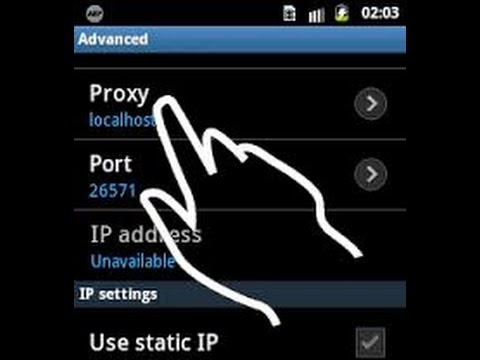
What is Proxy Setting in Mobile: A Comprehensive Guide
In today’s interconnected world, mobile devices have become indispensable tools for communication, entertainment, and productivity. While we enjoy the convenience of accessing information on the go, it’s crucial to understand the underlying mechanisms that govern our online experience. One such mechanism is the proxy setting in mobile. This article delves into the intricacies of proxy settings on mobile devices, explaining what they are, how they work, why they’re used, and the potential benefits and risks associated with them. Understanding the proxy setting in mobile can significantly enhance your online security and privacy.
Understanding Proxy Servers
Before diving into the specifics of mobile proxy settings, it’s essential to grasp the fundamental concept of a proxy server. A proxy server acts as an intermediary between your mobile device and the internet. When you make a request to access a website or online service, your request is first routed through the proxy server. The proxy server then forwards the request to the destination server on your behalf. The response from the destination server is then sent back to the proxy server, which in turn delivers it to your mobile device. In essence, the proxy server masks your device’s IP address, making it appear as if the request originated from the proxy server itself.
How Proxy Servers Work
The process can be broken down into the following steps:
- Your mobile device sends a request to access a website (e.g., www.example.com).
- The request is routed to the configured proxy server.
- The proxy server forwards the request to the destination server (www.example.com).
- The destination server sends the response back to the proxy server.
- The proxy server forwards the response to your mobile device.
This intermediary role provides several advantages, which we will explore in the following sections. The proxy setting in mobile is the configuration within your device that tells it which proxy server to use.
Why Use a Proxy Setting in Mobile?
There are several compelling reasons why individuals and organizations choose to utilize proxy settings on mobile devices:
- Enhanced Privacy: A proxy server hides your device’s IP address, making it more difficult for websites and online services to track your online activity. This can be particularly beneficial when using public Wi-Fi networks, where security risks are higher.
- Improved Security: Some proxy servers offer additional security features, such as malware scanning and content filtering, which can help protect your device from online threats.
- Accessing Geo-Restricted Content: Proxy servers can be used to bypass geographical restrictions imposed by websites and online services. By connecting to a proxy server located in a different country, you can access content that would otherwise be unavailable in your region. For example, accessing streaming services only available in certain countries.
- Bypassing Censorship: In countries with strict internet censorship, proxy servers can be used to circumvent government restrictions and access blocked websites and online content.
- Content Filtering and Monitoring: Organizations often use proxy servers to filter and monitor internet usage by their employees. This can help prevent access to inappropriate content and ensure compliance with company policies.
- Load Balancing: In enterprise environments, proxy servers can distribute network traffic across multiple servers, improving performance and preventing server overloads.
The proxy setting in mobile allows you to configure these connections easily.
Types of Proxy Servers
Proxy servers come in various forms, each with its own characteristics and use cases:
- HTTP Proxies: These proxies are designed for handling HTTP traffic, the protocol used for browsing websites. They are commonly used for caching web content and filtering web traffic.
- HTTPS Proxies: Similar to HTTP proxies, but they handle encrypted HTTPS traffic, providing an extra layer of security.
- SOCKS Proxies: SOCKS proxies are more versatile than HTTP and HTTPS proxies, as they can handle any type of network traffic, including email, FTP, and peer-to-peer file sharing.
- Transparent Proxies: These proxies intercept and redirect network traffic without the user’s knowledge. They are often used by ISPs and organizations for content filtering and monitoring.
- Anonymous Proxies: These proxies hide your IP address but may still identify themselves as proxy servers. While they offer some level of privacy, they are not as secure as elite proxies.
- Elite Proxies (Highly Anonymous Proxies): These proxies completely hide your IP address and do not identify themselves as proxy servers, providing the highest level of anonymity.
Choosing the right type of proxy server depends on your specific needs and priorities. When configuring the proxy setting in mobile, you’ll need to select the appropriate type of proxy.
Configuring Proxy Settings on Mobile Devices
The process of configuring proxy settings on mobile devices varies slightly depending on the operating system (Android or iOS). Here’s a general overview of the steps involved:
Android
- Connect to a Wi-Fi Network: Proxy settings are typically configured on a per-Wi-Fi network basis.
- Access Wi-Fi Settings: Go to your device’s Settings app and tap on Wi-Fi.
- Long-Press the Wi-Fi Network: Tap and hold on the Wi-Fi network you’re connected to.
- Modify Network: Select “Modify network” or a similar option.
- Show Advanced Options: Check the box that says “Show advanced options”.
- Proxy Settings: Under “Proxy,” select “Manual”.
- Enter Proxy Details: Enter the proxy server’s hostname or IP address and port number.
- Save Settings: Save the changes.
iOS (iPhone/iPad)
- Connect to a Wi-Fi Network: Proxy settings are configured on a per-Wi-Fi network basis.
- Access Wi-Fi Settings: Go to your device’s Settings app and tap on Wi-Fi.
- Tap on the Wi-Fi Network: Tap on the “i” icon next to the Wi-Fi network you’re connected to.
- Configure Proxy: Scroll down to the “HTTP Proxy” section and tap on “Configure Proxy”.
- Select Manual or Auto: Choose “Manual” to enter the proxy details manually or “Auto” to use a Proxy Auto-Configuration (PAC) file.
- Enter Proxy Details: If you selected “Manual,” enter the proxy server’s hostname or IP address and port number.
- Save Settings: Go back to the Wi-Fi settings screen to save the changes.
It’s important to note that these steps may vary slightly depending on your device’s manufacturer and operating system version. Always ensure you have the correct proxy server address and port number before configuring the proxy setting in mobile.
Potential Risks and Considerations
While using proxy settings can offer numerous benefits, it’s essential to be aware of the potential risks and considerations:
- Security Risks: If you use an unreliable or malicious proxy server, your data may be intercepted or compromised. Always choose reputable proxy providers and avoid using free or public proxy servers, as they are often less secure.
- Performance Issues: Proxy servers can sometimes slow down your internet connection, especially if the server is located far away or is experiencing high traffic.
- Logging of Data: Some proxy servers log user activity, which can compromise your privacy. Be sure to read the proxy provider’s privacy policy before using their service.
- Compatibility Issues: Some apps and websites may not work properly with proxy settings enabled.
- Configuration Errors: Incorrectly configuring proxy settings can prevent you from accessing the internet.
Before using a proxy setting in mobile, weigh the potential benefits against the risks and choose a reputable proxy provider.
Alternatives to Proxy Servers
While proxy servers are a popular choice for enhancing privacy and security, there are alternative solutions to consider:
- Virtual Private Networks (VPNs): VPNs encrypt all of your internet traffic and route it through a secure server, providing a higher level of security and privacy than proxy servers. [See also: VPN vs. Proxy: What’s the Difference?]
- Tor Browser: The Tor browser is a free and open-source web browser that anonymizes your internet traffic by routing it through a network of volunteer-operated servers.
- Secure DNS Servers: Using a secure DNS server can help protect your privacy by encrypting your DNS queries and preventing your ISP from tracking your browsing history. [See also: Understanding DNS Security]
Each of these alternatives has its own advantages and disadvantages, so it’s important to choose the solution that best meets your needs.
Conclusion
Understanding the proxy setting in mobile is crucial for enhancing your online security, privacy, and access to content. By using a proxy server, you can hide your IP address, bypass geographical restrictions, and protect your device from online threats. However, it’s essential to be aware of the potential risks and considerations associated with proxy servers and to choose a reputable provider. Whether you’re looking to improve your privacy, access geo-restricted content, or bypass censorship, understanding how to configure and use proxy setting in mobile can empower you to take control of your online experience. Always prioritize your online safety and research thoroughly before implementing any proxy solution.
