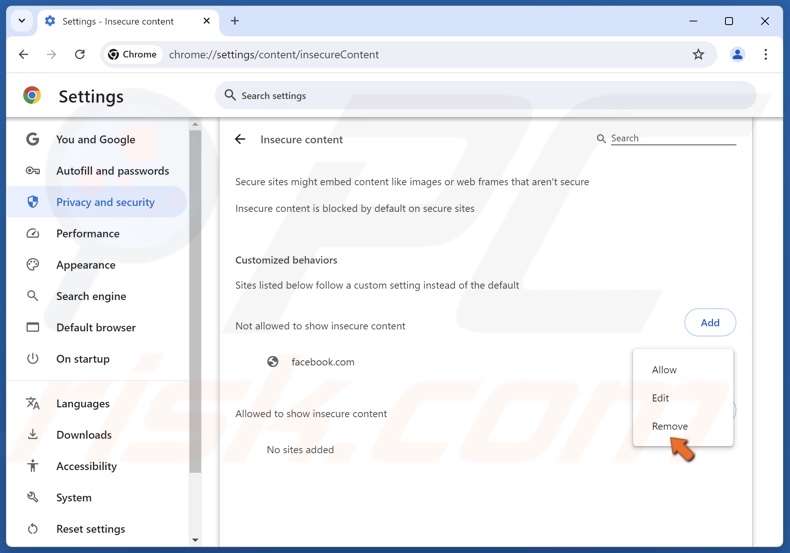
How to Unblock Sites on Chrome: A Comprehensive Guide
Accessing information freely on the internet is a fundamental right. However, restrictions are sometimes imposed, making it necessary to learn how to unblock sites on Chrome. Whether these restrictions are due to geographical limitations, workplace policies, or school networks, this comprehensive guide provides multiple methods to regain access to blocked content on your Chrome browser.
This article explores various techniques, from simple browser settings adjustments to more advanced methods, ensuring you can effectively unblock sites on Chrome. We aim to present a balanced view, offering solutions while acknowledging the potential ethical and legal implications of circumventing restrictions.
Understanding Why Sites Are Blocked
Before diving into the methods for unblocking sites on Chrome, it’s crucial to understand why these blocks exist in the first place. Common reasons include:
- Geographical Restrictions: Some websites restrict access based on your location.
- Workplace Policies: Many organizations block specific sites to maintain productivity and prevent distractions.
- School Networks: Schools often block content deemed inappropriate or distracting for students.
- Government Censorship: In some countries, governments block access to certain websites for political or social reasons.
- Parental Controls: Parents may block certain websites to protect their children from harmful content.
Knowing the reason behind the block can help you choose the most appropriate method to unblock sites on Chrome.
Methods to Unblock Sites on Chrome
Using a Virtual Private Network (VPN)
A VPN is one of the most effective ways to unblock sites on Chrome. It works by routing your internet traffic through a server in a different location, effectively masking your IP address and making it appear as though you are browsing from that location. This can bypass geographical restrictions and other types of blocks.
How to use a VPN:
- Choose a reputable VPN provider. Several options exist, both free and paid. Paid VPNs generally offer better security and faster speeds.
- Download and install the VPN software or Chrome extension.
- Connect to a server in a location where the website you want to access is not blocked.
- Open Chrome and try accessing the blocked site.
While VPNs are powerful, it’s important to choose a reliable provider to protect your privacy and security. [See also: Choosing the Right VPN Service]
Using a Proxy Server
A proxy server acts as an intermediary between your computer and the internet. When you use a proxy, your internet traffic is routed through the proxy server, which then forwards it to the website you are trying to access. This can help unblock sites on Chrome by hiding your IP address.
How to use a proxy server:
- Find a reliable proxy server. Many free proxy websites are available online, but be cautious of their security and reliability.
- Configure your Chrome browser to use the proxy server. This can usually be done in Chrome’s settings under the “Advanced” section.
- Enter the proxy server’s address and port number.
- Try accessing the blocked site in Chrome.
Proxy servers are generally less secure than VPNs, as they often don’t encrypt your traffic. They can still be useful for unblocking sites on Chrome in certain situations. [See also: Proxy Servers vs. VPNs: Which is Better?]
Using a Chrome Extension
Several Chrome extensions are designed to help you unblock sites on Chrome. These extensions often work by using proxy servers or VPN-like technologies to bypass restrictions.
How to use a Chrome extension:
- Search for a reputable unblocking extension in the Chrome Web Store.
- Install the extension in your Chrome browser.
- Activate the extension and follow its instructions to unblock the desired site.
Be cautious when installing Chrome extensions, as some may contain malware or track your browsing activity. Always read reviews and check the extension’s permissions before installing. Using an extension can be a quick and easy way to unblock sites on Chrome.
Using the Tor Browser
The Tor Browser is a free and open-source web browser that allows you to browse the internet anonymously. It works by routing your traffic through a network of volunteer-operated servers, making it difficult to trace your activity back to you. Tor can effectively unblock sites on Chrome, especially those blocked due to censorship or surveillance.
How to use the Tor Browser:
- Download and install the Tor Browser from the official Tor Project website.
- Launch the Tor Browser.
- Use the Tor Browser to access the blocked site.
The Tor Browser can be slower than other methods due to the multiple layers of encryption and routing. However, it provides a high level of anonymity and is effective for unblocking sites on Chrome in restrictive environments. [See also: Understanding the Tor Network]
Using a URL Shortener
A URL shortener can sometimes help unblock sites on Chrome by creating a new, shorter URL for the blocked website. This can bypass simple URL-based blocks, as the filter might not recognize the shortened URL.
How to use a URL shortener:
- Copy the URL of the blocked website.
- Paste the URL into a URL shortening service like Bitly or TinyURL.
- Copy the shortened URL.
- Paste the shortened URL into your Chrome browser and try to access the site.
This method is not always effective, as more sophisticated filters can still detect the original URL. However, it’s a quick and easy option to try. It’s a simple way to attempt to unblock sites on Chrome.
Changing DNS Servers
Sometimes, websites are blocked at the DNS (Domain Name System) level. Changing your DNS servers can potentially unblock sites on Chrome by bypassing these restrictions. Public DNS servers like Google DNS or Cloudflare DNS are often less restrictive than the default DNS servers provided by your internet service provider.
How to change DNS servers:
- Go to your computer’s network settings.
- Find your active network connection (Wi-Fi or Ethernet).
- Change the DNS server settings to use a public DNS server like Google DNS (8.8.8.8 and 8.8.4.4) or Cloudflare DNS (1.1.1.1 and 1.0.0.1).
- Restart your browser and try accessing the blocked site.
Changing DNS servers is a relatively simple way to potentially unblock sites on Chrome, especially if the blocks are implemented at the DNS level. [See also: Improving Your Internet Speed with DNS Servers]
Ethical and Legal Considerations
While this guide provides methods to unblock sites on Chrome, it’s important to consider the ethical and legal implications of circumventing restrictions. In some cases, unblocking sites may violate workplace policies, school regulations, or even the law. Always ensure that you are not violating any rules or regulations before attempting to unblock a site. It is your responsibility to ensure you are accessing content legally and ethically. Consider the reasons why a site is blocked before attempting to unblock it.
Troubleshooting Common Issues
Even after implementing the above methods, you might still encounter issues when trying to unblock sites on Chrome. Here are some common troubleshooting steps:
- Clear your browser cache and cookies: Sometimes, cached data can interfere with your ability to access websites.
- Disable browser extensions: Some extensions may conflict with your unblocking method.
- Check your firewall settings: Your firewall may be blocking access to certain websites.
- Try a different browser: If the issue persists in Chrome, try accessing the site in another browser.
- Restart your computer: A simple restart can sometimes resolve network connectivity issues.
Conclusion
Knowing how to unblock sites on Chrome can be valuable in various situations, from bypassing geographical restrictions to accessing information blocked by workplace or school networks. This guide has provided several methods, ranging from simple browser settings adjustments to more advanced techniques like using VPNs and the Tor Browser. Remember to consider the ethical and legal implications before circumventing restrictions and always prioritize your online security and privacy.
By understanding the reasons behind website blocks and employing the appropriate unblocking techniques, you can regain access to the information you need while navigating the internet responsibly. Always prioritize legitimate and ethical means of accessing content. This guide aims to empower you with knowledge on how to unblock sites on Chrome responsibly.
