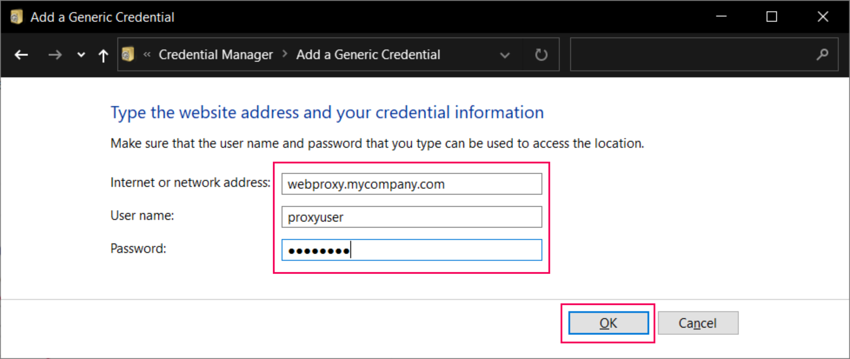
Mastering Proxy Configuration on Windows: A Comprehensive Guide
In today’s interconnected world, understanding how to manage your online presence and security is paramount. One crucial aspect of this is configuring a proxy server on your Windows system. Whether you’re aiming to bypass geographical restrictions, enhance your privacy, or optimize network performance, mastering proxy config windows is an invaluable skill. This comprehensive guide will walk you through everything you need to know, from the basics of proxy servers to advanced configuration techniques. We’ll delve into the different methods for setting up a proxy, troubleshooting common issues, and understanding the implications of using a proxy for your online activities. Securing your connection and understanding proxy config windows is more important than ever.
Understanding Proxy Servers
Before diving into the specifics of proxy config windows, it’s essential to understand what a proxy server is and how it works. A proxy server acts as an intermediary between your computer and the internet. When you request a webpage or resource, your request is first sent to the proxy server, which then forwards it to the destination server. The response from the destination server is sent back to the proxy server, which then delivers it to you.
Benefits of Using a Proxy Server
- Enhanced Privacy: By masking your IP address, a proxy server makes it more difficult for websites and online services to track your online activity.
- Bypassing Geographical Restrictions: Some websites and services are only available in certain regions. A proxy server can allow you to access these resources by routing your traffic through a server located in an allowed region.
- Improved Security: Proxy servers can filter malicious content and block access to known phishing websites, providing an additional layer of security.
- Optimized Network Performance: Proxy servers can cache frequently accessed content, reducing bandwidth usage and improving page load times.
- Content Filtering: In corporate or educational environments, proxy servers can be used to restrict access to certain websites or content categories.
Methods for Proxy Config Windows
Windows offers several methods for configuring a proxy server, catering to different needs and technical expertise. Let’s explore the most common approaches.
Using the Windows Settings App
The simplest and most user-friendly method is through the Windows Settings app. This approach is suitable for most users who need to configure a proxy for general web browsing.
- Open the Settings app by pressing Windows key + I.
- Navigate to Network & Internet > Proxy.
- Under Manual proxy setup, toggle the Use a proxy server switch to On.
- Enter the Address and Port of your proxy server. Your proxy provider will supply this information.
- Optionally, enter any websites or IP addresses that should be excluded from the proxy. This is useful for accessing local network resources directly.
- Click Save.
Using the Internet Options Control Panel
The Internet Options control panel provides a more traditional method for configuring a proxy, particularly useful for older applications that may not recognize the Settings app configuration.
- Open the Control Panel.
- Search for Internet Options and click on it.
- Go to the Connections tab.
- Click on LAN settings.
- Check the box labeled Use a proxy server for your LAN.
- Enter the Address and Port of your proxy server.
- Optionally, check the box labeled Bypass proxy server for local addresses.
- Click OK on all open windows to save the changes.
Using the Command Line (Netsh)
For advanced users or those who need to automate proxy configuration, the command line interface (CLI) offers a powerful and flexible solution. The netsh command is used to configure network settings, including proxy servers.
To set a proxy using the command line:
- Open Command Prompt as an administrator.
- Enter the following command, replacing
[proxy_address]and[proxy_port]with the actual address and port of your proxy server:
netsh winhttp set proxy proxy=[proxy_address]:[proxy_port]For example:
netsh winhttp set proxy proxy=proxy.example.com:8080To remove the proxy setting:
netsh winhttp reset proxyUsing PowerShell
PowerShell provides another scripting option for managing proxy settings. This method is particularly useful for system administrators who need to configure proxies on multiple machines.
To set a proxy using PowerShell:
Set-ItemProperty -Path 'HKCU:SoftwareMicrosoftWindowsCurrentVersionInternet Settings' -Name ProxyEnable -Value 1
Set-ItemProperty -Path 'HKCU:SoftwareMicrosoftWindowsCurrentVersionInternet Settings' -Name ProxyServer -Value '[proxy_address]:[proxy_port]'Replace [proxy_address] and [proxy_port] with the actual address and port of your proxy server.
To disable the proxy:
Set-ItemProperty -Path 'HKCU:SoftwareMicrosoftWindowsCurrentVersionInternet Settings' -Name ProxyEnable -Value 0Troubleshooting Common Proxy Issues
Configuring a proxy server can sometimes be tricky, and you may encounter issues. Here are some common problems and their solutions.
Unable to Connect to the Internet After Configuring Proxy
- Check Proxy Address and Port: Ensure that you have entered the correct address and port of your proxy server. Double-check the information provided by your proxy provider.
- Firewall Interference: Your firewall may be blocking connections to the proxy server. Configure your firewall to allow outbound connections to the proxy server’s address and port.
- Proxy Authentication: Some proxy servers require authentication. Make sure you have entered the correct username and password, if required. [See also: Setting Up Proxy Authentication]
- Incorrect Proxy Settings: Verify that you have configured the proxy settings correctly in Windows. Use one of the methods described above to double-check your settings.
Websites Not Loading Correctly
- Cache Issues: Clear your browser’s cache and cookies. Sometimes, outdated cached data can interfere with website loading.
- Proxy Compatibility: Some websites may not be compatible with certain proxy servers. Try using a different proxy server or disabling the proxy temporarily to see if the issue resolves.
- SSL/TLS Issues: Ensure that your proxy server supports SSL/TLS encryption. Some websites require secure connections, and an incompatible proxy server may cause issues.
Slow Internet Speeds
- Proxy Server Location: The geographical location of your proxy server can affect your internet speeds. Choose a proxy server that is located closer to your actual location for better performance.
- Proxy Server Load: A heavily loaded proxy server can experience slow speeds. Consider using a different proxy server or upgrading to a premium proxy service.
- Network Congestion: General network congestion can also affect your internet speeds. Try using the proxy server at a different time of day when network traffic is lower.
Security Considerations When Using a Proxy
While proxy servers can enhance your privacy and security, it’s essential to be aware of potential risks and take appropriate precautions.
Choosing a Reputable Proxy Provider
Not all proxy providers are created equal. Some may log your browsing activity, sell your data, or even inject malware into your traffic. Choose a reputable proxy provider with a proven track record of protecting user privacy and security. Research reviews and ratings before selecting a proxy service.
Avoiding Free Proxy Services
Free proxy services often come with hidden costs. They may bombard you with ads, track your browsing activity, or even compromise your security. It’s generally best to avoid free proxy services and opt for a paid service from a reputable provider.
Using HTTPS Connections
Ensure that you are using HTTPS connections whenever possible. HTTPS encrypts your traffic, preventing the proxy server from intercepting your data. Look for the padlock icon in your browser’s address bar to verify that a website is using HTTPS.
Regularly Updating Your Software
Keep your operating system, browser, and other software up to date. Security updates often include patches for vulnerabilities that could be exploited by malicious proxy servers or attackers.
Advanced Proxy Configuration
For users with more specific needs, advanced proxy configuration options are available.
Proxy Auto-Configuration (PAC) Files
A PAC file is a JavaScript file that tells your browser which proxy server to use for a given URL. This is useful for organizations that need to manage proxy settings for a large number of users. [See also: Creating and Deploying PAC Files]
To use a PAC file:
- Create a PAC file with the necessary JavaScript code.
- In the Windows Settings app or Internet Options control panel, select the Use setup script option.
- Enter the URL of your PAC file.
WPAD (Web Proxy Auto-Discovery)
WPAD allows your computer to automatically discover the location of a PAC file. This simplifies proxy configuration for users in a network environment. WPAD relies on DNS and DHCP to locate the PAC file.
Conclusion
Mastering proxy config windows is an essential skill for anyone who wants to enhance their privacy, bypass geographical restrictions, or optimize network performance. By understanding the different methods for configuring a proxy server and troubleshooting common issues, you can take control of your online experience. Remember to choose a reputable proxy provider and take appropriate security precautions to protect your data. This guide provides a comprehensive overview of proxy config windows, empowering you to configure and manage your proxy settings effectively. Whether you’re a casual user or a system administrator, understanding proxy config windows is a valuable asset in today’s digital landscape. Remember, proper configuration and a reliable provider are key to a secure and efficient proxy config windows experience. With the knowledge gained from this guide, you are well-equipped to navigate the world of proxy config windows with confidence. Understanding proxy config windows also helps in securing your network traffic.
