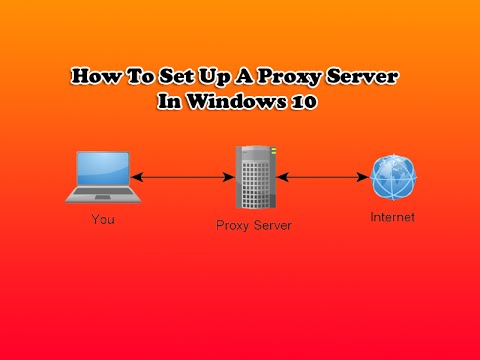
How to Set Up a Proxy Server on Windows: A Comprehensive Guide
In today’s interconnected world, online privacy and security are paramount. One effective way to enhance your digital footprint and protect your data is by using a proxy server. A proxy server acts as an intermediary between your computer and the internet, masking your IP address and providing an extra layer of security. This guide provides a detailed, step-by-step approach to set up a proxy server on Windows, ensuring you can navigate the web with increased privacy and control.
Understanding Proxy Servers
Before diving into the setup process, it’s crucial to understand what a proxy server is and how it works. A proxy server is essentially a middleman between your device and the internet. When you request data from a website, your request first goes to the proxy server, which then forwards it to the website. The website sends the response back to the proxy server, which then relays it to you. This process offers several benefits:
- Anonymity: Hides your IP address, making it harder to track your online activities.
- Security: Adds an extra layer of protection against cyber threats.
- Access Control: Allows you to bypass geographical restrictions and access content that might be blocked in your region.
- Caching: Some proxy servers cache frequently accessed content, improving browsing speed.
Types of Proxy Servers
There are various types of proxy servers, each with its own characteristics and use cases:
- HTTP Proxy: Designed for web traffic, handling HTTP and HTTPS protocols.
- SOCKS Proxy: More versatile than HTTP proxies, supporting a wider range of protocols, including FTP and SMTP.
- Transparent Proxy: Often used by organizations to monitor and control internet usage. Users are typically unaware that they are using a transparent proxy.
- Anonymous Proxy: Hides your IP address but may not encrypt your traffic.
- Elite Proxy: Provides the highest level of anonymity, hiding your IP address and not revealing that you are using a proxy server.
Setting Up a Proxy Server on Windows: Step-by-Step Guide
Windows offers built-in settings that allow you to easily set up a proxy server. Here’s how to do it:
Accessing Proxy Settings
- Open Settings: Click on the Windows Start button and select the gear icon to open the Settings app.
- Navigate to Network & Internet: In the Settings app, click on “Network & Internet.”
- Select Proxy: In the left-hand menu, click on “Proxy.”
Manual Proxy Setup
This method allows you to manually configure your proxy settings.
- Enable Manual Proxy Setup: Under the “Manual proxy setup” section, toggle the switch to “On.”
- Enter Proxy Address and Port: In the “Address” field, enter the IP address of your proxy server. In the “Port” field, enter the port number. Your proxy provider should supply these details.
- Bypass Proxy for Local Addresses: Check the box labeled “Don’t use the proxy server for local (intranet) addresses” if you want to bypass the proxy for your local network.
- Enter Exceptions (Optional): In the “Don’t use proxy server for addresses beginning with” field, you can enter specific website addresses that you want to bypass the proxy. Separate multiple addresses with semicolons.
- Save Your Settings: Click “Save” to apply your changes.
Automatic Proxy Setup
This method uses a proxy setup script to automatically configure your proxy settings.
- Enable Automatic Proxy Setup: Under the “Automatic proxy setup” section, toggle the switch to “On.”
- Enter Setup Script Address: In the “Use setup script” field, enter the URL of the proxy auto-configuration (PAC) file provided by your proxy provider.
- Save Your Settings: Windows will automatically configure the proxy settings based on the information in the PAC file.
Finding a Reliable Proxy Server
Choosing a reliable proxy server is crucial for ensuring optimal performance and security. Here are some factors to consider:
- Reputation: Look for proxy providers with a solid reputation and positive reviews.
- Location: Choose a proxy server located in a region that aligns with your needs.
- Speed: Opt for a proxy server that offers fast connection speeds.
- Security: Ensure the proxy server uses encryption to protect your data.
- Cost: Consider your budget and choose a proxy server that offers the best value for your money.
Some popular proxy server providers include:
- Smartproxy
- Bright Data
- NetNut
- Soax
- Oxylabs
Verifying Your Proxy Server Connection
After setting up a proxy server, it’s essential to verify that your connection is working correctly. Here’s how:
- Check Your IP Address: Visit a website like WhatIsMyIP.com to check your current IP address. If the proxy server is working correctly, the IP address displayed should be that of the proxy server, not your actual IP address.
- Test Website Access: Try accessing websites that were previously blocked in your region. If you can access them, your proxy server is working correctly.
- Monitor Network Traffic: Use a network monitoring tool to observe the traffic passing through your proxy server.
Troubleshooting Common Proxy Server Issues
Sometimes, you may encounter issues while using a proxy server. Here are some common problems and their solutions:
- Connection Errors: Ensure that your proxy server address and port number are entered correctly. Also, check that your internet connection is stable.
- Slow Connection Speeds: Try switching to a different proxy server or optimizing your proxy settings.
- Website Blocking: Some websites may block proxy servers. Try using a different proxy server or bypassing the proxy for that specific website.
- Authentication Issues: If your proxy server requires authentication, make sure you have entered your username and password correctly.
The Importance of Security and Privacy
Using a proxy server significantly enhances your online security and privacy. By masking your IP address, you make it more difficult for websites and advertisers to track your online activities. Additionally, a proxy server can protect you from cyber threats, such as malware and phishing attacks. [See also: Enhancing Your Online Privacy].
Proxy Servers vs. VPNs
While both proxy servers and VPNs (Virtual Private Networks) enhance online privacy, they operate differently. A proxy server routes your traffic through a single server, while a VPN encrypts all of your internet traffic and routes it through multiple servers. VPNs generally offer a higher level of security and privacy compared to proxy servers. [See also: Proxy vs VPN: Which is better?].
Advanced Proxy Server Configurations on Windows
For advanced users, Windows offers more granular control over proxy server settings. You can configure proxy settings for specific applications or protocols. This can be useful if you want to use a proxy server for certain tasks while bypassing it for others. To achieve this, you may need to delve into Windows Registry Editor or use third-party software.
Using Proxy Servers for Specific Applications
Some applications, like web browsers, have their own proxy settings that override the system-wide settings. For example, in Google Chrome, you can configure proxy settings by navigating to Settings > Advanced > System > Open your computer’s proxy settings. Here, you can set up a proxy server on Windows that is specific to Chrome. Other applications may have similar settings, allowing for tailored proxy configurations.
Legal Considerations When Using Proxy Servers
While using a proxy server is generally legal, it’s important to be aware of the legal implications. Using a proxy server to engage in illegal activities, such as hacking or distributing copyrighted material, is strictly prohibited. Additionally, some websites may have terms of service that prohibit the use of proxy servers. Always ensure that you are using a proxy server in compliance with applicable laws and regulations.
Set up a proxy server on Windows: Conclusion
Setting up a proxy server on Windows is a straightforward process that can significantly enhance your online privacy and security. By following the steps outlined in this guide, you can easily configure your proxy settings and enjoy a safer, more anonymous browsing experience. Whether you choose to use a manual or automatic setup, a proxy server can provide an extra layer of protection against cyber threats and allow you to access content that might otherwise be restricted. Remember to choose a reliable proxy provider and regularly verify your connection to ensure optimal performance. [See also: Choosing the Right Proxy Server]. By taking these precautions, you can navigate the internet with confidence, knowing that your data and privacy are protected. Understanding how to set up a proxy server on Windows empowers you to take control of your online presence and safeguard your digital footprint. So, go ahead and set up a proxy server on Windows today and experience the benefits of enhanced security and anonymity. Learning how to set up a proxy server on Windows is an invaluable skill in today’s digital age. Remember to always set up a proxy server on Windows with security in mind. Once you set up a proxy server on Windows, remember to verify its functionality. Knowing how to set up a proxy server on Windows can open doors to a more secure internet experience. The steps to set up a proxy server on Windows are easy to follow, even for beginners. If you ever need to set up a proxy server on Windows, this guide will be a valuable resource. The ability to set up a proxy server on Windows is a key component of online security. Finally, remember that to set up a proxy server on Windows is to take a proactive step in your digital safety.
