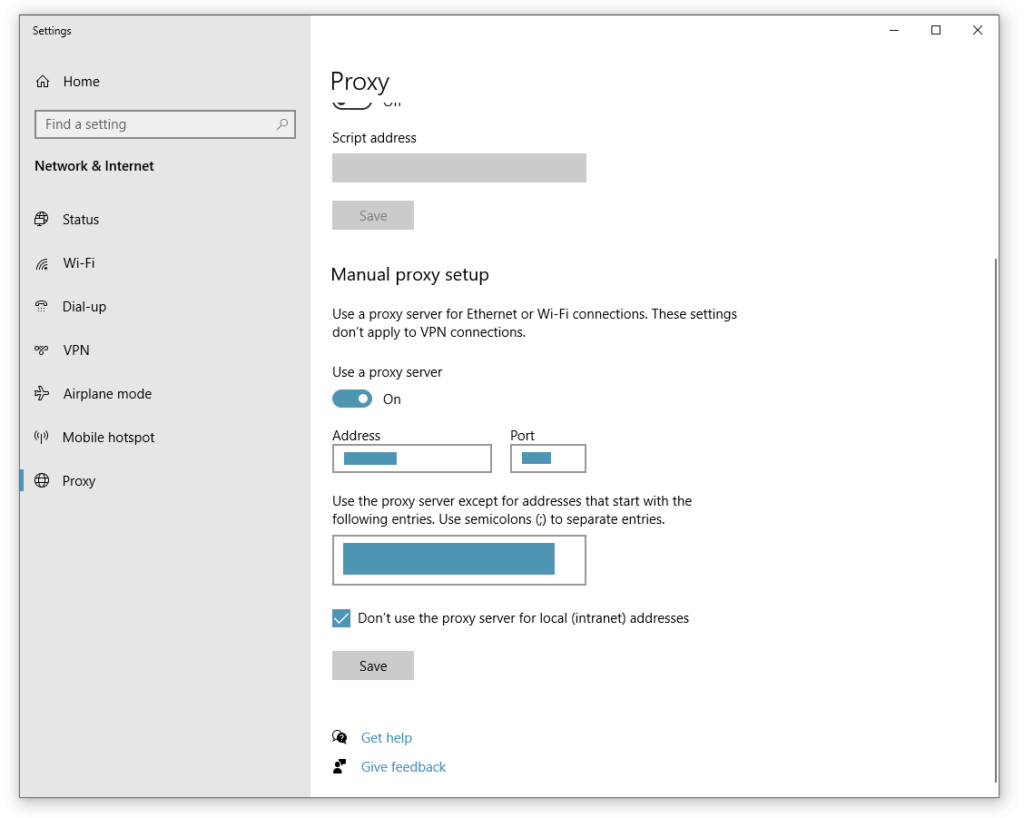
How Do I Find My Proxy Host: A Comprehensive Guide
In today’s interconnected world, understanding network configurations is crucial for both personal and professional use. One essential aspect of network settings is the proxy server. If you’re asking, “How do I find my proxy host?”, this comprehensive guide will provide you with clear, step-by-step instructions and valuable insights. Finding your proxy host is important for troubleshooting network issues, configuring applications, and understanding your internet connection’s behavior. Whether you’re a seasoned IT professional or a casual user, this article will help you navigate the process effectively. Knowing how to find your proxy host is a useful skill in the modern digital landscape.
What is a Proxy Host?
Before diving into the methods of finding your proxy host, it’s essential to understand what it is. A proxy server acts as an intermediary between your device and the internet. When you send a request to a website, it first goes to the proxy server, which then forwards it to the intended destination. The response from the website returns to the proxy server, which then sends it back to you. This process can provide several benefits, including enhanced security, improved network performance, and the ability to bypass geographical restrictions.
Understanding the role of a proxy host helps you appreciate the importance of knowing its address and configuration. A proxy host can be configured at various levels, from your operating system to specific applications. Therefore, the method for finding it may vary depending on where the proxy is set up.
Why Do You Need to Find Your Proxy Host?
There are several reasons why you might need to find your proxy host:
- Troubleshooting Network Issues: If you’re experiencing connectivity problems, knowing your proxy settings can help you identify if the proxy server is the source of the issue.
- Configuring Applications: Some applications require manual proxy configuration to function correctly. You’ll need the proxy host address and port number to set this up.
- Understanding Network Behavior: Knowing your proxy settings can provide insights into how your internet traffic is being routed and managed.
- Bypassing Restrictions: In certain situations, you might need to disable or modify your proxy settings to access content that is blocked or restricted.
Methods to Find Your Proxy Host
Now, let’s explore the various methods to find your proxy host. The approach you take will depend on your operating system and network setup.
Finding Proxy Settings in Windows
Windows provides several ways to access your proxy settings. Here are the most common methods:
Using the Settings App
- Open the Settings App: Press the Windows key + I to open the Settings app.
- Navigate to Network & Internet: Click on “Network & Internet”.
- Select Proxy: In the left sidebar, click on “Proxy”.
- View Proxy Settings: Here, you’ll see whether the proxy is set to automatic or manual. If it’s set to manual, you’ll find the proxy address and port number listed under “Manual proxy setup”.
Using the Control Panel
- Open the Control Panel: Search for “Control Panel” in the Start menu and open it.
- Navigate to Internet Options: Click on “Network and Internet”, then click on “Internet Options”.
- Go to the Connections Tab: In the Internet Options window, click on the “Connections” tab.
- LAN Settings: Click on the “LAN settings” button.
- View Proxy Server Settings: Here, you’ll see if a proxy server is configured. If it is, the address and port number will be displayed.
Using Command Prompt
The command prompt can also be used to find proxy settings:
- Open Command Prompt: Search for “Command Prompt” in the Start menu, right-click, and select “Run as administrator”.
- Enter the Command: Type the following command and press Enter:
netsh winhttp show proxy - View Proxy Information: The command will display the configured proxy server, if any.
Finding Proxy Settings in macOS
macOS also offers several ways to find your proxy settings:
Using System Preferences
- Open System Preferences: Click on the Apple menu in the top-left corner and select “System Preferences”.
- Navigate to Network: Click on “Network”.
- Select Your Network Connection: Choose the network connection you’re currently using (e.g., Wi-Fi or Ethernet) and click on “Advanced”.
- Go to the Proxies Tab: In the Advanced window, click on the “Proxies” tab.
- View Proxy Settings: Here, you’ll see a list of proxy protocols (e.g., Web Proxy (HTTP), Secure Web Proxy (HTTPS)). If a proxy is configured, the address and port number will be displayed next to the corresponding protocol.
Using Terminal
The Terminal application can also be used to find proxy settings:
- Open Terminal: Open the Terminal application (located in /Applications/Utilities/).
- Enter the Command: Type the following command and press Enter:
networksetup -getwebproxy Wi-Fi(replace “Wi-Fi” with your network service name if necessary). - View Proxy Information: The command will display the configured web proxy settings.
- Check HTTPS Proxy: To check the HTTPS proxy, use the command:
networksetup -getsecurewebproxy Wi-Fi
Finding Proxy Settings in Linux
In Linux, proxy settings can be configured at the system level or within individual applications. Here’s how to find them:
Checking Environment Variables
Proxy settings are often stored in environment variables. To check these:
- Open Terminal: Open a terminal window.
- Enter the Command: Type the following command and press Enter:
env | grep -i proxy - View Proxy Information: The command will display any environment variables related to proxy settings, such as
http_proxy,https_proxy, andftp_proxy.
Checking System-Wide Proxy Settings
Some Linux distributions use a graphical interface to configure system-wide proxy settings:
- Open System Settings: Open the system settings or control panel (the exact name and location may vary depending on your distribution).
- Navigate to Network Settings: Look for network settings or internet settings.
- Select Proxy Settings: In the network settings, you should find an option to configure proxy settings. Here, you can view and modify the proxy address and port number.
Finding Proxy Settings in Web Browsers
Web browsers often have their own proxy settings that can override system-wide settings. Here’s how to find them in popular browsers:
Google Chrome
- Open Chrome Settings: Click on the three vertical dots in the top-right corner and select “Settings”.
- Navigate to System: Scroll down and click on “System”.
- Open Proxy Settings: Click on “Open your computer’s proxy settings”. This will open the system-wide proxy settings (as described above).
Mozilla Firefox
- Open Firefox Options: Click on the three horizontal lines in the top-right corner and select “Options”.
- Navigate to Network Settings: Scroll down to the “Network Settings” section and click on “Settings…”.
- View Proxy Settings: Here, you can see if Firefox is using the system proxy settings or a manual proxy configuration. If it’s set to manual, the proxy address and port number will be displayed.
Microsoft Edge
- Open Edge Settings: Click on the three horizontal dots in the top-right corner and select “Settings”.
- Navigate to System: Click on “System and performance”.
- Open Proxy Settings: Click on “Open your computer’s proxy settings”. This will open the system-wide proxy settings (as described above).
Troubleshooting Common Issues
Sometimes, finding your proxy host is just the first step. You might encounter issues such as incorrect proxy settings or a malfunctioning proxy server. Here are some troubleshooting tips:
- Verify the Proxy Address and Port: Double-check that you have entered the correct proxy address and port number. Even a small typo can prevent your connection from working.
- Check Your Internet Connection: Ensure that you have a stable internet connection. A proxy server won’t work if you’re not connected to the internet.
- Disable the Proxy: If you’re still having trouble, try disabling the proxy to see if that resolves the issue. This can help you determine if the proxy server is the source of the problem.
- Contact Your Network Administrator: If you’re using a proxy server provided by your organization, contact your network administrator for assistance. They can provide you with the correct proxy settings and help troubleshoot any issues.
- Clear Browser Cache: Sometimes, old cached data can interfere with proxy settings. Clear your browser cache and try again.
Using Online Tools to Find Your Proxy Host
While the methods above focus on finding configured proxy settings, you might also want to identify the proxy server being used by a particular network. Several online tools can help with this:
- WhatIsMyIP.com: This website provides information about your IP address, location, and proxy status. It can detect if you’re using a proxy server and provide details about it.
- IPLocation.net: Similar to WhatIsMyIP.com, this website can detect your IP address and proxy status.
- ProxyCheck.io: This tool is specifically designed to check for proxy servers and provides detailed information about them.
Security Considerations
When using a proxy server, it’s important to consider security implications. Ensure that you’re using a trusted proxy server from a reputable provider. Unreliable proxy servers can expose your data to security risks. Always use HTTPS connections when possible to encrypt your traffic and protect your data. [See also: Choosing a Secure Proxy Server]
Conclusion
Knowing how do I find my proxy host is a valuable skill for anyone who uses the internet regularly. Whether you’re troubleshooting network issues, configuring applications, or understanding your network behavior, the methods outlined in this guide will help you find the information you need. By following the step-by-step instructions for Windows, macOS, Linux, and web browsers, you can quickly and easily locate your proxy settings. Remember to verify your settings and troubleshoot any issues that arise to ensure a smooth and secure internet experience. Finding the proxy host can be straightforward with the right guidance.
Understanding your network configuration, including your proxy settings, empowers you to take control of your internet experience. This guide provides a comprehensive overview of how to find your proxy host across various platforms and browsers, ensuring you have the knowledge to navigate the digital world effectively. So, the next time you need to find your proxy host, you’ll be well-equipped to do so.
