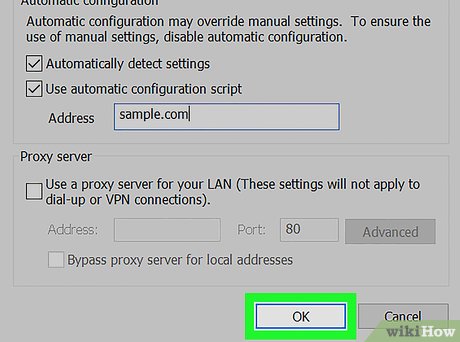
How to Adjust Proxy Settings: A Comprehensive Guide
In today’s interconnected world, understanding how to adjust proxy settings is crucial for maintaining online privacy, accessing geo-restricted content, and enhancing network security. A proxy server acts as an intermediary between your device and the internet, masking your IP address and providing an extra layer of protection. This guide will provide a comprehensive overview of why and how to adjust proxy settings across various devices and browsers.
Understanding Proxy Servers
Before diving into the technicalities of adjust proxy settings, it’s essential to grasp the fundamental concept of a proxy server. A proxy server is essentially a gateway between you and the internet. Instead of directly connecting to websites, your traffic is routed through the proxy server. This offers several benefits, including:
- Anonymity: Hides your IP address, making it harder to track your online activities.
- Security: Adds an extra layer of protection against cyber threats.
- Access to Geo-Restricted Content: Allows you to bypass regional restrictions and access content not available in your location.
- Improved Performance: Caches frequently accessed content, potentially speeding up browsing.
Different types of proxy servers exist, each with its own characteristics:
- HTTP Proxies: Designed for web traffic.
- HTTPS Proxies: Encrypted HTTP proxies, providing enhanced security.
- SOCKS Proxies: More versatile and can handle various types of traffic.
- Transparent Proxies: Don’t hide your IP address but are often used for caching and filtering.
Why You Might Need to Adjust Proxy Settings
Several scenarios might necessitate the need to adjust proxy settings. These include:
- Circumventing Geo-Restrictions: Accessing streaming services or websites blocked in your country.
- Improving Network Security: Using a proxy server to protect your data from potential threats.
- Bypassing Internet Censorship: Accessing information restricted by governments or organizations.
- Troubleshooting Network Issues: Diagnosing connectivity problems by routing traffic through a proxy server.
How to Adjust Proxy Settings on Different Devices
The process of adjust proxy settings varies depending on the device and operating system you are using. Here’s a breakdown for some common platforms:
Adjusting Proxy Settings on Windows
- Open the Settings app (Windows key + I).
- Go to Network & Internet.
- Select Proxy from the left-hand menu.
- Under Manual proxy setup, toggle the Use a proxy server option to On.
- Enter the Address and Port of your proxy server.
- (Optional) Add any websites you want to bypass the proxy in the Don’t use the proxy server for addresses beginning with field.
- Click Save.
Adjusting Proxy Settings on macOS
- Open System Preferences.
- Click on Network.
- Select your active network connection (e.g., Wi-Fi or Ethernet).
- Click on Advanced.
- Go to the Proxies tab.
- Check the box next to the type of proxy you want to use (e.g., Web Proxy (HTTP), Secure Web Proxy (HTTPS), SOCKS Proxy).
- Enter the Server address and Port number.
- (Optional) Enter your username and password if required.
- Click OK and then Apply.
Adjusting Proxy Settings on Android
Android’s proxy settings are usually configured through your Wi-Fi network settings:
- Open Settings.
- Go to Wi-Fi.
- Long-press on your connected Wi-Fi network.
- Select Modify network or Manage network settings.
- Tap on Advanced options.
- Under Proxy, select Manual.
- Enter the Hostname and Port of your proxy server.
- (Optional) Enter any bypass addresses.
- Tap Save.
Adjusting Proxy Settings on iOS (iPhone/iPad)
- Open Settings.
- Go to Wi-Fi.
- Tap on your connected Wi-Fi network.
- Scroll down to HTTP Proxy.
- Select Manual.
- Enter the Server and Port of your proxy server.
- (Optional) Enter your username and password if required.
- Tap the back arrow to save your settings.
How to Adjust Proxy Settings in Different Browsers
Most web browsers use the operating system’s proxy settings by default. However, some browsers allow you to configure proxy settings independently.
Adjusting Proxy Settings in Google Chrome
Chrome typically uses the system’s proxy settings. To access them directly:
- Open Chrome.
- Click on the three vertical dots in the top-right corner.
- Select Settings.
- Search for “proxy” in the settings search bar.
- Click on Open your computer’s proxy settings. This will take you to the operating system’s proxy settings.
- Adjust proxy settings as described above for your operating system.
Adjusting Proxy Settings in Mozilla Firefox
- Open Firefox.
- Click on the three horizontal lines in the top-right corner.
- Select Options.
- Search for “proxy” in the settings search bar.
- Click on Settings… under Network Settings.
- Choose your proxy configuration:
- No Proxy: Disables proxy settings.
- Use system proxy settings: Uses the operating system’s settings.
- Manual proxy configuration: Allows you to enter the proxy address and port manually.
- Auto-detect proxy settings for this network: Attempts to automatically detect the proxy server.
- Enter the required information and click OK.
Adjusting Proxy Settings in Microsoft Edge
Like Chrome, Edge typically uses the system’s proxy settings. Accessing them is similar:
- Open Edge.
- Click on the three horizontal dots in the top-right corner.
- Select Settings.
- Search for “proxy” in the settings search bar.
- Click on Open your computer’s proxy settings. This will take you to the operating system’s proxy settings.
- Adjust proxy settings as described above for your operating system.
Troubleshooting Common Proxy Issues
While proxy servers can be beneficial, you might encounter some issues. Here are some common problems and how to troubleshoot them:
- Cannot Connect to the Proxy Server:
- Double-check the proxy address and port number for accuracy.
- Ensure that the proxy server is online and accessible.
- Check your firewall settings to ensure that they are not blocking the proxy server.
- Slow Browsing Speed:
- The proxy server may be overloaded or located far from your location. Try a different proxy server.
- Check your internet connection speed.
- Clear your browser’s cache and cookies.
- Website Not Displaying Correctly:
- The proxy server may not be compatible with the website. Try a different proxy server.
- Clear your browser’s cache and cookies.
- Disable any browser extensions that may be interfering with the proxy server.
Security Considerations When Using Proxy Servers
While proxy servers can enhance your online security, it’s crucial to choose a reputable and trustworthy provider. Free or public proxy servers may not offer the same level of security and could potentially expose your data to risks. Consider the following security tips:
- Use a reputable proxy service: Research and choose a well-known and trusted proxy provider.
- Use HTTPS proxies: Ensure that your proxy server supports HTTPS encryption to protect your data.
- Avoid free or public proxies for sensitive activities: These proxies may not be secure and could expose your data.
- Regularly update your software: Keep your operating system, browser, and antivirus software up to date to protect against vulnerabilities.
Conclusion
Knowing how to adjust proxy settings is a valuable skill in today’s digital landscape. Whether you’re looking to bypass geo-restrictions, enhance your online security, or troubleshoot network issues, understanding proxy servers and their configuration is essential. By following the steps outlined in this guide, you can effectively adjust proxy settings on various devices and browsers to suit your specific needs. Remember to prioritize security and choose reputable proxy providers to ensure a safe and reliable online experience. [See also: What is a VPN and How Does it Work?] Understanding these settings allows for a more controlled and secure internet browsing experience. Mastering how to adjust proxy settings is a fundamental step towards online autonomy. As the internet evolves, so too will the methods and reasons for needing to adjust proxy settings, making continuous learning essential.
