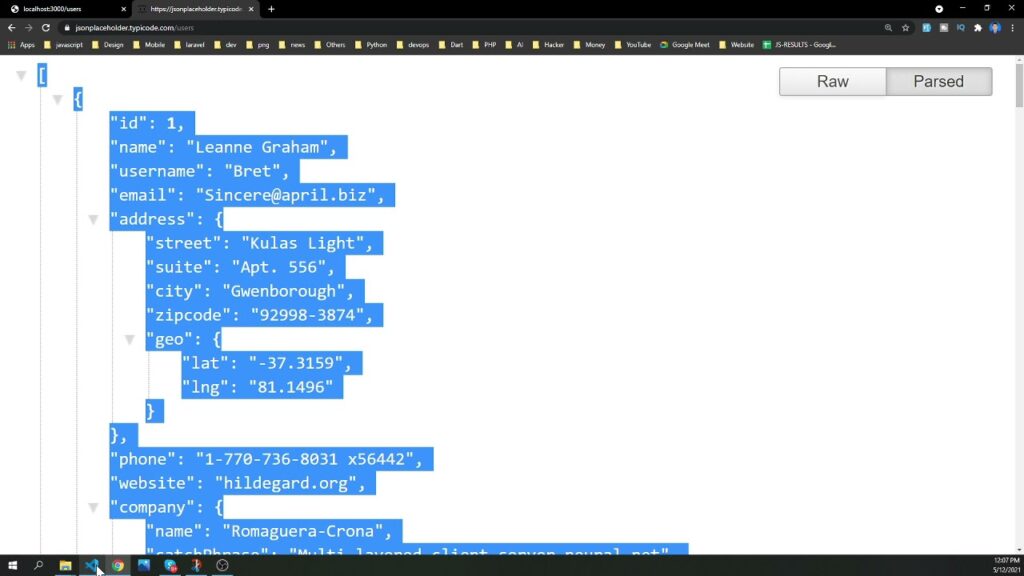
How to Read JSON Files in JavaScript: A Comprehensive Guide
JavaScript Object Notation (JSON) has become the de facto standard for data interchange on the web. Its human-readable format and ease of parsing make it ideal for transferring data between servers and web applications. Understanding how to read JSON files in JavaScript is a fundamental skill for any web developer. This article provides a comprehensive guide on various methods and best practices for handling JSON data in your JavaScript projects.
Understanding JSON
Before diving into the code, let’s briefly recap what JSON is. JSON is a lightweight data-interchange format. It’s easy for humans to read and write and easy for machines to parse and generate. JSON is built on two structures:
- A collection of name/value pairs. In various languages, this is realized as an object, record, struct, dictionary, hash table, keyed list, or associative array.
- An ordered list of values. In most languages, this is realized as an array, vector, list, or sequence.
JSON data commonly uses the .json file extension and has a MIME type of application/json.
Methods to Read JSON Files in JavaScript
There are several ways to read JSON files in JavaScript, each with its own advantages and use cases. We’ll explore the most common and effective methods.
Using the fetch API
The fetch API is a modern, promise-based approach to making HTTP requests. It’s a clean and efficient way to retrieve JSON data from a file or an API endpoint.
fetch('data.json')
.then(response => response.json())
.then(data => {
console.log(data);
// Process the JSON data here
})
.catch(error => {
console.error('Error reading JSON:', error);
});
In this example, fetch('data.json') initiates a request to the data.json file. The .then() methods handle the response. The first .then() converts the response to JSON using response.json(). The second .then() receives the parsed JSON data, which you can then process as needed. The .catch() block handles any errors that might occur during the process. Remember to handle potential errors appropriately; the `catch` block is crucial for a robust application.
Using XMLHttpRequest (XHR)
XMLHttpRequest (XHR) is an older but still widely supported method for making HTTP requests. While it’s more verbose than the fetch API, it can be useful in older browsers or environments where fetch isn’t available.
const xhr = new XMLHttpRequest();
xhr.open('GET', 'data.json', true);
xhr.onload = function() {
if (xhr.status >= 200 && xhr.status < 300) {
const data = JSON.parse(xhr.responseText);
console.log(data);
// Process the JSON data here
} else {
console.error('Request failed with status:', xhr.status);
}
};
xhr.onerror = function() {
console.error('Request failed');
};
xhr.send();
This code creates a new XMLHttpRequest object, opens a GET request to data.json, and defines an onload function to handle the response. Inside the onload function, it checks the HTTP status code to ensure the request was successful. If so, it parses the JSON data using JSON.parse() and processes it. The onerror function handles any network errors.
Using async/await with fetch
The async/await syntax provides a more readable and synchronous-looking way to work with promises. It simplifies asynchronous code, making it easier to understand and maintain. It is particularly useful when dealing with multiple asynchronous operations that depend on each other.
async function readJsonFile() {
try {
const response = await fetch('data.json');
const data = await response.json();
console.log(data);
// Process the JSON data here
} catch (error) {
console.error('Error reading JSON:', error);
}
}
readJsonFile();
This example defines an async function readJsonFile(). Inside the function, it uses await to wait for the fetch promise to resolve and then uses await again to wait for the response.json() promise to resolve. This makes the code much easier to read and follow. The try/catch block handles any errors that might occur.
Reading JSON from a String
Sometimes, you might have JSON data already stored in a string variable rather than a separate file. In this case, you can directly parse the JSON string using JSON.parse().
const jsonString = '{"name": "John Doe", "age": 30, "city": "New York"}';
const data = JSON.parse(jsonString);
console.log(data);
// Access data properties: data.name, data.age, data.city
This code defines a JSON string and parses it using JSON.parse(). The resulting data object can then be accessed like any other JavaScript object.
Best Practices for Reading JSON Files
When working with JSON files in JavaScript, consider these best practices to ensure your code is robust, efficient, and maintainable:
- Error Handling: Always include error handling to gracefully handle cases where the JSON file is not found, is malformed, or cannot be parsed. Use
try/catchblocks or.catch()methods to catch and handle errors appropriately. - Asynchronous Operations: Use asynchronous methods like
fetchorXMLHttpRequestto avoid blocking the main thread, especially when dealing with large JSON files or network requests. - Data Validation: After parsing the JSON data, validate it to ensure it conforms to the expected schema. This can help prevent unexpected errors and ensure data integrity. Libraries like AJV can be used for JSON schema validation.
- Security Considerations: Be cautious when parsing JSON data from untrusted sources. Avoid using
eval()to parse JSON, as it can introduce security vulnerabilities. Always useJSON.parse(), which is safer and more efficient. - File Paths: Ensure the file paths to your JSON files are correct, especially when deploying your application to different environments. Use relative paths or environment variables to manage file paths dynamically.
- Caching: If the JSON data doesn’t change frequently, consider caching it to reduce the number of requests and improve performance. You can use browser caching mechanisms or implement your own caching logic.
Example: Displaying JSON Data in a Web Page
Let’s create a simple example that reads a JSON file and displays the data in a web page. First, create a data.json file with the following content:
[
{
"id": 1,
"name": "Product A",
"price": 29.99
},
{
"id": 2,
"name": "Product B",
"price": 49.99
},
{
"id": 3,
"name": "Product C",
"price": 79.99
}
]
Now, create an HTML file with the following JavaScript code:
<!DOCTYPE html>
<html>
<head>
<title>JSON Data Display</title>
</head>
<body>
<div id="product-list"></div>
<script>
fetch('data.json')
.then(response => response.json())
.then(data => {
const productList = document.getElementById('product-list');
data.forEach(product => {
const productDiv = document.createElement('div');
productDiv.innerHTML = `<h3>${product.name}</h3><p>Price: $${product.price}</p>`;
productList.appendChild(productDiv);
});
})
.catch(error => {
console.error('Error reading JSON:', error);
});
</script>
</body>
</html>
This code fetches the data.json file, parses the JSON data, and dynamically creates HTML elements to display each product’s name and price. The resulting HTML is appended to the product-list div.
Advanced Techniques for Working with JSON
JSON Schema Validation
JSON Schema is a vocabulary that allows you to annotate and validate JSON documents. It provides a standard way to describe the structure and content of JSON data, ensuring that it conforms to a predefined schema. Using JSON Schema validation can significantly improve the reliability and robustness of your applications.
To use JSON Schema validation in JavaScript, you can use libraries like AJV (Another JSON Validator). AJV is a fast and compliant JSON Schema validator for Node.js and browsers.
First, install AJV:
npm install ajv
Then, define your JSON schema:
{
"type": "array",
"items": {
"type": "object",
"properties": {
"id": {
"type": "integer"
},
"name": {
"type": "string"
},
"price": {
"type": "number"
}
},
"required": [
"id",
"name",
"price"
]
}
}
Finally, use AJV to validate your JSON data:
const Ajv = require('ajv');
const ajv = new Ajv();
const schema = {
"type": "array",
"items": {
"type": "object",
"properties": {
"id": {
"type": "integer"
},
"name": {
"type": "string"
},
"price": {
"type": "number"
}
},
"required": [
"id",
"name",
"price"
]
}
};
const data = [
{
"id": 1,
"name": "Product A",
"price": 29.99
},
{
"id": 2,
"name": "Product B",
"price": 49.99
},
{
"id": 3,
"name": "Product C",
"price": 79.99
}
];
const validate = ajv.compile(schema);
const valid = validate(data);
if (valid) {
console.log('Data is valid');
} else {
console.log('Data is invalid:', validate.errors);
}
Handling Large JSON Files
When dealing with very large JSON files, parsing the entire file into memory at once can be inefficient and may cause performance issues. In such cases, consider using streaming JSON parsers that allow you to process the JSON data incrementally. Streaming parsers can significantly reduce memory consumption and improve processing speed.
Libraries like JSONStream provide streaming JSON parsing capabilities for Node.js. JSONStream allows you to pipe JSON data from a file or stream and process it piece by piece.
Conclusion
Reading JSON files in JavaScript is a crucial skill for web developers. This guide has covered various methods for reading JSON data, including the fetch API, XMLHttpRequest, and async/await. We’ve also discussed best practices for error handling, asynchronous operations, data validation, and security considerations. By following these guidelines, you can effectively and efficiently work with JSON data in your JavaScript projects. Understanding these techniques will empower you to build more robust and performant web applications.
By understanding how to read JSON files in JavaScript, you are well-equipped to handle a wide range of data-driven tasks in modern web development. Whether you’re fetching data from APIs, configuring your applications, or processing user input, JSON will likely play a central role. Remember to prioritize error handling and data validation to ensure the reliability of your code. Consider using asynchronous operations and streaming parsers for large files to optimize performance. Mastering these skills will make you a more effective and efficient JavaScript developer. This guide provides a solid foundation for further exploration and experimentation with JSON in your projects. Happy coding!
[See also: JavaScript Data Structures]
[See also: Asynchronous JavaScript]
