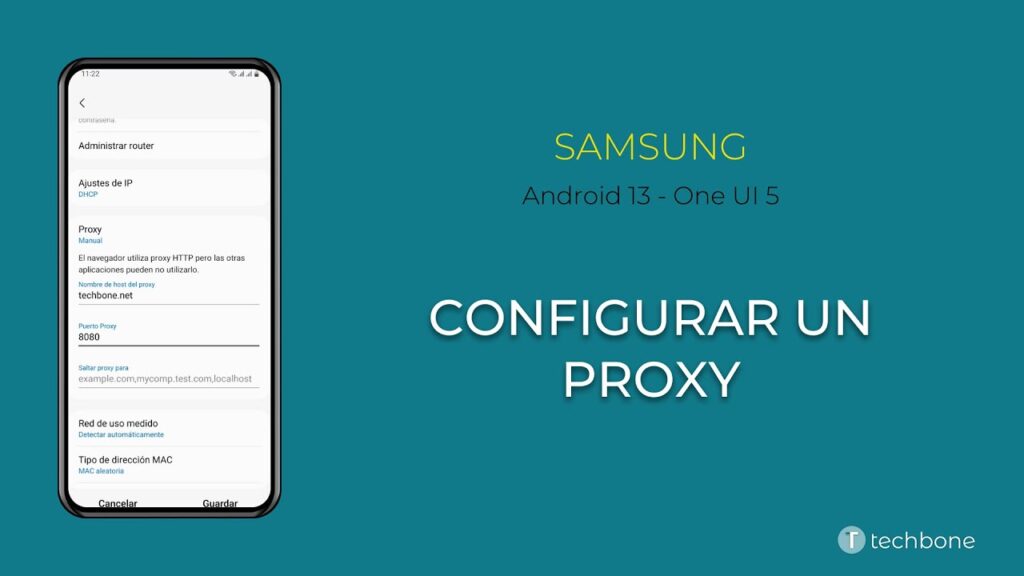
Samsung Proxy: Understanding and Configuring Proxy Settings on Your Samsung Device
In today’s interconnected world, understanding how to manage your internet connection is crucial, especially on mobile devices. Samsung, a leading manufacturer of smartphones and other electronic devices, offers a range of options to configure network settings, including the use of a Samsung proxy. This article will delve into what a Samsung proxy is, why you might need one, and how to configure it on your Samsung device. Whether you’re looking to enhance your privacy, bypass geographical restrictions, or improve network performance, understanding Samsung proxy settings is essential.
What is a Proxy Server?
Before diving into the specifics of Samsung proxy settings, it’s important to understand what a proxy server is and how it functions. A proxy server acts as an intermediary between your device and the internet. When you connect to the internet through a proxy server, your device’s internet traffic is routed through the proxy server before reaching its destination. This offers several potential benefits:
- Anonymity: A proxy server can mask your device’s IP address, making it more difficult to track your online activity.
- Security: Proxy servers can provide an additional layer of security by filtering malicious content and blocking access to harmful websites.
- Bypassing Restrictions: Proxy servers can be used to bypass geographical restrictions and access content that may be blocked in your region.
- Caching: Some proxy servers cache frequently accessed content, which can improve website loading times and reduce bandwidth consumption.
Why Use a Proxy Server on Your Samsung Device?
There are several reasons why you might want to use a Samsung proxy on your Samsung device. Here are a few common scenarios:
- Enhanced Privacy: If you’re concerned about your online privacy, using a proxy server can help protect your identity by masking your IP address.
- Accessing Blocked Content: In some regions, certain websites or apps may be blocked by government censorship or corporate firewalls. A proxy server can help you bypass these restrictions and access the content you need.
- Improving Network Performance: In some cases, using a proxy server can improve your internet speed and reduce latency, especially if the proxy server is located closer to the content you’re trying to access.
- Security on Public Wi-Fi: When using public Wi-Fi networks, your data is more vulnerable to interception. A proxy server can encrypt your traffic and protect your sensitive information.
How to Configure Proxy Settings on Your Samsung Device
Configuring Samsung proxy settings is a relatively straightforward process. The exact steps may vary slightly depending on your device model and Android version, but the general procedure is as follows:
Configuring Proxy Settings for Wi-Fi
- Connect to a Wi-Fi Network: Ensure your Samsung device is connected to the Wi-Fi network for which you want to configure the proxy settings.
- Access Wi-Fi Settings: Go to your device’s Settings app and tap on “Connections” or “Wi-Fi”.
- Modify Network Settings: Tap on the gear icon next to the Wi-Fi network you’re connected to.
- Advanced Options: Scroll down and tap on “Advanced”.
- Proxy Settings: Tap on “Proxy”. By default, it will likely be set to “None.”
- Choose Proxy Type: Select “Manual” to manually enter the proxy server details.
- Enter Proxy Details: You’ll be prompted to enter the proxy hostname and port number. Obtain these details from your proxy provider.
- Save Changes: Once you’ve entered the proxy details, tap “Save”.
Configuring Proxy Settings for Mobile Data (APN Settings)
While less common, you can also configure proxy settings for your mobile data connection via the Access Point Name (APN) settings. This is often necessary when using a corporate VPN or specific mobile data plans.
- Access Mobile Networks Settings: Go to your device’s Settings app and tap on “Connections”. Then, tap on “Mobile networks”.
- Access Point Names (APN): Tap on “Access Point Names”.
- Select or Create an APN: You can either modify an existing APN or create a new one. To create a new APN, tap on the “Add” or “+” button.
- Enter APN Details: You’ll need to enter various details, including the APN name, APN, proxy, and port. The proxy and port fields are where you enter the Samsung proxy server details.
- Save Changes: Once you’ve entered all the necessary details, tap on the three dots (menu) and select “Save”.
- Select the APN: Ensure the newly created or modified APN is selected.
Finding a Reliable Proxy Server
Choosing a reliable proxy server is crucial for ensuring both security and performance. Here are some factors to consider when selecting a proxy server:
- Reputation: Research the proxy provider and read reviews to ensure they have a good reputation for reliability and security.
- Location: Choose a proxy server location that is close to the content you’re trying to access for optimal performance.
- Security Features: Look for proxy servers that offer encryption and other security features to protect your data.
- Pricing: Compare pricing plans from different proxy providers to find one that fits your budget. Free proxy servers are often unreliable and may pose security risks, so it’s generally best to opt for a paid service.
- Types of Proxies: Understand the different types of proxies, such as HTTP, HTTPS, SOCKS4, and SOCKS5, and choose the one that best suits your needs. SOCKS5 proxies generally offer better performance and security.
Troubleshooting Common Proxy Issues
Even with careful configuration, you may encounter issues when using a Samsung proxy. Here are some common problems and how to troubleshoot them:
- Unable to Connect to the Internet: Double-check that you’ve entered the proxy hostname and port number correctly. Also, ensure that the proxy server is online and functioning properly.
- Slow Internet Speed: The proxy server may be overloaded or located far from your location. Try switching to a different proxy server or upgrading to a faster plan.
- Website Not Displaying Correctly: Some websites may not be compatible with certain proxy servers. Try clearing your browser cache and cookies or switching to a different proxy server.
- Security Warnings: If you’re receiving security warnings, the proxy server may be using an outdated or insecure encryption protocol. Consider switching to a more secure proxy server.
Alternatives to Proxy Servers
While proxy servers can be useful, there are also alternative methods for enhancing your privacy and security online. Here are a few options:
- Virtual Private Network (VPN): A VPN encrypts all of your internet traffic and routes it through a secure server, providing a higher level of privacy and security than a proxy server. [See also: VPN vs Proxy: Which is Right for You?]
- Tor Browser: The Tor browser is a free and open-source web browser that anonymizes your internet traffic by routing it through a network of volunteer-operated servers.
- HTTPS Everywhere: This browser extension automatically encrypts your connection to websites that support HTTPS, providing an extra layer of security.
Conclusion
Understanding Samsung proxy settings can empower you to take control of your internet connection and enhance your online privacy and security. By following the steps outlined in this article, you can easily configure proxy settings on your Samsung device and enjoy the benefits of a more secure and private internet experience. Remember to choose a reliable proxy server and troubleshoot any issues that may arise. Whether you are bypassing restrictions, improving speed, or just adding a layer of security, a Samsung proxy can be a useful tool. Always prioritize security and privacy when configuring your Samsung proxy settings. Furthermore, consider whether a Samsung proxy is the best solution for your needs, or if a VPN or other security tool may be more appropriate. By carefully evaluating your options and configuring your settings correctly, you can ensure a safe and enjoyable online experience on your Samsung device. This guide provides a comprehensive overview of using a Samsung proxy, but always consult official Samsung documentation or a qualified IT professional if you have any doubts or encounter specific issues with your Samsung proxy setup. Configuring a Samsung proxy might seem complex, but with these steps, you can easily set up your Samsung proxy. Remember to choose a reputable Samsung proxy provider. The world of Samsung proxy servers is vast, so take your time to research and find the best option for your needs. Remember, using a Samsung proxy can significantly improve your online experience. For advanced users, Samsung proxy configuration offers granular control over network traffic. Always be mindful of the security implications when using a Samsung proxy. A well-configured Samsung proxy can be a powerful tool. Keep your Samsung proxy settings updated for optimal performance. Using a Samsung proxy responsibly can help protect your privacy. This guide should help you understand the basics of using a Samsung proxy.
