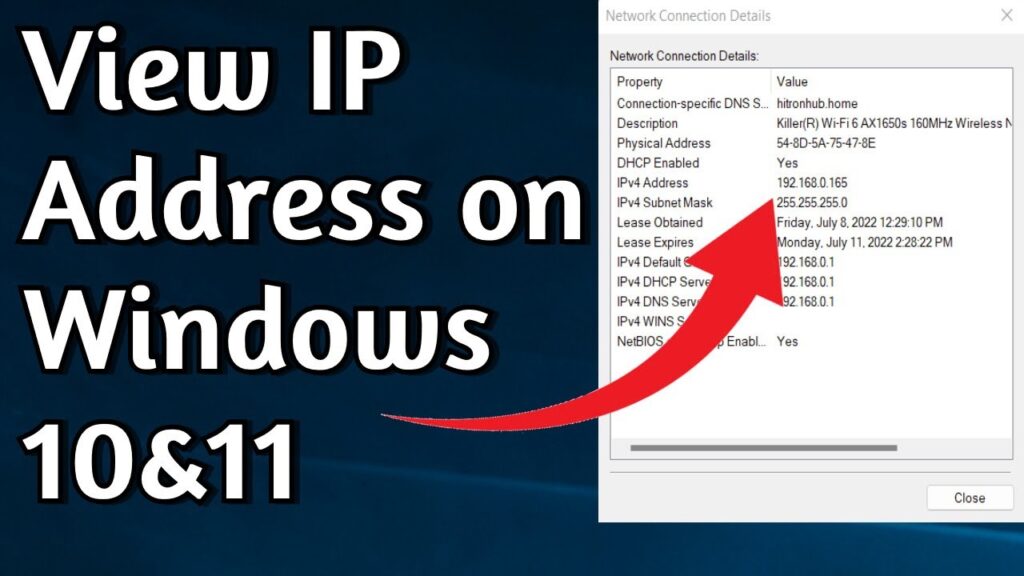
How to Find Your PC’s IP Address: A Comprehensive Guide
Understanding your IP address is crucial in today’s interconnected world. Whether you’re troubleshooting network issues, setting up a home server, or simply curious about your computer’s identity on the internet, knowing how to find IP address PC is a valuable skill. This guide provides a comprehensive, step-by-step approach to help you discover your PC’s IP address, covering both internal (local) and external (public) IP addresses. We’ll explore various methods, ensuring you can easily find IP address PC regardless of your operating system or technical expertise.
Understanding IP Addresses
Before diving into the methods, let’s clarify what an IP address is and why it matters. An IP address (Internet Protocol address) is a numerical label assigned to each device connected to a computer network that uses the Internet Protocol for communication. It serves two main functions: host or network interface identification and location addressing. There are two main types of IP addresses:
- Internal (Local) IP Address: This is a private IP address assigned by your router to your PC within your local network. It allows devices on the same network to communicate with each other. These addresses are typically in the ranges of 192.168.x.x, 10.x.x.x, or 172.16.x.x to 172.31.x.x.
- External (Public) IP Address: This is the IP address assigned to your network by your Internet Service Provider (ISP). It’s the address that the rest of the internet sees when your PC sends and receives data. It’s your network’s identity on the global internet.
Finding Your Internal IP Address
Let’s start with finding your PC’s internal IP address. The method varies slightly depending on your operating system.
Finding Your IP Address on Windows
- Using Command Prompt:
This is a quick and reliable way to find IP address PC on Windows.
- Open the Command Prompt. You can do this by searching for “cmd” in the Windows search bar and pressing Enter.
- Type the command
ipconfigand press Enter. - Look for the “IPv4 Address” entry under your network adapter (e.g., Ethernet adapter or Wireless LAN adapter). The number next to it is your internal IP address.
- Using Settings App:
Another way to find IP address PC is through the Windows Settings app.
- Open the Settings app. You can do this by pressing the Windows key + I.
- Click on “Network & Internet.”
- Select either “Ethernet” or “Wi-Fi” depending on your connection type.
- Click on the name of your network connection.
- Scroll down to the “Properties” section. Your IP address will be listed next to “IPv4 address.”
Finding Your IP Address on macOS
- Using System Preferences:
- Click on the Apple menu in the top-left corner of your screen and select “System Preferences.”
- Click on “Network.”
- Select your network connection (e.g., Wi-Fi or Ethernet) from the left sidebar.
- Your IP address will be displayed on the right side of the window.
- Using Terminal:
- Open the Terminal app. You can find it in the Applications/Utilities folder.
- Type the command
ifconfigand press Enter. - Look for the “inet” entry under your network interface (e.g., en0 for Wi-Fi or en1 for Ethernet). The number next to it is your internal IP address.
Finding Your IP Address on Linux
- Using the Terminal:
The terminal is the most common way to find IP address PC on Linux.
- Open the Terminal.
- Type the command
ip addrorifconfig(if installed) and press Enter. - Look for the “inet” entry under your network interface (e.g., eth0 for Ethernet or wlan0 for Wi-Fi). The number next to it is your internal IP address.
Finding Your External IP Address
Your external IP address, also known as your public IP address, is how the internet identifies your network. It’s assigned to your router by your ISP. Here’s how to find IP address PC, specifically the external one:
Using Online Tools
The easiest way to find IP address PC‘s external IP is to use an online tool. These tools are readily available and provide your IP address with a single click.
- Google Search:
Simply search “what is my ip” on Google. Google will display your external IP address at the top of the search results.
- IP Address Websites:
Numerous websites are designed specifically to show your IP address. Some popular options include:
- WhatIsMyIP.com
- IPLocation.net
- WhatsMyIP.org
Visit any of these websites, and they will instantly display your external IP address.
Checking Your Router’s Configuration
You can also find IP address PC‘s external IP address by accessing your router’s configuration page. However, this method requires knowing your router’s IP address and login credentials.
- Accessing Your Router:
- Open a web browser.
- Enter your router’s IP address in the address bar. This is typically 192.168.0.1 or 192.168.1.1. If you’re unsure, consult your router’s manual or search online for your router model’s default IP address.
- Enter your router’s username and password. If you haven’t changed them, they are usually printed on a sticker on the router itself.
- Finding the External IP Address:
Once logged in, look for a section labeled “Status,” “Internet,” or “WAN.” The external IP address will be listed there.
Why You Might Need to Know Your IP Address
Knowing how to find IP address PC can be useful in various situations:
- Troubleshooting Network Issues: Your IP address can help diagnose connectivity problems.
- Setting Up a Home Server: You need your IP address to allow external access to your server.
- Gaming: Some online games require you to know your IP address for server configuration.
- Remote Access: Services like Remote Desktop require your IP address to connect to your PC from another location.
- Security: Monitoring your IP address can help detect unauthorized access attempts.
IP Address and Privacy
It’s important to be aware of the privacy implications of your IP address. Your external IP address can be used to approximate your location and track your online activity. While it doesn’t reveal your exact address, it can provide a general area. Using a VPN (Virtual Private Network) can help mask your IP address and enhance your online privacy. [See also: Best VPN Services for Enhanced Privacy]
Conclusion
Knowing how to find IP address PC is a fundamental skill for anyone using the internet. Whether you need it for troubleshooting, setting up a server, or simply satisfying your curiosity, the methods outlined in this guide will help you quickly and easily discover your PC’s internal and external IP addresses. Remember to be mindful of your online privacy and consider using a VPN if you’re concerned about your IP address being tracked. By understanding your IP address, you gain a better understanding of how your computer interacts with the internet and how to manage your network effectively. Now that you know how to find IP address PC, you can confidently tackle various networking tasks and troubleshoot common issues.
