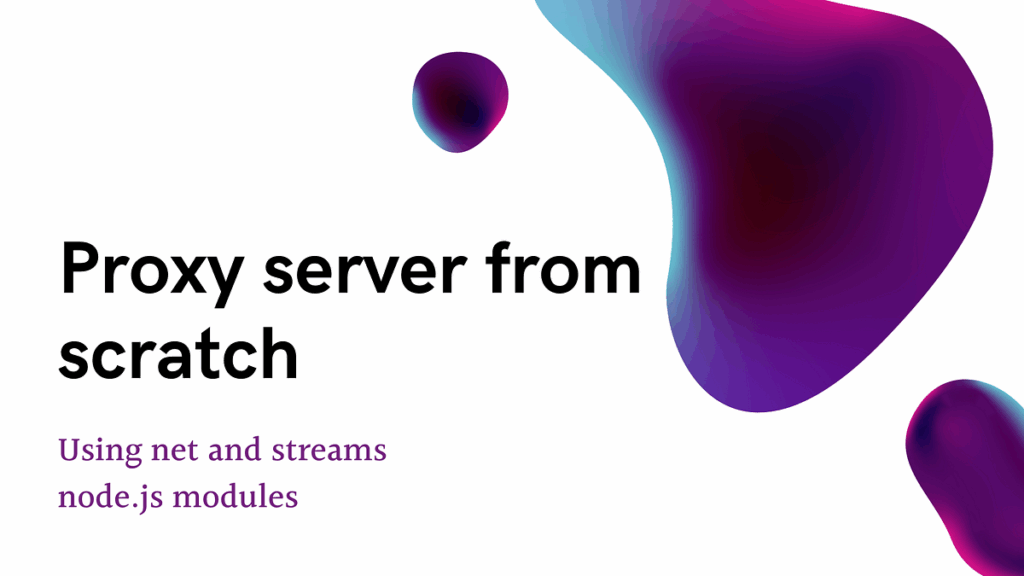
Build Your Own Proxy Server: A Comprehensive Guide
In today’s interconnected world, privacy and security are paramount. While commercial VPNs and proxy services offer solutions, building your own proxy server provides unparalleled control and customization. This comprehensive guide will walk you through the process of setting up your own proxy server, covering everything from choosing the right hardware to configuring the software and ensuring optimal security. Whether you’re a seasoned IT professional or a tech-savvy individual, understanding how to build your own proxy server will empower you to take charge of your online presence.
Why Build Your Own Proxy Server?
Before diving into the technical aspects, let’s explore the compelling reasons to build your own proxy server.
- Enhanced Privacy: Route your internet traffic through a server you control, masking your IP address and location from websites and online services.
- Improved Security: Add an extra layer of protection against cyber threats by filtering malicious content and encrypting your data.
- Bypass Geo-Restrictions: Access content that is blocked in your region by routing your traffic through a server located in a different country.
- Content Filtering: Block unwanted websites and content, creating a safer online environment for yourself or your family.
- Cost Savings: In the long run, building and maintaining your own proxy server can be more cost-effective than subscribing to commercial services, especially if you have multiple users.
- Customization: Tailor the proxy server to your specific needs and preferences, configuring it to work exactly as you want.
- Learning Experience: Gain valuable knowledge and skills in networking, server administration, and security.
Choosing the Right Hardware and Software
The first step in building your own proxy server is selecting the appropriate hardware and software. The requirements will vary depending on your intended use and the number of users who will be connecting to the server.
Hardware Requirements
For a small home network with a few users, a Raspberry Pi or a similar low-power single-board computer may be sufficient. For larger networks or more demanding applications, consider using a dedicated server or a virtual machine with more processing power and memory.
- CPU: A dual-core processor or better is recommended for optimal performance.
- RAM: At least 1GB of RAM is recommended, but 2GB or more is preferable for larger networks.
- Storage: A solid-state drive (SSD) is recommended for faster performance, but a traditional hard drive (HDD) can also be used. The storage capacity will depend on the amount of data you plan to cache.
- Network Interface: A reliable network interface card (NIC) with a Gigabit Ethernet connection is essential for fast and stable internet connectivity.
Software Options
Several software options are available for building your own proxy server. Some of the most popular choices include:
- Squid: A high-performance caching and forwarding proxy server that supports various protocols, including HTTP, HTTPS, and FTP.
- Tinyproxy: A lightweight and easy-to-configure HTTP/HTTPS proxy server.
- 3proxy: A versatile proxy server that supports multiple protocols, including HTTP, HTTPS, SOCKS, and POP3.
- Polipo: A caching web proxy designed for personal use.
For this guide, we will focus on using Squid, as it is a powerful and widely used proxy server with extensive documentation and community support. If you’re looking for something simpler, Tinyproxy can be a good alternative. Remember to consider the protocol support and resource usage when deciding which software is best to build your own proxy server.
Setting Up Your Proxy Server (Squid on Ubuntu)
This section will guide you through the process of setting up Squid on an Ubuntu server. The steps may vary slightly depending on your operating system.
Step 1: Install Squid
Open a terminal and run the following command to install Squid:
sudo apt update
sudo apt install squidStep 2: Configure Squid
The Squid configuration file is located at `/etc/squid/squid.conf`. Before making any changes, it’s a good idea to create a backup of the original file:
sudo cp /etc/squid/squid.conf /etc/squid/squid.conf.bakNow, open the configuration file with your favorite text editor:
sudo nano /etc/squid/squid.confFind the `http_access deny all` line and comment it out by adding a `#` at the beginning of the line. Then, add the following lines to allow access from your local network:
acl localnet src 192.168.1.0/24 # Replace with your local network address
http_access allow localnetThis configuration allows access from the `192.168.1.0/24` network. Replace this with your actual local network address. It’s crucial to accurately define your local network to maintain security when you build your own proxy server.
To specify the port Squid will listen on, find the `http_port` line and modify it as needed. The default port is 3128:
http_port 3128Save the changes and exit the text editor.
Step 3: Restart Squid
Restart Squid to apply the changes:
sudo systemctl restart squidStep 4: Verify Squid Status
Check the status of Squid to ensure it is running correctly:
sudo systemctl status squidIf Squid is running without errors, you can proceed to configure your client devices to use the proxy server.
Configuring Client Devices
To use the proxy server, you need to configure your client devices (computers, smartphones, tablets) to route their internet traffic through the server. The configuration process varies depending on the operating system and web browser.
Configuring Web Browsers
Most web browsers allow you to configure proxy settings in their settings menu. For example, in Google Chrome, you can go to Settings > Advanced > System > Open your computer’s proxy settings. Then, enter the IP address of your proxy server and the port number (3128 by default).
Configuring Operating Systems
You can also configure proxy settings at the operating system level. In Windows, you can go to Settings > Network & Internet > Proxy. In macOS, you can go to System Preferences > Network > Advanced > Proxies.
After configuring your client devices, you should be able to browse the internet through your proxy server. You can verify this by visiting a website that displays your IP address. The IP address should match the IP address of your proxy server, not your actual IP address.
Security Considerations
Building your own proxy server can enhance your privacy and security, but it’s important to implement appropriate security measures to protect your server from unauthorized access and attacks.
- Firewall: Configure a firewall to restrict access to your proxy server to only authorized users and services.
- Authentication: Implement authentication to require users to log in before they can use the proxy server. Squid supports various authentication methods, including Basic authentication, NTLM authentication, and Kerberos authentication.
- HTTPS: Enable HTTPS support to encrypt the traffic between your client devices and the proxy server. This will prevent eavesdropping and protect your data from being intercepted.
- Regular Updates: Keep your proxy server software and operating system up to date with the latest security patches and updates.
- Monitoring: Monitor your proxy server logs for suspicious activity and potential security breaches.
Advanced Configuration Options
Squid offers a wide range of advanced configuration options that allow you to customize the proxy server to your specific needs. Some of the most useful options include:
- Caching: Configure caching to store frequently accessed web content on the proxy server, reducing bandwidth usage and improving performance.
- Access Control Lists (ACLs): Use ACLs to define rules that control access to specific websites or content.
- Content Filtering: Implement content filtering to block unwanted websites and content.
- Traffic Shaping: Use traffic shaping to prioritize certain types of traffic over others.
- Load Balancing: Configure multiple proxy servers to distribute the load and improve performance.
These advanced options provide a high degree of control over your proxy server, allowing you to fine-tune its performance and security. When you build your own proxy server, exploring these options can significantly enhance its capabilities.
Troubleshooting Common Issues
Even with careful planning and execution, you may encounter issues when building and configuring your own proxy server. Here are some common problems and their solutions:
- Cannot Connect to Proxy Server: Check the proxy server’s IP address and port number in your client device’s settings. Ensure that the proxy server is running and accessible from your network. Verify that the firewall is not blocking traffic to the proxy server.
- Slow Performance: Check the proxy server’s CPU and memory usage. If the server is overloaded, consider upgrading the hardware or optimizing the configuration. Ensure that caching is enabled and configured correctly.
- Website Not Loading: Check the proxy server’s logs for error messages. The website may be blocked by the proxy server’s access control lists (ACLs). The website may be using a protocol that is not supported by the proxy server.
- Authentication Issues: Verify that the authentication settings are configured correctly on both the proxy server and the client devices. Ensure that the user credentials are valid.
By carefully troubleshooting these common issues, you can ensure that your proxy server is running smoothly and providing the desired level of privacy and security.
Conclusion
Building your own proxy server offers significant advantages in terms of privacy, security, and customization. While the process may seem daunting at first, this comprehensive guide has provided you with the knowledge and steps necessary to set up your own proxy server using Squid on Ubuntu. By carefully following the instructions and implementing appropriate security measures, you can take control of your online presence and enjoy a safer and more private internet experience. Remember to stay updated with the latest security patches and best practices to ensure the long-term reliability and security of your proxy server. The ability to build your own proxy server gives you ultimate control over your internet traffic.
[See also: What is a Proxy Server?]
[See also: VPN vs Proxy: Which is Better?]
[See also: How to Secure Your Home Network]
