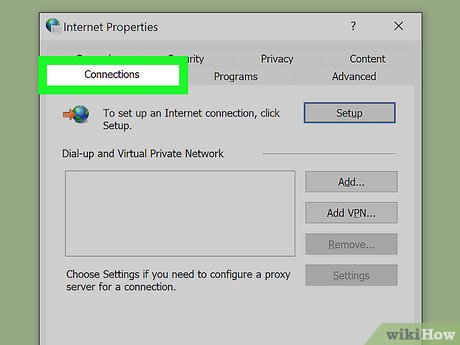
Configuring Proxy Server Settings in Internet Explorer: A Comprehensive Guide
In the ever-evolving landscape of internet security and privacy, understanding how to manage your online presence is paramount. One crucial aspect of this is configuring proxy server settings. This article provides a comprehensive guide on how to configure proxy server settings in Internet Explorer (IE), a browser that, while less prevalent today, still holds relevance for specific enterprise environments and legacy applications. We’ll delve into the reasons for using a proxy server, step-by-step instructions for setup, troubleshooting common issues, and best practices for maintaining a secure browsing experience.
What is a Proxy Server and Why Use One?
A proxy server acts as an intermediary between your computer and the internet. Instead of connecting directly to websites, your traffic is routed through the proxy server. This offers several advantages:
- Enhanced Security: A proxy server can mask your IP address, making it harder for websites and malicious actors to track your location and browsing habits.
- Improved Privacy: By hiding your IP address, a proxy server helps protect your online identity.
- Content Filtering: Organizations can use proxy servers to block access to specific websites or content categories, ensuring compliance with company policies.
- Bypass Geo-Restrictions: A proxy server located in a different country can allow you to access content that is restricted in your region.
- Caching: Some proxy servers cache frequently accessed content, which can improve browsing speed by reducing the need to download the same data repeatedly.
Understanding these benefits is key to appreciating the importance of properly configuring your proxy server settings.
Step-by-Step Guide to Configuring Proxy Server Settings in Internet Explorer
While Internet Explorer is not the most modern browser, knowing how to configure it can still be valuable. Here’s how to set up a proxy server in IE:
Accessing Internet Options
- Open Internet Explorer.
- Click on the Tools menu (represented by a gear icon) in the upper-right corner. If you don’t see the Tools menu, press the Alt key on your keyboard to reveal the menu bar.
- Select Internet Options. This will open a new window with various settings.
Configuring Connection Settings
- In the Internet Options window, click on the Connections tab.
- Click on the LAN settings button. This will open the Local Area Network (LAN) Settings window.
Enabling and Configuring the Proxy Server
- In the LAN Settings window, check the box that says Use a proxy server for your LAN.
- Enter the Address and Port of your proxy server in the corresponding fields. Your network administrator or proxy server provider should provide this information.
- If your proxy server requires authentication, check the box that says Proxy server requires authentication and enter your username and password.
- Click OK to save your settings.
- Click OK again to close the Internet Options window.
Bypassing Proxy Server for Local Addresses
In some cases, you may want to bypass the proxy server for local network addresses. This is useful if you need to access resources on your local network without routing traffic through the proxy.
- In the LAN Settings window, check the box that says Bypass proxy server for local addresses.
- Click OK to save your settings.
Troubleshooting Common Issues
Configuring proxy server settings can sometimes be tricky. Here are some common issues and their solutions:
Cannot Connect to the Internet
- Incorrect Proxy Settings: Double-check that the proxy server address and port are entered correctly. Verify the information with your network administrator or proxy server provider.
- Proxy Server Down: The proxy server itself may be experiencing issues. Contact your network administrator or proxy server provider to check its status.
- Firewall Issues: Your firewall may be blocking access to the proxy server. Ensure that your firewall is configured to allow traffic to and from the proxy server.
- Authentication Problems: If your proxy server requires authentication, make sure your username and password are correct.
Slow Browsing Speed
- Proxy Server Overload: The proxy server may be overloaded with traffic, causing slow browsing speeds. Consider using a different proxy server or upgrading your current one.
- Network Congestion: Network congestion can also contribute to slow browsing speeds. Try browsing at different times of the day to see if the issue persists.
- Caching Issues: If the proxy server’s caching mechanism is not working correctly, it can slow down browsing speeds. Clear your browser’s cache and try again.
Website Access Issues
- Content Filtering: The proxy server may be blocking access to certain websites or content categories. Contact your network administrator or proxy server provider to request access.
- Geo-Restrictions: The proxy server may not be located in a region that allows access to the website you are trying to visit. Try using a proxy server in a different region.
- Website Compatibility: Some websites may not be compatible with certain proxy servers. Try using a different proxy server or contacting the website’s support team.
Best Practices for Maintaining a Secure Browsing Experience
Configuring proxy server settings is just one aspect of maintaining a secure browsing experience. Here are some best practices to keep in mind:
- Use a Reputable Proxy Server: Choose a proxy server from a trusted provider. Avoid using free proxy servers, as they may collect your data or inject malware into your traffic.
- Keep Your Browser Updated: Regularly update your browser to the latest version to patch security vulnerabilities.
- Use a Strong Password: If your proxy server requires authentication, use a strong, unique password.
- Enable HTTPS: Always use HTTPS (Hypertext Transfer Protocol Secure) when browsing websites, especially when entering sensitive information. HTTPS encrypts your traffic, making it harder for attackers to intercept your data.
- Be Cautious of Phishing Attacks: Be wary of suspicious emails or websites that ask for your personal information. Phishing attacks are designed to trick you into revealing sensitive data.
- Regularly Review Your Settings: Periodically review your proxy server settings to ensure they are still configured correctly and that you are using a secure proxy server.
Alternative Browsers and Proxy Configuration
While this guide focuses on Internet Explorer, it’s worth noting that modern browsers offer easier and often more secure ways to configure proxy server settings. Consider exploring options like Chrome, Firefox, or Edge, which provide user-friendly interfaces for managing your proxy connections.
The Future of Proxy Servers
As internet security continues to evolve, the role of proxy servers remains significant. While VPNs (Virtual Private Networks) offer a more comprehensive solution for privacy and security, proxy servers still provide a valuable layer of protection, especially in specific use cases like content filtering and bypassing geo-restrictions. The key is to stay informed, choose reputable providers, and configure your proxy server settings correctly.
Conclusion
Configuring proxy server settings in Internet Explorer, while perhaps not as common today, remains a valuable skill for those managing legacy systems or seeking to understand the fundamentals of internet security. By following the steps outlined in this guide and adhering to best practices, you can enhance your online privacy, security, and browsing experience. Remember to always prioritize your online safety and stay informed about the latest threats and solutions. Properly configured proxy server settings are a crucial component of a comprehensive security strategy.
[See also: Understanding VPNs and Their Benefits]
[See also: Best Practices for Internet Security]
[See also: Troubleshooting Network Connectivity Issues]
