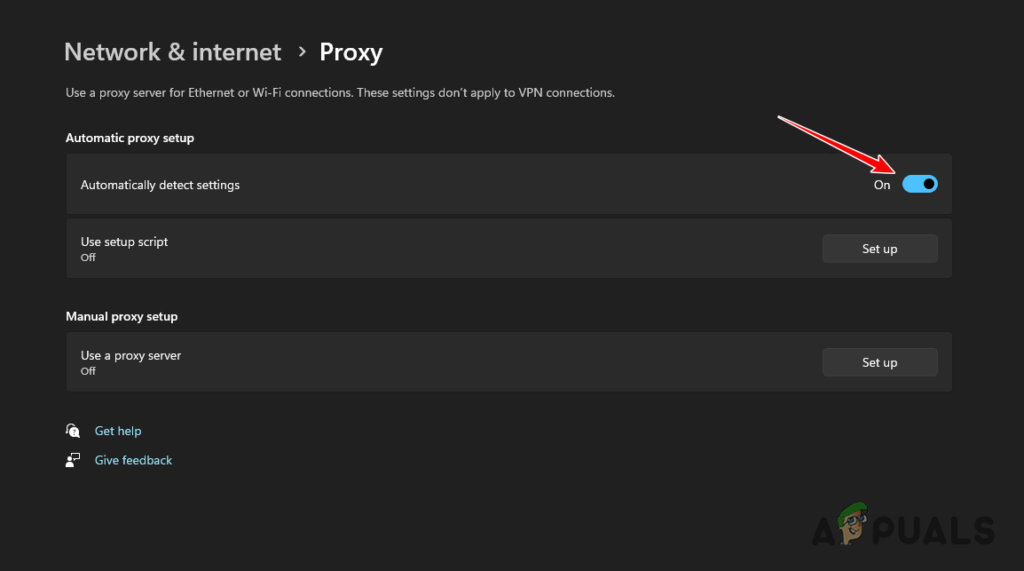
Disabling Proxy Servers: A Comprehensive Guide for Enhanced Security and Performance
In today’s interconnected digital landscape, proxy servers are often employed to enhance privacy, bypass geographical restrictions, and improve network performance. However, situations arise where disabling proxy servers becomes necessary or even crucial. This comprehensive guide delves into the reasons, methods, and implications of disabling proxy settings across various platforms and browsers. Whether you’re troubleshooting connectivity issues, addressing security concerns, or simply streamlining your network configuration, understanding how to effectively disable a proxy is essential.
Understanding Proxy Servers and Their Function
Before exploring the process of disabling proxy servers, it’s important to understand what they are and how they function. A proxy server acts as an intermediary between your computer and the internet. When you send a request to a website, it first goes to the proxy server, which then forwards the request to the destination website. The response from the website is then sent back to the proxy server, which then forwards it to your computer.
This intermediary role offers several advantages:
- Anonymity: By masking your IP address, a proxy can help protect your privacy online.
- Access Control: Proxies can be used to filter content and restrict access to certain websites.
- Caching: Some proxies cache frequently accessed web pages, which can improve browsing speed.
- Bypassing Geo-Restrictions: Proxies can be used to access content that is blocked in your region.
Why You Might Need to Disable a Proxy
Despite their benefits, there are several reasons why you might need to disable a proxy server:
- Connectivity Issues: Incorrect proxy settings can prevent you from accessing the internet. Disabling the proxy can often resolve these issues.
- Performance Degradation: A poorly configured or overloaded proxy server can slow down your internet speed.
- Security Concerns: Some free or unreliable proxy services may compromise your security and privacy. Disabling such a proxy is essential.
- Software Compatibility: Certain applications may not function correctly when a proxy server is enabled.
- Troubleshooting Network Problems: Disabling the proxy is a common step when diagnosing network-related problems to isolate the cause.
How to Disable Proxy Settings on Different Platforms
The process of disabling proxy settings varies depending on the operating system and browser you are using. Here’s a breakdown of how to do it on some common platforms:
Disabling Proxy on Windows
- Open the Control Panel.
- Go to Network and Internet > Internet Options.
- Click on the Connections tab.
- Click on LAN Settings.
- Uncheck the box that says “Use a proxy server for your LAN”.
- Click OK to save the changes.
Disabling Proxy on macOS
- Open System Preferences.
- Click on Network.
- Select your network connection (e.g., Wi-Fi or Ethernet).
- Click on Advanced.
- Click on the Proxies tab.
- Uncheck all the proxy protocols (e.g., Web Proxy (HTTP), Secure Web Proxy (HTTPS)).
- Click OK to save the changes.
- Click Apply.
Disabling Proxy in Google Chrome
Chrome uses the system’s proxy settings. Therefore, you need to disable the proxy at the operating system level (as described above for Windows or macOS).
Disabling Proxy in Mozilla Firefox
- Open Firefox.
- Click on the menu button (three horizontal lines) in the top right corner.
- Go to Options.
- Search for “proxy” in the search bar.
- Click on Settings.
- Select “No proxy”.
- Click OK to save the changes.
Disabling Proxy in Microsoft Edge
Like Chrome, Edge also uses the system’s proxy settings. You need to disable the proxy at the operating system level.
Disabling Proxy on Android
Disabling a proxy on Android depends on whether you’re using a Wi-Fi connection or a mobile data connection. Proxy settings are typically configured for each Wi-Fi network individually.
- Open Settings on your Android device.
- Go to Wi-Fi.
- Long-press the Wi-Fi network you are connected to.
- Select “Modify network”.
- Tap on “Advanced options”.
- Under “Proxy”, select “None”.
- Save the changes.
Disabling Proxy on iOS (iPhone/iPad)
- Open Settings on your iOS device.
- Go to Wi-Fi.
- Tap on the Wi-Fi network you are connected to.
- Scroll down to HTTP PROXY.
- Select “Off”.
Troubleshooting After Disabling the Proxy
After disabling the proxy, it’s important to test your internet connection to ensure that everything is working correctly. If you are still experiencing connectivity issues, try the following:
- Restart your computer or device: This can often resolve temporary glitches.
- Clear your browser’s cache and cookies: Corrupted cache data can sometimes interfere with network connectivity.
- Check your network settings: Ensure that your IP address and DNS settings are configured correctly.
- Contact your internet service provider (ISP): If you’re still unable to connect to the internet, there may be an issue with your ISP’s service.
Security Considerations When Disabling a Proxy
While disabling a proxy can resolve connectivity issues and improve performance, it’s important to be aware of the potential security implications. When you disable the proxy, your IP address becomes directly visible to the websites you visit. This can make you more vulnerable to tracking and other online threats.
If you are concerned about privacy and security, consider using a Virtual Private Network (VPN) instead of a proxy server. A VPN encrypts your internet traffic and masks your IP address, providing a higher level of security and anonymity.
Conclusion
Disabling proxy servers is a straightforward process that can resolve a variety of connectivity and performance issues. By following the steps outlined in this guide, you can effectively disable the proxy on various platforms and browsers. However, it’s important to consider the security implications of disabling the proxy and take appropriate measures to protect your privacy online. Understanding when and how to disable a proxy is a valuable skill for any internet user.
Remember to always prioritize your online security and privacy. If you are unsure about the best course of action, consult with a network administrator or cybersecurity professional.
In summary, knowing how to disable proxy settings is essential for troubleshooting, optimizing performance, and managing your online experience. By understanding the reasons for disabling a proxy and the methods for doing so across different platforms, you can maintain a secure and efficient internet connection.
Whether you’re a seasoned IT professional or a casual internet user, mastering the art of disabling proxy settings is a valuable asset in today’s digital world. So go ahead, take control of your network configuration and enjoy a smoother, more secure online experience. This guide provides the necessary steps to confidently disable proxy settings when needed, ensuring you can navigate the internet with ease and peace of mind.
Finally, remember that disabling a proxy is just one aspect of maintaining a healthy and secure online presence. Stay informed about the latest cybersecurity threats and best practices to protect yourself from online risks. By taking a proactive approach to your online security, you can enjoy the benefits of the internet without compromising your privacy or security. This guide has provided you with the knowledge to confidently disable proxy settings and take control of your internet connection.
[See also: Setting Up a Proxy Server for Enhanced Security]
[See also: Understanding VPNs and Their Benefits]
[See also: Troubleshooting Common Network Connectivity Issues]
