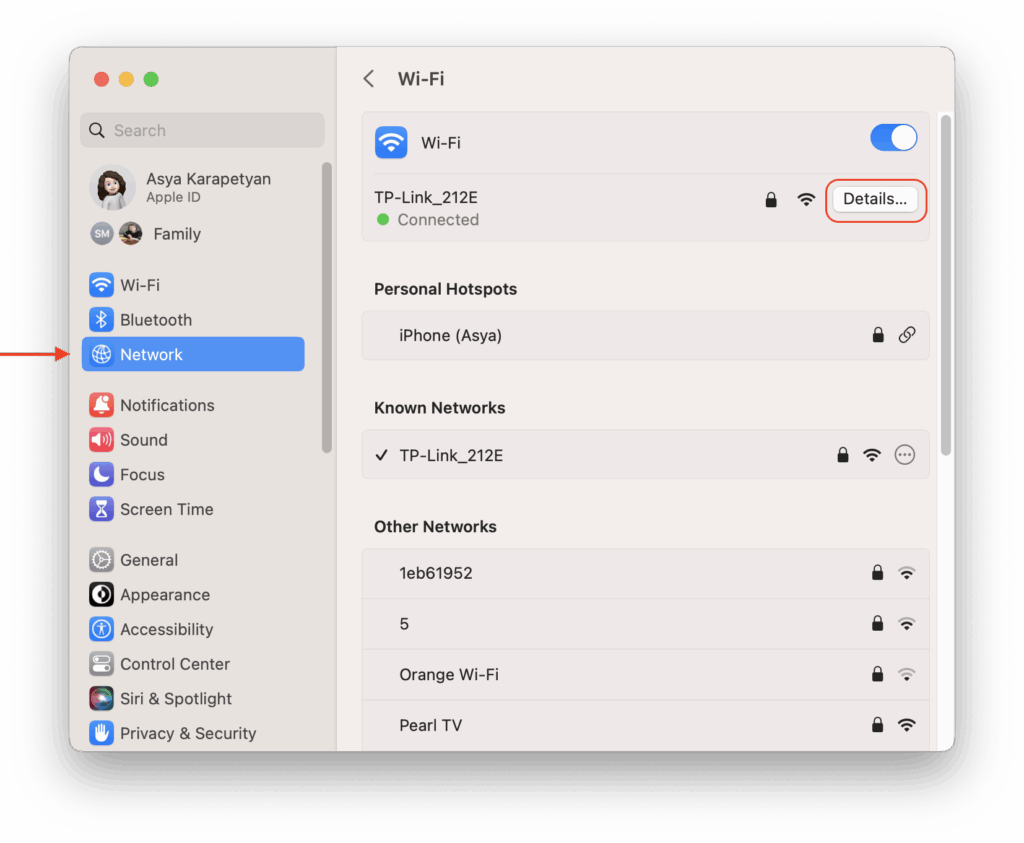
Find My IP on a Mac: A Comprehensive Guide
Understanding your IP address is crucial in today’s digital landscape. Whether you’re troubleshooting network issues, configuring a home server, or simply curious about your online identity, knowing how to find my IP on a Mac is a valuable skill. This comprehensive guide will walk you through various methods, ensuring you can quickly and easily locate your IP address whenever needed.
What is an IP Address?
An IP (Internet Protocol) address is a unique numerical label assigned to each device connected to a computer network that uses the Internet Protocol for communication. It serves two main functions: identifying the host or network interface and providing the location address for routing packets across the internet. Think of it as your device’s digital return address.
There are two main types of IP addresses:
- IPv4: The original IP addressing system, using a 32-bit address space, represented in dotted decimal notation (e.g., 192.168.1.1).
- IPv6: A newer IP addressing system, using a 128-bit address space, designed to overcome the limitations of IPv4. It is represented in hexadecimal notation (e.g., 2001:0db8:85a3:0000:0000:8a2e:0370:7334).
It’s also important to distinguish between public and private IP addresses:
- Public IP Address: This is the IP address assigned to your network by your Internet Service Provider (ISP). It’s the address that the outside world sees when you connect to the internet.
- Private IP Address: This is the IP address assigned to devices within your local network, such as your Mac, by your router. These addresses are not directly accessible from the internet.
Why Would You Need to Find Your IP Address?
There are several reasons why you might need to find my IP on a Mac:
- Troubleshooting Network Issues: Identifying your IP address is often the first step in diagnosing network connectivity problems.
- Setting Up a Home Server: If you’re hosting a website or game server from home, you’ll need to know your public IP address to allow others to connect.
- Remote Access: To remotely access your Mac from another location, you’ll typically need to know its IP address.
- Gaming: Some online games require you to know your IP address for server configuration or to connect with friends.
- Security: Monitoring your IP address can help you detect unauthorized access or suspicious activity on your network.
- VPN Configuration: When using a VPN, verifying your IP address confirms that the VPN is working correctly and masking your true location.
Methods to Find My IP on a Mac
Fortunately, there are several ways to find my IP on a Mac, each with its own advantages. We’ll explore both methods for finding your private and public IP addresses.
Finding Your Private IP Address Using System Preferences
This is the simplest method to find your private IP address:
- Click the Apple menu in the top-left corner of your screen.
- Select System Preferences.
- Click on Network.
- Select your active network connection (e.g., Wi-Fi or Ethernet) from the left sidebar.
- Your IP address will be displayed next to IP Address or Status.
Finding Your Private IP Address Using Terminal
The Terminal provides a more direct way to find your private IP address:
- Open Terminal. You can find it in /Applications/Utilities/ or by searching for it using Spotlight (Command + Space).
- Type the command
ifconfigand press Enter. - Look for your active network interface (e.g.,
en0for Wi-Fi oren1for Ethernet). - Under that interface, find the line that starts with
inet. The numbers that follow are your private IP address. For example:inet 192.168.1.10.
Alternatively, you can use ipconfig getifaddr en0 (replace en0 with your interface name) for a cleaner output that only shows the IP address.
Finding Your Public IP Address Using a Web Browser
Finding your public IP address is even easier. Simply use a web browser:
- Open your favorite web browser (Safari, Chrome, Firefox, etc.).
- Go to a website like WhatIsMyIP.com, IPLocation.net, or simply search “what is my ip” on Google.
- The website will instantly display your public IP address.
These websites use your network connection to determine your public IP address and display it to you. This is the IP address that websites and online services see when you visit them.
Finding Your Public IP Address Using Terminal (Advanced)
For a more technical approach, you can use the Terminal to find your public IP address:
- Open Terminal.
- Type the following command and press Enter:
curl ifconfig.me - The command will return your public IP address directly in the Terminal.
This command uses the curl utility to fetch the content of the ifconfig.me website, which simply returns your IP address. Other similar commands include curl ipinfo.io/ip or curl api.ipify.org.
Understanding Dynamic vs. Static IP Addresses
IP addresses can be either dynamic or static:
- Dynamic IP Address: This is an IP address that is assigned to your device by your ISP and can change periodically. Most home internet connections use dynamic IP addresses.
- Static IP Address: This is an IP address that is permanently assigned to your device and does not change. Static IP addresses are typically used for servers or devices that need a consistent address.
If you have a dynamic IP address, it’s important to note that it can change over time. This means that you may need to periodically find my IP on a Mac to ensure you have the correct address for remote access or other purposes. If you require a static IP address, you’ll need to contact your ISP to request one.
Security Considerations
While finding your IP address is generally safe, it’s important to be aware of potential security risks:
- Privacy: Your IP address can be used to approximate your location. Be mindful of who you share your IP address with.
- Security Threats: While your IP address alone isn’t enough for someone to hack into your computer, it can be used in conjunction with other information to target you for attacks.
- VPNs: Using a VPN (Virtual Private Network) can mask your IP address and provide an extra layer of security and privacy.
Troubleshooting IP Address Issues
If you’re having trouble finding your IP address or experiencing network connectivity issues, here are some troubleshooting tips:
- Restart Your Router: This is often the first and simplest solution to many network problems.
- Check Your Network Connection: Ensure that your Mac is properly connected to the network, either via Wi-Fi or Ethernet.
- Renew Your DHCP Lease: In System Preferences > Network, select your active network connection, click Advanced, and then click the TCP/IP tab. Click Renew DHCP Lease to obtain a new IP address from your router.
- Check Your Firewall Settings: Ensure that your firewall isn’t blocking network traffic.
- Contact Your ISP: If you’re still having trouble, contact your ISP for assistance.
Conclusion
Knowing how to find my IP on a Mac is a fundamental skill for anyone using the internet. Whether you need it for troubleshooting, setting up a server, or simply understanding your network, the methods outlined in this guide will help you quickly and easily locate your IP address. Remember to consider the security implications and take appropriate measures to protect your privacy. With these tools and knowledge, you can confidently navigate the digital world and manage your network connections effectively. [See also: Understanding Network Security on macOS] [See also: Troubleshooting Common Mac Network Problems]
