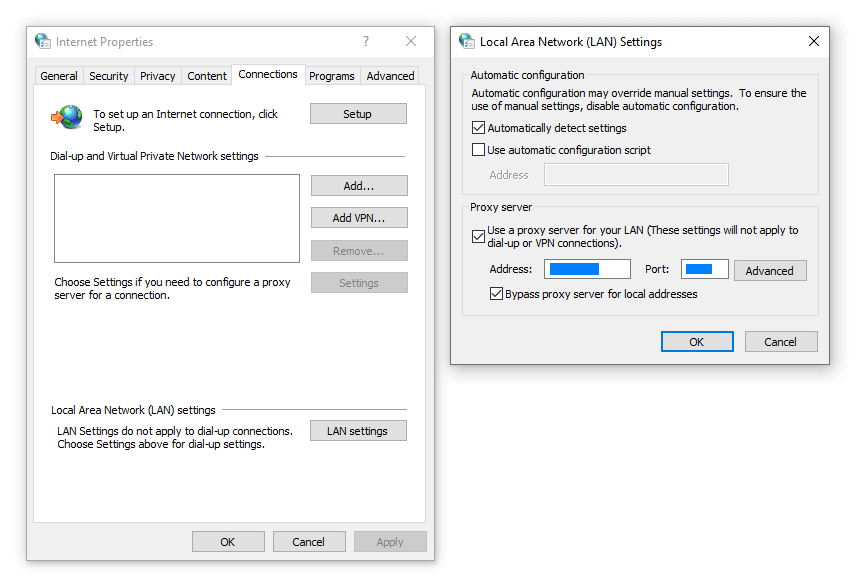
How Do I Find My Proxy? A Comprehensive Guide to Locating Your Proxy Server
In today’s interconnected world, understanding how your internet traffic is routed is crucial for both security and functionality. One key element in this routing is the proxy server. Many users, whether for privacy, security, or accessing geo-restricted content, utilize proxy servers. But a common question arises: how do I find my proxy? This comprehensive guide will provide you with a step-by-step approach to discovering your proxy settings across various platforms and browsers.
What is a Proxy Server?
Before diving into the methods of locating your proxy, let’s briefly define what a proxy server is. A proxy server acts as an intermediary between your device and the internet. When you send a request to access a website, it first goes to the proxy server, which then forwards the request on your behalf. The website then sends the response back to the proxy server, which in turn delivers it to you. This process offers several benefits, including enhanced privacy, improved security, and the ability to bypass geographical restrictions.
Why Would You Need to Find Your Proxy?
Knowing how to find my proxy is important for several reasons:
- Troubleshooting Connection Issues: If you’re experiencing internet connectivity problems, knowing your proxy settings can help you diagnose and resolve the issue.
- Verifying Security Settings: You might want to confirm that your proxy server is correctly configured to ensure your online activities are protected.
- Changing Proxy Settings: Sometimes, you may need to change your proxy settings, and knowing where to find them is the first step.
- Software Compatibility: Some applications require specific proxy settings to function correctly.
How to Find Your Proxy on Windows
Finding your proxy settings on a Windows operating system is relatively straightforward. Here’s how:
Using the Settings App
- Open the Settings App: Click on the Windows Start button and select the gear icon to open the Settings app.
- Navigate to Network & Internet: In the Settings app, click on “Network & Internet.”
- Go to Proxy Settings: On the left-hand side, select “Proxy.”
- View Your Proxy Settings: Here, you will find your proxy settings. If “Automatically detect settings” is enabled, your computer is configured to automatically find a proxy server. If “Use a proxy server” is enabled, you will see the address and port number of your proxy server.
Using the Control Panel
- Open the Control Panel: Search for “Control Panel” in the Windows search bar and open it.
- Navigate to Internet Options: In the Control Panel, click on “Network and Internet,” then “Internet Options.”
- Go to the Connections Tab: In the Internet Options window, click on the “Connections” tab.
- LAN Settings: Click on the “LAN settings” button.
- View Your Proxy Settings: A new window will appear displaying your LAN (Local Area Network) settings. If the “Use a proxy server for your LAN” box is checked, you will see the address and port number of your proxy server.
How to Find Your Proxy on macOS
For macOS users, finding your proxy settings involves a slightly different process:
- Open System Preferences: Click on the Apple menu in the top-left corner of your screen and select “System Preferences.”
- Navigate to Network: In System Preferences, click on “Network.”
- Select Your Network Connection: Choose the network connection you are currently using (e.g., Wi-Fi or Ethernet) and click on “Advanced.”
- Go to the Proxies Tab: In the Advanced settings window, click on the “Proxies” tab.
- View Your Proxy Settings: Here, you will see a list of proxy protocols (e.g., Web Proxy (HTTP), Secure Web Proxy (HTTPS), SOCKS Proxy). If any of these are checked, the corresponding proxy server address and port number will be displayed.
How to Find Your Proxy in Web Browsers
Web browsers often use the system’s proxy settings by default, but they can also be configured to use different proxy settings. Here’s how to find your proxy settings in some popular web browsers:
Google Chrome
Chrome uses the operating system’s proxy settings. To access them directly from Chrome:
- Open Chrome Settings: Click on the three vertical dots in the top-right corner of the Chrome window and select “Settings.”
- Search for Proxy Settings: In the search bar at the top of the Settings page, type “proxy.”
- Open Your Computer’s Proxy Settings: Click on “Open your computer’s proxy settings.” This will take you to your operating system’s proxy settings, as described above for Windows or macOS.
Mozilla Firefox
Firefox allows you to configure proxy settings directly within the browser:
- Open Firefox Options: Click on the three horizontal lines in the top-right corner of the Firefox window and select “Options.”
- Search for Proxy Settings: In the search bar at the top of the Options page, type “proxy.”
- Configure Connection Settings: Click on “Settings” next to “Configure how Firefox connects to the Internet.”
- View Your Proxy Settings: In the Connection Settings window, you can see your proxy settings. If “Use system proxy settings” is selected, Firefox will use the operating system’s proxy settings. If “Manual proxy configuration” is selected, you will see the address and port number of the proxy server.
Microsoft Edge
Like Chrome, Microsoft Edge uses the operating system’s proxy settings:
- Open Edge Settings: Click on the three horizontal dots in the top-right corner of the Edge window and select “Settings.”
- Search for Proxy Settings: In the search bar at the top of the Settings page, type “proxy.”
- Open Your Computer’s Proxy Settings: Click on “Open your computer’s proxy settings.” This will take you to your operating system’s proxy settings, as described above for Windows or macOS.
Safari
Safari uses the system’s proxy settings. Follow the macOS instructions to find your proxy settings.
Using Online Tools to Find Your Proxy
Another method to determine if you are using a proxy is to utilize online tools that can detect your IP address and proxy settings. These tools work by analyzing the headers of your HTTP requests to see if they are coming from a proxy server.
IP Address Lookup Websites
Many websites provide IP address lookup services. These sites can often detect whether you are using a proxy server. Some popular options include:
- WhatIsMyIP.com: This website provides detailed information about your IP address, location, and proxy status.
- IPLocation.net: This site offers similar information, including whether a proxy server is detected.
- WhatIsMyProxy.com: Specifically designed to detect proxy servers, this site can quickly tell you if you are using a proxy and provide details about it.
Understanding Different Types of Proxies
When learning how to find my proxy, it’s also helpful to understand the different types of proxies that exist. Each type offers varying levels of privacy and security:
- HTTP Proxies: These proxies are designed for web traffic and work with HTTP protocols. They are commonly used for caching web pages and filtering content.
- HTTPS Proxies: Similar to HTTP proxies, but they encrypt the data transmitted between your device and the proxy server, providing an extra layer of security.
- SOCKS Proxies: These are more versatile and can handle any type of traffic, including HTTP, HTTPS, FTP, and more. SOCKS proxies provide a more generic proxying service.
- Transparent Proxies: These proxies do not hide your IP address and are often used for caching and content filtering.
- Anonymous Proxies: These proxies hide your IP address but identify themselves as proxies.
- Elite Proxies: Also known as high anonymity proxies, these proxies hide your IP address and do not identify themselves as proxies, providing the highest level of anonymity.
Troubleshooting Common Issues
Sometimes, you might encounter issues when using a proxy server. Here are some common problems and how to troubleshoot them:
- Connection Errors: If you are experiencing connection errors, double-check that your proxy settings are correct. Ensure that the proxy server address and port number are accurate.
- Slow Internet Speed: A proxy server can sometimes slow down your internet speed. Try switching to a different proxy server or disabling the proxy to see if it improves your speed.
- Website Access Problems: Some websites may block traffic from certain proxy servers. If you are unable to access a website, try using a different proxy server or disabling the proxy.
- Authentication Issues: Some proxy servers require authentication. Make sure you have entered the correct username and password.
Security Considerations
While proxy servers can enhance your online privacy and security, it’s important to choose a reputable proxy provider. Using a free or untrustworthy proxy server can expose you to security risks, such as malware or data theft. Always research the proxy provider and read reviews before using their services. [See also: Best Proxy Servers for Security]
Furthermore, consider using a VPN (Virtual Private Network) as an alternative. A VPN encrypts all of your internet traffic and routes it through a secure server, providing a higher level of security and privacy. [See also: VPN vs Proxy: Which is Right for You?]
Conclusion
Knowing how do I find my proxy is a valuable skill for anyone looking to manage their internet connection effectively. Whether you are troubleshooting connection issues, verifying security settings, or simply curious about your network configuration, the steps outlined in this guide will help you locate your proxy settings on various platforms and browsers. By understanding the different types of proxies and considering the security implications, you can make informed decisions about your online privacy and security. Remember to always prioritize your online safety and choose reputable proxy providers or consider using a VPN for enhanced protection.
