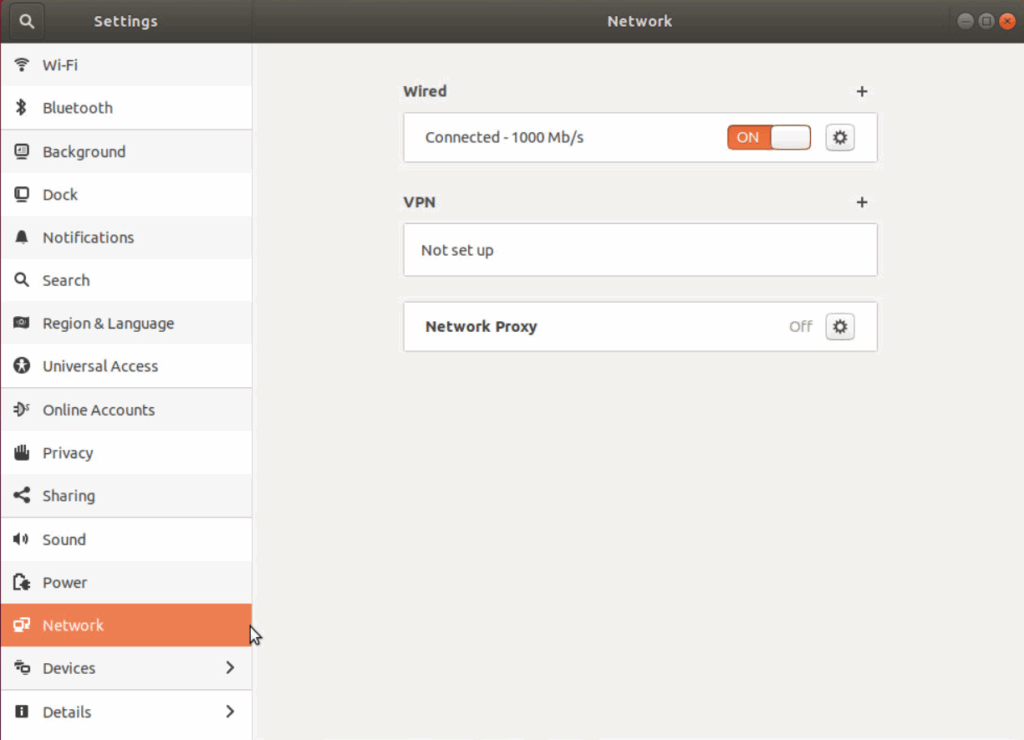
How Do I Find My Proxy Server Address? A Comprehensive Guide
In today’s interconnected world, understanding how your internet traffic is routed is more important than ever. One key element in this routing is the proxy server. But how do I find my proxy server address? This question is surprisingly common, and the answer depends on your operating system, browser, and network configuration. This comprehensive guide will walk you through the process of discovering your proxy server address across various platforms and scenarios. Whether you’re troubleshooting network issues, configuring applications, or simply curious about your internet setup, knowing how do I find my proxy server address is a valuable skill.
What is a Proxy Server and Why Do You Need Its Address?
Before diving into the methods for finding your proxy server address, let’s briefly discuss what a proxy server is and why you might need its address. A proxy server acts as an intermediary between your computer and the internet. Instead of connecting directly to websites, your traffic is routed through the proxy server, which then forwards your requests to the destination. This can provide several benefits, including:
- Anonymity: Hiding your IP address to protect your privacy.
- Security: Filtering malicious content and preventing unauthorized access.
- Content Filtering: Blocking access to specific websites or types of content.
- Caching: Storing frequently accessed web pages to improve loading times.
- Bypassing Geo-Restrictions: Accessing content that is restricted in your geographic location.
Knowing your proxy server address is crucial for several reasons. You might need it to configure applications that require proxy settings, troubleshoot network connectivity issues, or verify that your proxy settings are correctly configured. Understanding how do I find my proxy server address empowers you to manage your internet connection more effectively.
Finding Your Proxy Server Address on Windows
Windows provides several ways to find your proxy server address. Here are the most common methods:
Using the Settings App
- Open the Settings app by pressing Windows Key + I.
- Click on Network & Internet.
- Select Proxy from the left-hand menu.
- Under Manual proxy setup, check if the Use a proxy server option is enabled. If it is, the address and port number of your proxy server will be displayed.
This is the easiest and most straightforward way to find your proxy server address on Windows. If the settings are configured automatically, you might need to check your internet options as described below.
Using Internet Options
- Open the Control Panel.
- Search for Internet Options and click on it.
- Go to the Connections tab.
- Click on LAN settings.
- In the Local Area Network (LAN) Settings window, check if the Use a proxy server for your LAN option is enabled. If it is, the address and port number of your proxy server will be displayed.
This method is useful if you’re using an older version of Windows or if the settings app isn’t working correctly. It provides the same information as the settings app but through a different interface. If you’re still wondering “how do I find my proxy server address” after these steps, continue reading.
Using the Command Prompt
For more advanced users, the Command Prompt can also be used to find your proxy server address. This method retrieves the proxy settings directly from the Windows registry.
- Open the Command Prompt as an administrator.
- Type the following command and press Enter:
netsh winhttp show proxy - The command will display the current proxy settings, including the proxy server address and port number.
This method is particularly useful for scripting or automating the process of retrieving proxy settings. If a proxy is configured, the output will clearly show the server address; otherwise, it will indicate that no proxy is configured.
Finding Your Proxy Server Address on macOS
macOS provides a similarly straightforward way to find your proxy server address through the System Preferences.
- Click on the Apple menu in the top-left corner of the screen.
- Select System Preferences.
- Click on Network.
- Select your active network connection (e.g., Wi-Fi or Ethernet) from the left-hand menu.
- Click on Advanced.
- Go to the Proxies tab.
- Check if any of the proxy protocols (e.g., Web Proxy (HTTP), Secure Web Proxy (HTTPS)) are enabled. If they are, the address and port number of the proxy server will be displayed next to the corresponding protocol.
macOS allows you to configure different proxy settings for different protocols, so make sure to check all the relevant protocols. This method provides a clear and easy-to-understand interface for managing your proxy settings. Many users find this to be the quickest way to answer “how do I find my proxy server address” on a Mac.
Finding Your Proxy Server Address in Web Browsers
Many web browsers have their own proxy settings, which can override the system-wide settings. Here’s how to find the proxy server address in some popular browsers:
Google Chrome
Chrome uses the system’s proxy settings by default. To access these settings directly from Chrome:
- Click on the three dots in the top-right corner of the browser window.
- Select Settings.
- Search for Proxy in the settings search bar.
- Click on Open your computer’s proxy settings. This will open the system’s proxy settings (as described above for Windows and macOS).
Alternatively, you can use Chrome extensions specifically designed for managing proxy settings. These extensions often provide more advanced features and easier access to proxy configurations.
Mozilla Firefox
Firefox has its own proxy settings that are independent of the system’s settings.
- Click on the three horizontal lines in the top-right corner of the browser window.
- Select Options (or Preferences on macOS).
- Search for Proxy in the settings search bar.
- Click on Settings under the Network Settings section.
- In the Connection Settings window, you can view and configure your proxy settings. If a proxy is configured, the address and port number will be displayed.
Firefox allows you to choose between using the system’s proxy settings, manually configuring a proxy, or using no proxy. This flexibility makes it a popular choice for users who need to switch between different proxy configurations frequently.
Microsoft Edge
Like Chrome, Edge uses the system’s proxy settings by default. To access these settings directly from Edge:
- Click on the three dots in the top-right corner of the browser window.
- Select Settings.
- Search for Proxy in the settings search bar.
- Click on Open your computer’s proxy settings. This will open the system’s proxy settings (as described above for Windows and macOS).
Edge also supports proxy extensions, which can provide additional functionality and convenience for managing proxy settings. These extensions can be particularly useful for users who need to switch between different proxy configurations frequently.
Troubleshooting Proxy Server Issues
Sometimes, you might encounter issues with your proxy server. Here are some common problems and how to troubleshoot them:
- Cannot connect to the proxy server: This could be due to an incorrect proxy address or port number, a firewall blocking the connection, or the proxy server being down. Double-check your proxy settings and ensure that the proxy server is accessible.
- Slow internet speed: A proxy server can sometimes slow down your internet speed, especially if it’s located far away or is overloaded. Try using a different proxy server or disabling the proxy to see if it improves your speed.
- Website not loading: If a website is not loading, it could be due to the proxy server blocking access to that website. Check your proxy settings and ensure that the website is not being blocked.
- Authentication required: Some proxy servers require authentication. Make sure you have the correct username and password for the proxy server.
When troubleshooting, always start by verifying that your proxy settings are correct. Use the methods described above to find my proxy server address and ensure that the address and port number are accurate. Also, check your firewall settings to make sure that the proxy server is not being blocked. [See also: How to Troubleshoot Proxy Connection Issues]
Using Online Tools to Find Your Proxy Server Address
While the methods described above are the most reliable ways to find your proxy server address, there are also online tools that can help. These tools typically work by analyzing your network traffic and identifying the proxy server being used. However, be cautious when using these tools, as they may not be accurate or secure.
One common approach is to visit a website that displays your IP address and other network information. If you’re using a proxy server, the website will show the IP address of the proxy server instead of your actual IP address. This can give you a clue about whether you’re using a proxy and what its address might be. [See also: Best Online IP Address Checkers]
Conclusion
Knowing how do I find my proxy server address is essential for managing your internet connection effectively. Whether you’re using Windows, macOS, or a web browser, there are several ways to find your proxy settings. By following the steps outlined in this guide, you can easily discover your proxy server address and troubleshoot any issues you might encounter. Remember to always verify your proxy settings and be cautious when using online tools to find your proxy server address. With a little knowledge and effort, you can master the art of proxy server management and enjoy a more secure and efficient internet experience. Understanding how do I find my proxy server address is just the first step in taking control of your internet privacy and security. You can now confidently answer the question, “how do I find my proxy server address?” and assist others in doing the same. The ability to find my proxy server address is a valuable skill in today’s digital landscape. If you’ve been asking yourself, “how do I find my proxy server address,” you should now have a clear understanding. Now that you know how do I find my proxy server address, you can better manage your network settings. By knowing how do I find my proxy server address, you can easily troubleshoot connectivity issues. Successfully answering “how do I find my proxy server address” allows for better internet management. Learning how do I find my proxy server address empowers you to control your network settings. Finally, understanding how do I find my proxy server address ensures better online security and privacy.
