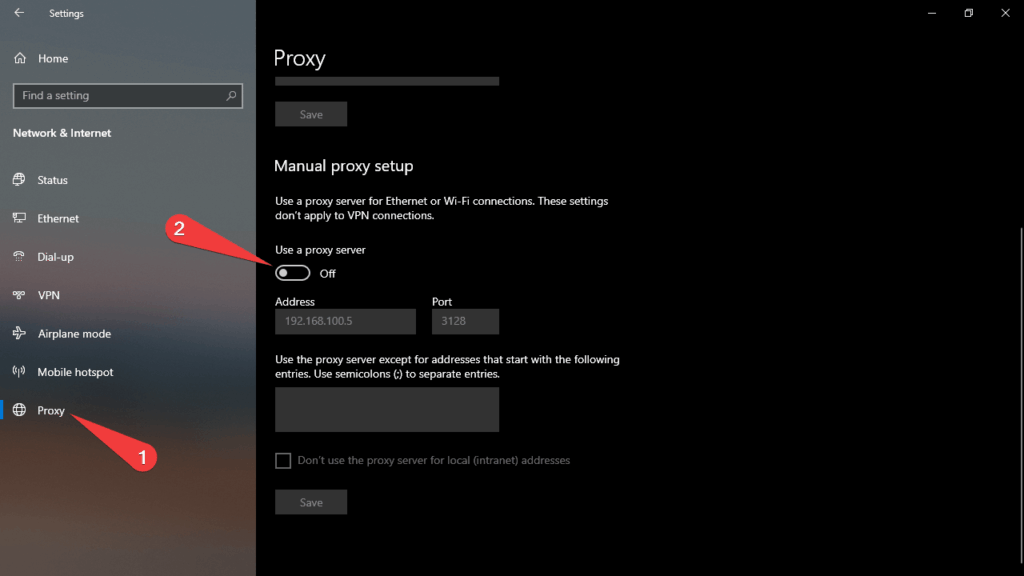
How Do I Turn Off Proxy Settings? A Comprehensive Guide
Proxy servers act as intermediaries between your computer and the internet, providing benefits like enhanced security, privacy, and access to geo-restricted content. However, there are times when you might need to turn off proxy settings. Perhaps the proxy server is causing connectivity issues, slowing down your browsing speed, or interfering with certain applications. Understanding how to turn off proxy settings is a valuable skill for any internet user. This comprehensive guide will walk you through the process on various operating systems and browsers, ensuring you can disable your proxy quickly and efficiently.
Why Turn Off Proxy Settings?
Before diving into the instructions, let’s explore the common reasons why you might want to turn off proxy settings:
- Connectivity Issues: Incorrectly configured or malfunctioning proxy servers can prevent you from accessing the internet.
- Slow Browsing Speed: Some proxies, especially free ones, can significantly slow down your internet speed due to increased traffic and server load.
- Application Conflicts: Certain applications may not be compatible with proxy servers, leading to errors or functionality issues.
- Direct Connection Required: Some online services or websites may require a direct connection to function correctly, bypassing any proxy servers.
- Troubleshooting: Disabling the proxy can help you isolate whether the proxy server is the source of your internet problems. If your connection works when the proxy is off, you know where the issue lies.
Turning Off Proxy Settings on Windows 10 and 11
Here’s how to turn off proxy settings on Windows 10 and 11:
Using the Settings App
- Open the Settings app: Press the Windows key + I to open the Settings app.
- Navigate to Network & Internet: Click on “Network & Internet.”
- Select Proxy: In the left sidebar, click on “Proxy.”
- Disable the Proxy: Under the “Manual proxy setup” section, toggle the switch to “Off.” If “Automatically detect settings” is enabled and you still have problems, try disabling that too.
- Verify the Change: Close the Settings app and try browsing the internet to see if the proxy is disabled.
Using the Control Panel
While the Settings app is the modern way to manage settings, the Control Panel still offers an alternative method to turn off proxy settings:
- Open the Control Panel: Search for “Control Panel” in the Start menu and open it.
- Navigate to Internet Options: Click on “Network and Internet,” then “Internet Options.”
- Open LAN Settings: In the Internet Properties window, go to the “Connections” tab and click on “LAN settings.”
- Disable the Proxy: Uncheck the box labeled “Use a proxy server for your LAN.” Make sure the “Automatically detect settings” box is checked or unchecked based on your preference.
- Apply the Changes: Click “OK” in the LAN Settings window, then click “OK” in the Internet Properties window.
- Verify the Change: Open your web browser and check if the proxy is disabled.
Turning Off Proxy Settings on macOS
Here’s how to turn off proxy settings on macOS:
- Open System Preferences: Click on the Apple menu in the top-left corner of your screen and select “System Preferences.”
- Navigate to Network: Click on “Network.”
- Select Your Network Connection: In the left sidebar, select the network connection you are using (e.g., Wi-Fi or Ethernet).
- Click Advanced: Click on the “Advanced…” button.
- Go to the Proxies Tab: In the Advanced window, click on the “Proxies” tab.
- Disable the Proxy: Uncheck all the boxes under “Select a protocol to configure:” (e.g., Web Proxy (HTTP), Secure Web Proxy (HTTPS), SOCKS Proxy).
- Apply the Changes: Click “OK” and then click “Apply” in the Network window.
- Verify the Change: Open your web browser and check if the proxy is disabled.
Turning Off Proxy Settings in Chrome
Google Chrome uses the operating system’s proxy settings by default. Therefore, if you’ve disabled the proxy settings in Windows or macOS, Chrome will automatically reflect those changes. However, you can also configure proxy settings directly within Chrome, which can sometimes override the system settings. Here’s how to turn off proxy settings in Chrome, ensuring they are completely disabled:
- Open Chrome Settings: Click on the three vertical dots in the top-right corner of Chrome and select “Settings.”
- Navigate to System: In the left sidebar, click on “System.”
- Open Your Computer’s Proxy Settings: Click on “Open your computer’s proxy settings.” This will take you to the proxy settings in your operating system (Windows or macOS), where you can follow the instructions above to disable the proxy.
Alternatively, Chrome offers a way to manage proxy settings through extensions. If you’re using a proxy extension, you’ll need to disable or remove it to turn off proxy settings completely:
- Manage Extensions: Type `chrome://extensions` in the address bar and press Enter.
- Disable or Remove Proxy Extensions: Locate any proxy-related extensions and either toggle them off (disable) or click “Remove” to uninstall them.
Turning Off Proxy Settings in Firefox
Firefox has its own proxy settings separate from the operating system. Here’s how to turn off proxy settings in Firefox:
- Open Firefox Options: Click on the three horizontal lines in the top-right corner of Firefox and select “Options.”
- Navigate to Network Settings: In the General panel, scroll down to the “Network Settings” section and click on “Settings…”
- Disable the Proxy: In the Connection Settings window, select “No proxy.”
- Apply the Changes: Click “OK” to close the Connection Settings window, then close the Options tab.
- Verify the Change: Open a new tab and check if the proxy is disabled.
Turning Off Proxy Settings on Android
You might need to turn off proxy settings on your Android device if you’re experiencing connectivity problems or want to ensure a direct connection. Here’s how to do it:
- Open Settings: Tap on the Settings icon on your home screen or app drawer.
- Go to Wi-Fi Settings: Tap on “Wi-Fi.”
- Long Press Your Network: Long-press on the Wi-Fi network you are connected to.
- Modify Network: Tap on “Modify network” or a similar option.
- Show Advanced Options: Check the box or tap the option that says “Show advanced options.”
- Proxy Settings: Tap the “Proxy” dropdown menu.
- Set to None: Select “None” to disable the proxy.
- Save Changes: Tap “Save.”
Troubleshooting Proxy Issues
If you’ve followed the steps above and are still experiencing issues, here are some troubleshooting tips:
- Restart Your Device: A simple restart can often resolve temporary glitches.
- Clear Browser Cache: Cached data can sometimes interfere with proxy settings. Clear your browser’s cache and cookies.
- Check for Malware: Malware can sometimes modify proxy settings without your knowledge. Run a full system scan with a reputable antivirus program.
- Reset Network Settings: As a last resort, you can try resetting your network settings to their default configuration. This will remove all saved Wi-Fi passwords and other network configurations, so be sure to back up any important information before proceeding.
- Contact Your ISP: If you’re still having trouble, contact your internet service provider (ISP) for assistance. They may be able to provide further troubleshooting steps or identify any issues on their end.
Conclusion
Knowing how to turn off proxy settings is essential for maintaining a smooth and reliable internet connection. Whether you’re dealing with connectivity issues, slow browsing speeds, or application conflicts, this guide provides the steps you need to disable your proxy on various operating systems and browsers. By following these instructions, you can quickly and efficiently restore your internet connection to its default state and troubleshoot any underlying problems. Remember to verify your changes after each step to ensure the proxy is successfully disabled. This will allow you to determine if you need to further investigate the issue. Disabling your proxy is a crucial step in diagnosing network issues and ensuring your online experience is as efficient and secure as possible. Understanding these steps empowers you to take control of your internet connection and resolve common problems. If you continue to experience issues after disabling the proxy, consider consulting with a network specialist for further assistance.
[See also: What is a Proxy Server?]
[See also: How to Set Up a Proxy Server]
[See also: Best Free Proxy Servers]
[See also: Proxy vs VPN: What’s the Difference?]
