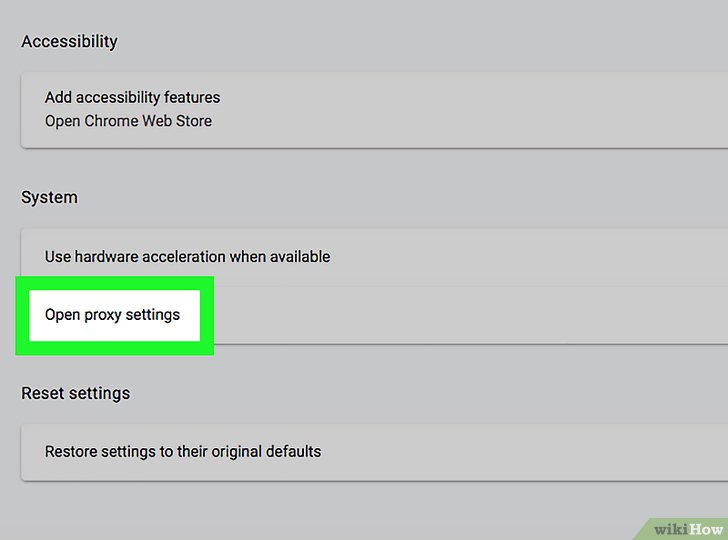
How to Deactivate a Proxy Server: A Comprehensive Guide
Encountering connectivity issues or aiming to regain direct control over your internet connection? Learning how to deactivate a proxy server is a crucial skill. Proxies, while offering benefits like enhanced security and access to geo-restricted content, can sometimes hinder performance or conflict with specific applications. This comprehensive guide will walk you through the steps to deactivate a proxy on various devices and browsers, ensuring a smooth transition back to a standard internet setup. Understanding how to deactivate a proxy is essential for troubleshooting network problems and optimizing your online experience. We’ll cover different operating systems and browsers, providing clear, step-by-step instructions to help you regain control of your internet connection.
Why Deactivate a Proxy Server?
Before diving into the ‘how,’ let’s explore the ‘why.’ There are several reasons why you might want to deactivate a proxy server:
- Troubleshooting Connectivity Issues: Proxies can sometimes interfere with your internet connection, causing slow loading times or preventing access to certain websites. Deactivating the proxy helps isolate whether the proxy server is the root cause of the problem.
- Application Compatibility: Some applications, particularly older ones, may not be compatible with proxy servers. Deactivating the proxy can resolve conflicts and allow these applications to function correctly.
- Performance Concerns: While proxies can improve performance in some cases (e.g., caching frequently accessed content), they can also introduce latency, slowing down your browsing experience.
- Security Concerns: Although proxies can enhance security, using an unreliable or poorly configured proxy can expose your data to risks. If you suspect your proxy is compromised, deactivating it is a prudent step.
- Regaining Direct Control: You might simply prefer to have a direct connection to the internet without the intermediary of a proxy server.
Deactivating a Proxy on Windows 10/11
Here’s how to deactivate a proxy server on Windows 10 and Windows 11:
- Open Settings: Click the Start button, then click the gear icon to open the Settings app.
- Navigate to Network & Internet: Click on “Network & Internet.”
- Select Proxy: In the left sidebar, click on “Proxy.”
- Disable the Proxy: Under “Manual proxy setup,” toggle the “Use a proxy server” switch to the “Off” position. If “Automatically detect settings” is enabled, ensure it remains enabled.
- Verify Deactivation: Open a web browser and try accessing a website. If you can browse without issues, the proxy has been successfully deactivated.
Deactivating a Proxy on macOS
Follow these steps to deactivate a proxy on macOS:
- Open System Preferences: Click the Apple icon in the top-left corner of the screen, then select “System Preferences.”
- Navigate to Network: Click on “Network.”
- Select Your Network Connection: Choose the active network connection (e.g., Wi-Fi or Ethernet) from the left sidebar.
- Click Advanced: Click the “Advanced…” button.
- Go to the Proxies Tab: Click on the “Proxies” tab.
- Uncheck All Proxy Protocols: Uncheck all the boxes under “Select a protocol to configure.” This includes Web Proxy (HTTP), Secure Web Proxy (HTTPS), SOCKS Proxy, and FTP Proxy.
- Apply Changes: Click “OK” to save the changes, then click “Apply” in the Network window.
- Verify Deactivation: Open a web browser and test your internet connection to confirm the proxy is deactivated.
Deactivating a Proxy in Chrome
Chrome uses the operating system’s proxy settings by default. Therefore, deactivating the proxy at the system level (as described above for Windows and macOS) will automatically deactivate it in Chrome. However, if you have a Chrome extension managing your proxy, you’ll need to disable or remove that extension.
Disabling Proxy Extensions in Chrome
- Open Chrome: Launch the Chrome browser.
- Access Extensions: Type
chrome://extensionsin the address bar and press Enter. - Disable or Remove the Extension: Locate the proxy extension (e.g., a VPN extension that acts as a proxy). You can either toggle the switch to disable it or click “Remove” to uninstall it.
- Restart Chrome: Close and reopen Chrome to ensure the changes take effect.
Deactivating a Proxy in Firefox
Firefox has its own proxy settings, separate from the operating system. Here’s how to deactivate a proxy in Firefox:
- Open Firefox: Launch the Firefox browser.
- Access Settings: Click the menu button (three horizontal lines) in the top-right corner, then select “Settings.”
- Search for Proxy Settings: In the search bar, type “proxy.”
- Open Connection Settings: Click on “Settings…” under “Network Settings.”
- Configure Proxy Settings: In the “Connection Settings” dialog, select “No proxy.”
- Save Changes: Click “OK” to save the changes.
- Verify Deactivation: Open a new tab and test your internet connection to confirm the proxy is deactivated.
Deactivating a Proxy on Android
Deactivating a proxy on Android typically involves modifying your Wi-Fi network settings:
- Open Settings: Go to your Android device’s Settings app.
- Navigate to Wi-Fi: Tap on “Wi-Fi” or “Network & Internet” > “Wi-Fi.”
- Long-Press Your Network: Long-press on the Wi-Fi network you are connected to.
- Select Modify Network: Tap on “Modify network” or “Manage network settings.”
- Show Advanced Options: Tap on “Advanced options.”
- Proxy Settings: Under “Proxy,” change the setting from “Manual” or “Auto” to “None.”
- Save Changes: Tap “Save.”
- Verify Deactivation: Open a web browser and check if you can access websites without issues.
Deactivating a Proxy on iOS (iPhone/iPad)
Here’s how to deactivate a proxy on an iPhone or iPad:
- Open Settings: Go to the Settings app on your iOS device.
- Navigate to Wi-Fi: Tap on “Wi-Fi.”
- Tap on Your Network: Tap the “i” icon next to the Wi-Fi network you are connected to.
- Configure Proxy: Scroll down to the “HTTP PROXY” section. If it’s set to “Manual,” tap on it.
- Disable Proxy: Select “Off.”
- Return to Wi-Fi Settings: Go back to the Wi-Fi settings screen.
- Verify Deactivation: Open Safari and test your internet connection to confirm the proxy is deactivated.
Troubleshooting After Deactivating a Proxy
Even after successfully deactivating a proxy, you might still encounter connectivity issues. Here are some troubleshooting steps:
- Restart Your Device: A simple restart can often resolve minor network glitches.
- Clear Browser Cache and Cookies: Accumulated cache and cookies can sometimes cause conflicts. Clear them from your browser settings.
- Check Your Firewall Settings: Ensure that your firewall isn’t blocking internet access.
- Reset Your Router: Unplug your router for 30 seconds, then plug it back in.
- Contact Your ISP: If the problem persists, contact your Internet Service Provider (ISP) for assistance.
Conclusion
Deactivating a proxy server is a straightforward process that can resolve connectivity issues and provide more direct control over your internet connection. By following the steps outlined in this guide for various devices and browsers, you can easily deactivate a proxy and troubleshoot any related problems. Remember to verify the deactivation by testing your internet connection after making the changes. Knowing how to deactivate a proxy is a valuable skill for any internet user, empowering you to manage your network settings effectively and ensure a smooth online experience. This guide provides the necessary information to confidently deactivate a proxy across different platforms, ensuring you can always optimize your internet connection as needed. When you need to deactivate a proxy, you now have the knowledge to do so.
[See also: What is a Proxy Server?]
[See also: How to Set Up a Proxy Server]
[See also: Proxy Server vs. VPN]
