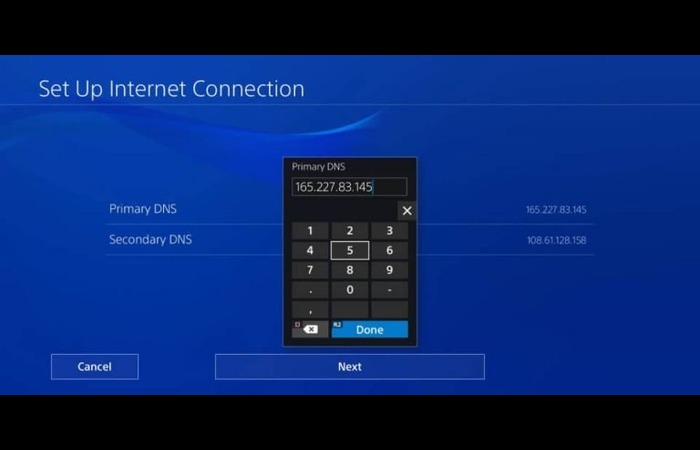
How to Find IP Address for PS4: A Comprehensive Guide
Finding the IP address for your PlayStation 4 (PS4) is a straightforward process that can be useful for various reasons, from troubleshooting network issues to setting up a dedicated gaming server. Whether you’re a seasoned gamer or new to the PlayStation ecosystem, understanding how to locate this information is essential. This guide provides a detailed, step-by-step explanation of how to find IP address for PS4, along with additional tips and insights to enhance your gaming experience. Knowing your PS4’s IP address allows you to configure your network settings, open ports for better online gameplay, and even connect to your console remotely. Let’s dive in!
Why You Might Need Your PS4’s IP Address
Before we get into the “how,” let’s discuss the “why.” There are several scenarios where knowing your PS4’s IP address can be beneficial:
- Port Forwarding: Many online games require specific ports to be open on your router to ensure optimal connectivity. Knowing your PS4’s IP address is crucial for setting up port forwarding rules.
- Remote Play: If you want to connect to your PS4 from another device (like a smartphone or PC) using the Remote Play feature, you’ll need the IP address.
- Network Troubleshooting: Identifying the IP address can help diagnose network issues and ensure your PS4 is properly connected to your home network.
- Setting up a Dedicated Server: Some games allow you to host a dedicated server on your PS4. This requires knowing the IP address for players to connect to your server.
Methods to Find IP Address for PS4
There are two primary methods to find IP address for PS4: through the PS4 settings menu and by checking your router’s connected devices list. Let’s explore each method in detail.
Method 1: Using the PS4 Settings Menu
This is the simplest and most direct way to find your PS4’s IP address. Follow these steps:
- Turn on your PS4: Ensure your PlayStation 4 is powered on and connected to your network.
- Navigate to Settings: From the PS4 home screen, scroll right to find the “Settings” icon (it looks like a toolbox).
- Select Network: In the Settings menu, scroll down and select “Network.”
- View Connection Status: Within the Network settings, choose “View Connection Status.”
- Find Your IP Address: On the View Connection Status screen, you’ll see various network details, including your IP Address, Subnet Mask, Default Gateway, and DNS settings. The “IP Address” is what you’re looking for.
The IP address will be displayed in the format of four sets of numbers separated by periods (e.g., 192.168.1.100). Make a note of this address, as you’ll need it for any configuration you plan to do.
Method 2: Checking Your Router’s Connected Devices List
Another way to find IP address for PS4 is by accessing your router’s administration panel. This method requires you to know your router’s IP address and login credentials.
- Find Your Router’s IP Address: If you don’t know your router’s IP address, you can usually find it on the router itself (often on a sticker on the back or bottom) or by using your computer’s command prompt (
ipconfigon Windows,ifconfigon macOS/Linux). - Access Your Router’s Admin Panel: Open a web browser and enter your router’s IP address in the address bar. Press Enter.
- Log In: You’ll be prompted to enter your router’s username and password. These are usually found on the router itself or in the router’s documentation. If you’ve never changed them, try common defaults like “admin” for both username and password.
- Find the Connected Devices List: Once logged in, navigate to the section that lists connected devices. This section may be labeled differently depending on your router’s brand and model (e.g., “Attached Devices,” “DHCP Clients,” “Device List”).
- Locate Your PS4: Look for a device with a hostname that identifies it as your PS4. The hostname is often “PS4” or something similar.
- Find the IP Address: Once you’ve located your PS4 in the list, its IP address will be displayed next to its hostname.
This method provides a broader view of all devices connected to your network and can be useful for managing your network’s IP address assignments.
Understanding IP Addresses: Static vs. Dynamic
When you find IP address for PS4, it’s important to understand whether it’s a static or dynamic IP address. A dynamic IP address is assigned automatically by your router and can change periodically. A static IP address is manually configured and remains constant.
By default, your PS4 likely uses a dynamic IP address. While this is fine for most users, a static IP address is often preferred for port forwarding and remote access. Here’s why:
- Port Forwarding: If your PS4’s IP address changes, your port forwarding rules will no longer work. A static IP address ensures that the rules remain valid.
- Remote Access: If you rely on Remote Play or other remote access features, a static IP address makes it easier to connect to your PS4 consistently.
How to Set a Static IP Address on Your PS4
Setting a static IP address on your PS4 involves configuring the network settings manually. Here’s how to do it:
- Find an Available IP Address: Before setting a static IP address, you need to find an IP address that isn’t already in use on your network. A good range to choose from is typically outside the DHCP range of your router (check your router’s settings for this). For example, if your router assigns IP addresses from 192.168.1.100 to 192.168.1.200, you could choose 192.168.1.2 or 192.168.1.250.
- Gather Network Information: You’ll need the following information, which you can find using the steps outlined in Method 1 above:
- IP Address (the static IP you’ve chosen)
- Subnet Mask
- Default Gateway (your router’s IP address)
- Primary DNS
- Secondary DNS
- Navigate to Network Settings: On your PS4, go to Settings > Network > Set Up Internet Connection.
- Choose Your Connection Method: Select either “Use Wi-Fi” or “Use a LAN Cable,” depending on how your PS4 is connected to the network.
- Select Custom: Choose the “Custom” setup option.
- Enter IP Address Settings:
- IP Address: Enter the static IP address you chose.
- Subnet Mask: Enter the subnet mask (usually 255.255.255.0).
- Default Gateway: Enter your router’s IP address.
- Primary DNS: Enter your preferred primary DNS server (e.g., Google’s DNS: 8.8.8.8).
- Secondary DNS: Enter your preferred secondary DNS server (e.g., Google’s DNS: 8.8.4.4).
- MTU Settings: Leave the MTU setting on “Automatic.”
- Proxy Server: Do not use a proxy server unless you specifically need one. Select “Do Not Use.”
- Test Internet Connection: Once you’ve entered all the settings, select “Test Internet Connection” to ensure everything is working correctly.
By setting a static IP address, you ensure that your PS4’s IP address remains consistent, simplifying port forwarding and remote access configurations. If you encounter problems, double-check that the IP address you chose is not already in use and that you’ve entered all the network settings correctly.
Troubleshooting Common IP Address Issues
Sometimes, you may encounter issues related to your PS4’s IP address. Here are some common problems and how to troubleshoot them:
- IP Address Conflicts: If two devices on your network have the same IP address, it can cause connection problems. To resolve this, ensure that each device has a unique IP address. If you’re using dynamic IP addresses, restarting your router can often resolve conflicts. If you’re using static IPs, double-check for duplicates.
- Connection Errors: If your PS4 can’t obtain an IP address, check your network cables (if using a wired connection) and ensure your router is working correctly. Restarting both your PS4 and your router can often fix the problem.
- NAT Type Issues: NAT (Network Address Translation) type can affect your ability to connect to other players online. If you have a strict NAT type, you may experience connectivity problems. To improve your NAT type, you may need to forward ports on your router or enable UPnP (Universal Plug and Play).
Security Considerations
While finding and configuring your PS4’s IP address is generally safe, it’s important to be aware of potential security risks:
- Public IP Address: Your PS4 also has a public IP address, which is the IP address assigned to your entire network by your internet service provider (ISP). Be cautious about sharing your public IP address, as it can be used to locate your general geographic location.
- Port Forwarding Risks: While port forwarding can improve online gaming performance, it can also create security vulnerabilities if not configured correctly. Only forward the ports that are necessary for the games you play, and ensure that your router’s firmware is up to date.
- Malware and Phishing: Be wary of suspicious links or messages while gaming online, as they could lead to malware infections or phishing scams. Always keep your PS4’s system software up to date, as updates often include security patches.
Conclusion
Knowing how to find IP address for PS4 is a valuable skill for any PlayStation 4 owner. Whether you need it for port forwarding, remote play, or network troubleshooting, the methods outlined in this guide will help you locate and configure your PS4’s IP address effectively. By understanding the difference between static and dynamic IP addresses and taking appropriate security precautions, you can optimize your gaming experience and ensure a secure and stable network connection. From navigating the settings menu to delving into your router’s configuration, you’re now equipped with the knowledge to manage your PS4’s network settings like a pro. Happy gaming!
[See also: Troubleshooting Common PS4 Network Issues]
[See also: How to Improve Your PS4’s Internet Speed]
[See also: Setting Up Remote Play on Your PS4]
