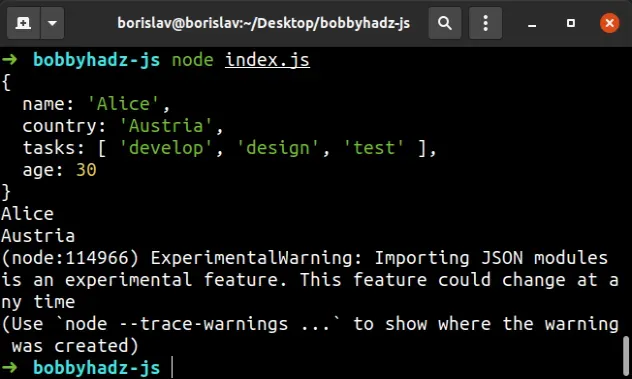
How to Import JSON File in JavaScript: A Comprehensive Guide
In modern web development, JavaScript (JS) often needs to work with data stored in JSON (JavaScript Object Notation) files. Whether you’re fetching configuration settings, displaying data from an API, or simply managing local data, knowing how to import JSON file in JS is crucial. This guide provides a detailed, practical approach to importing and utilizing JSON data in your JavaScript projects. We’ll cover various methods, from simple techniques suitable for small projects to more advanced strategies for larger applications. This article aims to clarify the process of importing JSON files into JavaScript, addressing potential challenges and offering solutions for various scenarios.
Understanding JSON and its Role in JavaScript
JSON is a lightweight data-interchange format that is easy for humans to read and write and easy for machines to parse and generate. It’s based on a subset of the JavaScript programming language, Standard ECMA-262 3rd Edition – December 1999. JSON is commonly used for transmitting data in web applications (e.g., sending some data from the server to the client, so it can be displayed on a web page) and is an alternative to XML.
In JavaScript, JSON data is represented as a string. To work with this data, you typically need to parse it into a JavaScript object using JSON.parse() and serialize JavaScript objects into JSON strings using JSON.stringify().
Methods to Import JSON File in JavaScript
There are several ways to import JSON file in JS, each with its own advantages and disadvantages. The best method depends on your specific needs and the environment you’re working in. Here are some of the most common approaches:
Using the fetch API
The fetch API is a modern, promise-based approach for making HTTP requests in JavaScript. It’s a versatile tool that can be used to import JSON file in JS from a server or local file system.
fetch('data.json')
.then(response => response.json())
.then(data => {
// Process the JSON data here
console.log(data);
})
.catch(error => {
console.error('Error fetching JSON:', error);
});
In this example:
fetch('data.json')initiates a request to retrieve the JSON file..then(response => response.json())parses the response body as JSON. Theresponse.json()method returns another promise that resolves with the JSON object..then(data => { ... })handles the parsed JSON data. You can then access and manipulate the data as needed..catch(error => { ... })catches any errors that occur during the fetch or parsing process.
Using XMLHttpRequest (XHR)
XMLHttpRequest (XHR) is an older method for making HTTP requests, but it’s still widely supported and can be used to import JSON file in JS.
var xhr = new XMLHttpRequest();
xhr.open('GET', 'data.json', true);
xhr.onload = function() {
if (xhr.status >= 200 && xhr.status < 300) {
try {
var data = JSON.parse(xhr.responseText);
// Process the JSON data here
console.log(data);
} catch (e) {
console.error('Error parsing JSON:', e);
}
} else {
console.error('Request failed with status:', xhr.status);
}
};
xhr.onerror = function() {
console.error('Request failed');
};
xhr.send();
Key points:
- A new
XMLHttpRequestobject is created. xhr.open('GET', 'data.json', true)initializes the request with the HTTP method (‘GET’), the URL of the JSON file (‘data.json’), and whether the request should be asynchronous (true).xhr.onloadis an event handler that is called when the request completes successfully. It checks the HTTP status code to ensure the request was successful (status code between 200 and 299). TheJSON.parse()method is used to convert the JSON string to a JavaScript object.xhr.onerroris an event handler that is called if the request fails.xhr.send()sends the request to the server.
Using ES Modules (import statement)
ES modules provide a standardized way to import JSON file in JS and other modules in JavaScript. This approach is particularly useful in modern JavaScript projects that use module bundlers like Webpack or Parcel.
First, ensure your project is set up to use ES modules. This typically involves adding "type": "module" to your package.json file.
{
"name": "my-project",
"version": "1.0.0",
"type": "module",
"dependencies": {
// ...
}
}
Then, you can import the JSON file directly using the import statement:
import data from './data.json';
// Use the imported JSON data
console.log(data);
With ES modules:
- The
importstatement directly imports the JSON data into your JavaScript file. - The JSON data is automatically parsed into a JavaScript object.
- This approach is clean, concise, and well-suited for modular JavaScript projects.
Using Node.js require()
In a Node.js environment, you can use the require() function to import JSON file in JS. This is a synchronous operation, meaning the code will wait for the JSON file to be read and parsed before continuing execution.
const data = require('./data.json');
// Use the imported JSON data
console.log(data);
In Node.js:
- The
require()function reads and parses the JSON file synchronously. - The parsed JSON data is assigned to the
datavariable. - This approach is simple and straightforward, but it can block the event loop if the JSON file is large.
Handling Errors and Edge Cases
When working with JSON, it’s important to handle potential errors and edge cases. Here are some common issues and how to address them:
Invalid JSON Format
If the JSON file is not properly formatted, the JSON.parse() method will throw an error. Make sure your JSON file is valid by using a JSON validator or linter. Common mistakes include missing commas, extra commas, or incorrect data types.
File Not Found
If the JSON file does not exist at the specified path, the fetch API or XMLHttpRequest will return an error. Make sure the file path is correct and that the file exists.
CORS Issues
If you’re trying to import JSON file in JS from a different domain, you may encounter CORS (Cross-Origin Resource Sharing) issues. Make sure the server hosting the JSON file has the appropriate CORS headers set.
Large JSON Files
If you’re working with large JSON files, parsing them can be slow and memory-intensive. Consider using a streaming JSON parser or splitting the JSON file into smaller chunks.
Best Practices for Importing JSON
Here are some best practices to follow when you import JSON file in JS:
- Use a consistent and well-defined JSON schema to ensure data integrity.
- Validate your JSON files to catch errors early.
- Handle errors gracefully and provide informative error messages.
- Consider using a module bundler to manage dependencies and optimize your code.
- Use asynchronous methods (e.g.,
fetch) to avoid blocking the main thread.
Conclusion
Knowing how to import JSON file in JS is an essential skill for any JavaScript developer. Whether you’re using the fetch API, XMLHttpRequest, ES modules, or Node.js require(), understanding the different methods and their tradeoffs will help you choose the best approach for your project. By following the best practices outlined in this guide, you can ensure that your JSON data is imported and processed efficiently and reliably.
By mastering these techniques, you’ll be well-equipped to handle JSON data in your JavaScript applications, making your code more robust and maintainable. Remember to always validate your JSON, handle potential errors, and choose the method that best suits your project’s needs.
[See also: JavaScript Best Practices for Beginners]
[See also: Understanding Asynchronous JavaScript]
[See also: Working with APIs in JavaScript]
