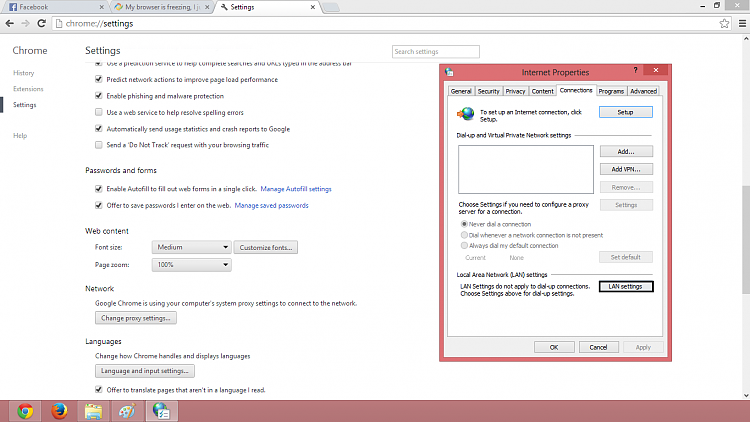
How to Reset Proxy Settings in Chrome: A Comprehensive Guide
Encountering internet connection issues while browsing with Google Chrome? The culprit might be your proxy settings. Proxy servers act as intermediaries between your computer and the internet, and sometimes, incorrect or outdated proxy configurations can lead to connectivity problems. This comprehensive guide will walk you through various methods on how to reset proxy settings in Chrome, ensuring a smooth and uninterrupted browsing experience. Whether you’re facing error messages, slow loading times, or simply want to start fresh, understanding how to reset proxy settings in Chrome is a valuable skill for any internet user.
Understanding Proxy Settings and Chrome
Before diving into the reset process, let’s briefly understand what proxy settings are and how they affect Chrome’s behavior. A proxy server essentially acts as a gateway, routing your internet traffic through a different server before it reaches its destination. This can be useful for various reasons, such as bypassing geographical restrictions, enhancing security, or improving network performance. However, if the proxy settings are misconfigured, they can prevent Chrome from connecting to the internet properly.
Chrome uses the system’s proxy settings by default. This means that if your operating system has a proxy configured, Chrome will automatically use it. Conversely, if no proxy is configured at the system level, Chrome will connect directly to the internet.
Why Reset Proxy Settings in Chrome?
There are several scenarios where you might need to reset proxy settings in Chrome:
- Malware Infections: Some malware programs can modify your proxy settings without your knowledge, redirecting your traffic through malicious servers.
- Incorrect Configuration: If you’ve manually configured proxy settings and made a mistake, you might experience connectivity issues.
- Network Changes: If you’ve switched to a different network, the proxy settings might no longer be valid.
- Troubleshooting: Resetting proxy settings can be a useful troubleshooting step when diagnosing internet connection problems.
Methods to Reset Proxy Settings in Chrome
Here are several methods you can use to reset proxy settings in Chrome. We’ll start with the simplest and most direct approaches.
Resetting Proxy Settings Through Chrome’s Settings
Chrome offers a built-in option to reset its settings, including proxy configurations. This is often the easiest and most effective method.
- Open Chrome Settings: Click on the three vertical dots (Menu icon) in the top-right corner of the Chrome window and select “Settings.”
- Navigate to Advanced Settings: Scroll down to the bottom of the Settings page and click on “Advanced.”
- Open Proxy Settings: Under the “System” section, find and click on “Open your computer’s proxy settings.” This will redirect you to your operating system’s proxy settings.
- Disable Proxy (if enabled): Depending on your operating system (Windows or macOS), the interface will differ slightly. Look for options like “Use a proxy server for your LAN” (Windows) or similar settings. Ensure that these options are unchecked or disabled. If you are using a proxy server, it could be the reason you need to know how to reset proxy settings in Chrome.
By unchecking or disabling the proxy settings at the system level, you effectively tell Chrome to connect directly to the internet without using a proxy server. Restart Chrome to apply the changes.
Using Chrome’s Reset Settings Feature
Chrome also offers a more comprehensive reset feature that restores the browser to its default settings, including proxy configurations, cookies, and extensions. This is a more drastic approach, but it can be helpful if other methods fail.
- Open Chrome Settings: As before, click on the three vertical dots (Menu icon) and select “Settings.”
- Navigate to Advanced Settings: Scroll down and click on “Advanced.”
- Restore settings to their original defaults: Under the “Reset and clean up” section, click on “Restore settings to their original defaults.”
- Confirm Reset: A confirmation dialog will appear. Click on “Reset settings” to proceed.
This process will reset Chrome to its default state, removing any custom configurations, including proxy settings. Be aware that this will also disable extensions and clear temporary data. After the reset, restart Chrome.
Checking and Removing Suspicious Chrome Extensions
Sometimes, malicious or poorly designed Chrome extensions can interfere with your proxy settings. It’s a good practice to review your extensions and remove any that seem suspicious or unnecessary.
- Open Chrome Extensions: Type
chrome://extensionsin the address bar and press Enter. - Review Extensions: Examine the list of installed extensions. Look for any extensions that you don’t recognize or that seem to have excessive permissions.
- Remove Suspicious Extensions: Click on the “Remove” button next to any suspicious extensions to uninstall them.
After removing any potentially problematic extensions, restart Chrome and check if the proxy settings have been resolved.
Using Command Prompt (Windows) to Reset Proxy Settings
For Windows users, you can use the Command Prompt to directly manipulate the system’s proxy settings. This method provides more control and can be useful in certain situations.
- Open Command Prompt as Administrator: Press the Windows key, type “cmd,” right-click on “Command Prompt,” and select “Run as administrator.”
- Execute Proxy Reset Commands: Type the following commands, pressing Enter after each one:
netsh winhttp reset proxy
- Verify Settings: After running the commands, restart your computer and check if the proxy settings have been reset.
The netsh winhttp reset proxy command effectively resets the WinHTTP proxy settings, which Chrome often uses. This is a powerful way to ensure that any proxy configurations are cleared.
Checking and Modifying the Windows Registry (Advanced)
This method is more advanced and should only be attempted by users who are comfortable working with the Windows Registry. Incorrectly modifying the registry can cause serious system problems. Back up your registry before proceeding.
- Open Registry Editor: Press the Windows key, type “regedit,” and press Enter.
- Navigate to Proxy Settings Key: Navigate to the following registry key:
HKEY_CURRENT_USERSoftwareMicrosoftWindowsCurrentVersionInternet Settings
- Delete Proxy Settings: Look for the following values:
ProxyEnable,ProxyServer, andAutoConfigURL. If these values exist, right-click on each one and select “Delete.” - Restart Your Computer: After deleting the registry values, restart your computer for the changes to take effect.
This method directly removes the proxy settings from the Windows Registry, ensuring that Chrome will no longer use them. Again, exercise caution when modifying the registry.
Scanning for Malware
As mentioned earlier, malware can often be the cause of unwanted proxy settings. Running a thorough scan with a reputable antivirus program is crucial to ensure that your system is clean.
- Update Your Antivirus Software: Ensure that your antivirus software is up to date with the latest virus definitions.
- Run a Full System Scan: Perform a full system scan to detect and remove any malware infections.
- Restart Your Computer: After the scan is complete, restart your computer to ensure that any removed malware is completely eradicated.
If malware was the cause of the proxy issues, removing it should resolve the problem.
Troubleshooting Common Proxy Issues
Even after resetting your proxy settings, you might still encounter issues. Here are some common problems and their solutions:
- “Proxy Server is Refusing Connections” Error: This error typically indicates that the proxy server is either down or misconfigured. Double-check your proxy settings and ensure that the server address and port are correct. If you aren’t intentionally using a proxy, make sure it is disabled by following the instructions on how to reset proxy settings in Chrome.
- Slow Internet Speed: A slow proxy server can significantly impact your browsing speed. Try switching to a different proxy server or disabling the proxy altogether.
- Inability to Access Certain Websites: Some proxy servers might block access to certain websites. Try using a different proxy server or disabling the proxy to see if that resolves the issue.
Conclusion
Knowing how to reset proxy settings in Chrome is an essential skill for maintaining a smooth and secure browsing experience. By following the methods outlined in this guide, you can effectively troubleshoot and resolve proxy-related issues, ensuring that you can access the internet without interruption. Remember to start with the simplest methods first and only attempt the more advanced techniques if necessary. Always prioritize security by scanning for malware and being cautious when modifying system settings like the Windows Registry. By understanding and managing your proxy settings, you can take control of your internet connection and enjoy a faster, more reliable browsing experience.
[See also: How to Clear Chrome Cache and Cookies]
[See also: Troubleshooting Common Chrome Errors]
[See also: Best Chrome Extensions for Productivity]
