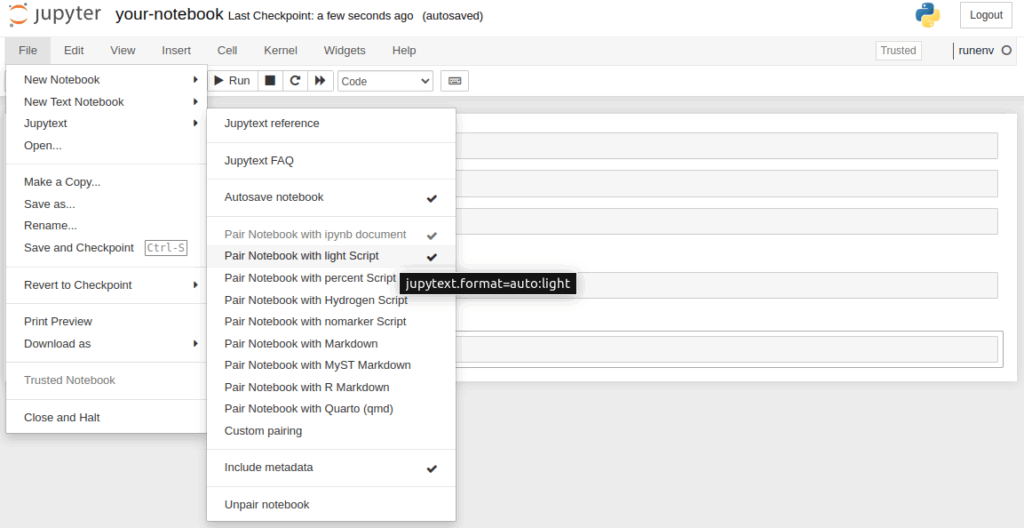
How to Run Jupyter Notebook: A Comprehensive Guide
Jupyter Notebook has become an indispensable tool for data scientists, researchers, and developers alike. Its interactive environment allows users to seamlessly blend code, visualizations, and explanatory text, making it ideal for data analysis, machine learning, and educational purposes. This guide provides a comprehensive overview of how to run Jupyter Notebook, covering everything from installation to advanced usage scenarios. Whether you’re a beginner or an experienced user, this article will equip you with the knowledge to effectively run Jupyter Notebooks.
Understanding Jupyter Notebook
Before diving into the technical aspects, it’s crucial to understand what Jupyter Notebook is and why it’s so popular. Jupyter Notebook is a web-based interactive computational environment that allows you to create and share documents containing live code, equations, visualizations, and narrative text. It supports multiple programming languages, including Python, R, and Julia. The name Jupyter is actually a portmanteau of these three languages.
The core component of Jupyter Notebook is the notebook document, which is a JSON file containing a list of input/output cells. These cells can contain code, markdown text, or raw text. When you run Jupyter, it launches a server that allows you to interact with these notebooks through a web browser. [See also: JupyterLab vs. Jupyter Notebook: Which is Right for You?]
Installation: Getting Started with Jupyter
The first step to run Jupyter Notebook is to install it on your system. The recommended way to install Jupyter is using Anaconda, a popular Python distribution that includes Jupyter and many other useful packages for data science.
Installing Anaconda
- Download Anaconda: Go to the Anaconda website and download the appropriate installer for your operating system (Windows, macOS, or Linux).
- Run the Installer: Execute the downloaded installer and follow the on-screen instructions. Make sure to add Anaconda to your system’s PATH environment variable during the installation process.
- Verify Installation: Open a new terminal or command prompt and type
conda --version. If Anaconda is installed correctly, it will display the version number.
Installing Jupyter with pip
If you prefer not to use Anaconda, you can install Jupyter using pip, the Python package installer. Ensure you have Python installed before proceeding.
- Install Jupyter: Open a terminal or command prompt and type
pip install jupyter. This will download and install Jupyter and its dependencies. - Verify Installation: Type
jupyter --versionin the terminal. If Jupyter is installed correctly, it will display the version number.
Running Jupyter Notebook: Step-by-Step
Once Jupyter is installed, you can run Jupyter Notebook in several ways.
Using the Command Line
- Open a Terminal: Open a terminal or command prompt on your system.
- Navigate to Directory: Navigate to the directory where you want to create or open your Jupyter Notebook using the
cdcommand. - Run Jupyter Notebook: Type
jupyter notebookand press Enter. This will start the Jupyter Notebook server and open a new tab in your default web browser.
If the browser doesn’t open automatically, copy the URL provided in the terminal and paste it into your browser’s address bar. This URL will contain a token that authenticates your session.
Using Anaconda Navigator
If you installed Jupyter using Anaconda, you can also launch it using Anaconda Navigator, a graphical user interface that provides access to various Anaconda tools.
- Open Anaconda Navigator: Search for “Anaconda Navigator” in your system’s application menu and launch it.
- Launch Jupyter Notebook: In the Anaconda Navigator window, find the Jupyter Notebook tile and click the “Launch” button. This will start the Jupyter Notebook server and open a new tab in your default web browser.
Understanding the Jupyter Interface
Once you run Jupyter Notebook, you’ll be greeted with the Jupyter interface in your web browser. The interface consists of two main components: the Dashboard and the Notebook Editor.
The Dashboard
The Dashboard is the starting point for managing your Jupyter Notebooks. It displays a list of files and directories in your current working directory. From the Dashboard, you can:
- Create new notebooks (Python 3, R, etc.)
- Open existing notebooks
- Rename, delete, or duplicate notebooks
- Upload files to your working directory
The Notebook Editor
The Notebook Editor is where you create and edit your Jupyter Notebooks. It consists of a series of cells, each of which can contain code, markdown text, or raw text. The Notebook Editor provides a rich set of features for working with these cells, including:
- Adding, deleting, and rearranging cells
- Executing code cells and displaying the output
- Writing and rendering markdown text
- Saving and exporting notebooks in various formats (e.g., HTML, PDF)
Working with Jupyter Notebook Cells
Jupyter Notebooks are organized into cells. There are primarily two types of cells you’ll work with: Code cells and Markdown cells.
Code Cells
Code cells are used to write and execute code. When you execute a code cell, the code is sent to the Jupyter kernel (the computational engine that runs the code), and the output is displayed below the cell. You can edit and re-execute code cells as many times as you like.
To execute a code cell, select it and press Shift + Enter or click the “Run” button in the toolbar. The output of the code will be displayed below the cell. If there are any errors in the code, they will be displayed in the output as well.
Markdown Cells
Markdown cells are used to write and render markdown text. Markdown is a lightweight markup language that allows you to format text using simple syntax. You can use markdown cells to add headings, lists, links, images, and other formatting elements to your notebooks.
To render a markdown cell, select it and press Shift + Enter or click the “Run” button in the toolbar. The markdown text will be rendered into formatted text. You can edit and re-render markdown cells as many times as you like.
Advanced Usage Scenarios
Once you’re comfortable with the basics of run Jupyter Notebook, you can explore some advanced usage scenarios.
Using Magic Commands
Jupyter provides a set of special commands called “magic commands” that can enhance your workflow. Magic commands are prefixed with either % (for line magic) or %% (for cell magic). Line magic commands apply to a single line of code, while cell magic commands apply to the entire cell.
Some commonly used magic commands include:
%matplotlib inline: Display matplotlib plots inline in the notebook.%time: Measure the execution time of a single line of code.%%time: Measure the execution time of an entire cell.%load: Load code from an external file into a cell.
Installing Packages
You can install Python packages directly from within a Jupyter Notebook using the pip or conda commands. To install a package, simply run a code cell containing the following command:
!pip install package_nameor
!conda install package_nameThe ! symbol tells Jupyter to execute the command in the system shell. [See also: Top 10 Jupyter Notebook Extensions for Data Science] Make sure to restart the kernel after installing a new package to ensure that it’s available in your notebook.
Sharing Notebooks
Jupyter Notebooks can be easily shared with others in various ways.
- Exporting to HTML: You can export your notebook to an HTML file, which can be viewed in any web browser.
- Exporting to PDF: You can export your notebook to a PDF file, which can be printed or shared electronically.
- Sharing on GitHub: You can upload your notebook to a GitHub repository, allowing others to view, download, and contribute to your work.
- Using JupyterHub: JupyterHub allows you to host multiple Jupyter Notebook servers on a single machine, making it ideal for collaborative environments.
Troubleshooting Common Issues
While run Jupyter Notebook is generally straightforward, you may encounter some common issues.
Kernel Issues
If you experience issues with the Jupyter kernel, such as it crashing or not responding, you can try restarting the kernel. To restart the kernel, go to the “Kernel” menu in the Notebook Editor and select “Restart”. If that doesn’t work, you can try restarting the entire Jupyter Notebook server.
Import Errors
If you encounter import errors when trying to import a Python package, it may be because the package is not installed or is not in your Python path. Make sure that the package is installed and that your Python path is configured correctly. You can modify the Python path using the sys.path variable.
Browser Compatibility
Jupyter Notebook is compatible with most modern web browsers, but you may experience issues with older browsers. Make sure that you’re using an up-to-date browser for the best experience. Chrome and Firefox are generally recommended.
Conclusion
This guide has provided a comprehensive overview of how to run Jupyter Notebook, covering everything from installation to advanced usage scenarios. By following the steps outlined in this article, you should be able to effectively use Jupyter Notebook for your data analysis, machine learning, and educational projects. Remember to experiment with different features and explore the vast ecosystem of Jupyter extensions and libraries to further enhance your workflow. Now that you know how to run Jupyter Notebook, you’re well-equipped to leverage its power for your data science endeavors. So go ahead, run Jupyter and start exploring!
Whether you choose to run Jupyter through Anaconda, pip, or a cloud-based service, the underlying principles remain the same. The key is to understand the interface, the cell types, and the various features that Jupyter offers. With practice, you’ll become proficient in using Jupyter to create compelling and insightful data-driven narratives. Don’t hesitate to run Jupyter, experiment with different functionalities, and join the vibrant community of Jupyter users. Happy coding!
Learning how to run Jupyter efficiently is a valuable skill in today’s data-driven world. The ability to seamlessly integrate code, visualizations, and text makes Jupyter an indispensable tool for anyone working with data. Keep practicing, keep exploring, and keep learning!
