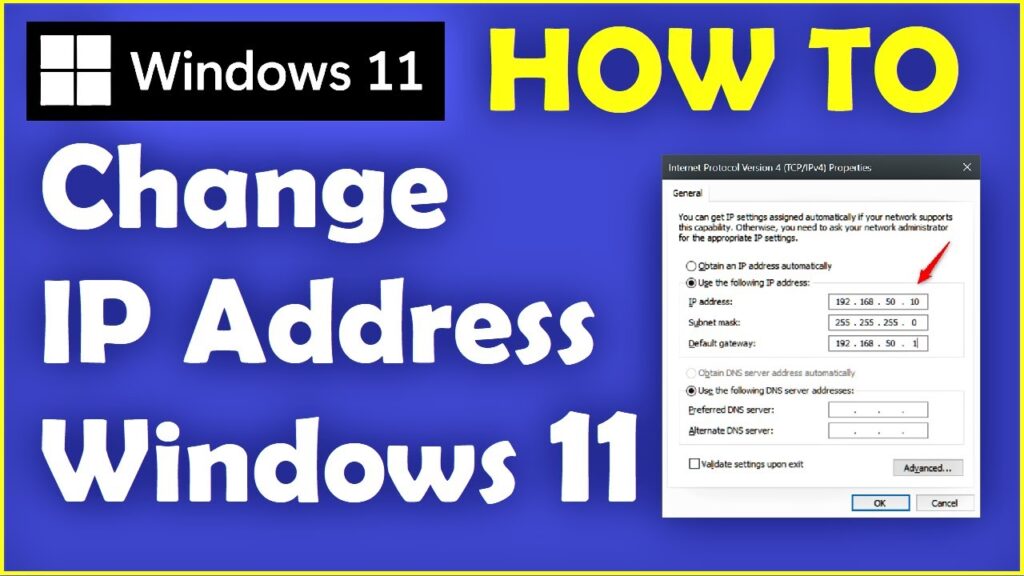
How to Set a New IP Address: A Comprehensive Guide
In today’s interconnected world, understanding how to manage your IP address is crucial. Whether you’re troubleshooting network issues, enhancing your online privacy, or simply need to configure your network settings, knowing how to set a new IP address is a valuable skill. This guide provides a comprehensive overview of the process, covering various operating systems and scenarios. We’ll explore both dynamic and static IP address configurations, ensuring you have the knowledge to manage your network connection effectively.
Understanding IP Addresses
Before diving into the technical aspects of how to set a new IP address, it’s important to understand what an IP address is and why it’s necessary. An IP address (Internet Protocol address) is a numerical label assigned to each device connected to a computer network that uses the Internet Protocol for communication. It serves two main functions: host or network interface identification and location addressing.
Dynamic vs. Static IP Addresses
IP addresses can be assigned in two primary ways: dynamically and statically.
- Dynamic IP Address: A dynamic IP address is assigned by a DHCP (Dynamic Host Configuration Protocol) server, typically your router. This address can change periodically, offering a degree of anonymity and simplifying network management. Most home networks use dynamic IP addresses.
- Static IP Address: A static IP address is manually configured and remains constant. This is often preferred for servers, printers, and other devices that require a consistent address for reliable access.
Setting a New IP Address on Windows
Configuring a new IP address on Windows is a straightforward process. Here’s how to do it:
Accessing Network Settings
- Open the Control Panel. You can search for it in the Windows search bar.
- Click on Network and Internet, then Network and Sharing Center.
- In the Network and Sharing Center, click on Change adapter settings.
Configuring the IP Address
- Right-click on the network adapter you want to configure (e.g., Ethernet or Wi-Fi) and select Properties.
- In the properties window, scroll down and select Internet Protocol Version 4 (TCP/IPv4) and click Properties.
- To obtain an IP address automatically (dynamic), select Obtain an IP address automatically and Obtain DNS server address automatically.
- To set a static IP address, select Use the following IP address. Enter the following information:
- IP address: The desired IP address (e.g., 192.168.1.100).
- Subnet mask: Typically 255.255.255.0 for most home networks.
- Default gateway: The IP address of your router (e.g., 192.168.1.1).
- Preferred DNS server: A DNS server address (e.g., 8.8.8.8 for Google’s public DNS).
- Alternate DNS server: An alternate DNS server address (e.g., 8.8.4.4).
- Click OK to save the changes.
- Click Close to close the network adapter properties window.
After completing these steps, your Windows computer will use the new IP address. To verify the change, open the Command Prompt and type ipconfig. The output will display your current IP address, subnet mask, and default gateway.
Setting a New IP Address on macOS
Configuring a new IP address on macOS is also relatively simple. Here’s how to do it:
Accessing Network Preferences
- Click on the Apple menu in the top-left corner of the screen and select System Preferences.
- Click on Network.
- Select the network interface you want to configure (e.g., Wi-Fi or Ethernet) from the list on the left.
Configuring the IP Address
- Click on the Advanced… button.
- Click on the TCP/IP tab.
- To obtain an IP address automatically (using DHCP), select Using DHCP from the Configure IPv4 dropdown menu.
- To set a static IP address, select Manually from the Configure IPv4 dropdown menu. Enter the following information:
- IP Address: The desired IP address (e.g., 192.168.1.100).
- Subnet Mask: Typically 255.255.255.0 for most home networks.
- Router: The IP address of your router (e.g., 192.168.1.1).
- Click on the DNS tab. Add your preferred DNS server addresses (e.g., 8.8.8.8 and 8.8.4.4).
- Click OK to save the changes.
- Click Apply to apply the new network settings.
After completing these steps, your macOS computer will use the new IP address. To verify the change, open the Terminal application and type ifconfig. The output will display your current IP address, subnet mask, and default gateway.
Setting a New IP Address on Linux
Configuring a new IP address on Linux can be done through the command line or using a graphical network manager, depending on your distribution.
Using the Command Line
The command line method involves using tools like ifconfig or ip. However, ifconfig is deprecated in some distributions, so ip is generally preferred.
- Open a terminal window.
- To set a static IP address, use the following command (replace the values with your desired settings):
- Replace
eth0with your network interface name (e.g.,wlan0for Wi-Fi). - To obtain an IP address automatically (using DHCP), use the following command:
sudo ip addr add 192.168.1.100/24 dev eth0
sudo ip route add default via 192.168.1.1
sudo echo "nameserver 8.8.8.8" > /etc/resolv.conf
sudo dhclient eth0
These changes may not persist after a reboot. To make them permanent, you need to modify the network configuration files, which vary depending on the Linux distribution. Common configuration files include /etc/network/interfaces (Debian-based) and /etc/sysconfig/network-scripts/ifcfg-eth0 (Red Hat-based).
Using a Graphical Network Manager
Most Linux distributions provide a graphical network manager that simplifies the process of configuring network settings.
- Open the network manager (usually found in the system settings or panel).
- Select the network connection you want to configure.
- Click on the settings icon (usually a gear or wrench).
- Navigate to the IPv4 settings.
- To obtain an IP address automatically (using DHCP), select Automatic (DHCP) from the Method dropdown menu.
- To set a static IP address, select Manual from the Method dropdown menu. Enter the following information:
- Address: The desired IP address (e.g., 192.168.1.100).
- Netmask: Typically 255.255.255.0 for most home networks.
- Gateway: The IP address of your router (e.g., 192.168.1.1).
- DNS Servers: A list of DNS server addresses (e.g., 8.8.8.8, 8.8.4.4).
- Click Apply or Save to save the changes.
Troubleshooting IP Address Issues
Sometimes, you may encounter issues while how to set a new IP address. Here are some common problems and their solutions:
- IP Address Conflict: This occurs when two devices on the same network have the same IP address. To resolve this, ensure that each device has a unique IP address. If using static IP addresses, carefully manage the address range. If using DHCP, restart the devices to obtain new addresses.
- Cannot Obtain IP Address: If your device cannot obtain an IP address from the DHCP server, check the following:
- Ensure that the DHCP server is enabled on your router.
- Verify that your device is properly connected to the network.
- Try restarting your router and device.
- Check for any firewall or security settings that may be blocking DHCP requests.
- Incorrect Subnet Mask or Gateway: If your subnet mask or gateway is incorrect, your device may not be able to communicate with other devices on the network or access the internet. Double-check these settings and ensure they match your network configuration.
Why You Might Need to Change Your IP Address
There are several reasons why you might want to how to set a new IP address:
- Troubleshooting Network Issues: Changing your IP address can sometimes resolve connectivity problems.
- Enhancing Privacy: A dynamic IP address can provide a degree of anonymity, as it changes periodically.
- Accessing Region-Restricted Content: In some cases, changing your IP address can allow you to access content that is restricted to specific geographic regions, though this often requires a VPN.
- Setting up a Home Server: If you’re running a home server, a static IP address is often necessary for reliable access.
Understanding how to set a new IP address is a fundamental skill for anyone managing a network or troubleshooting connectivity issues. By following the steps outlined in this guide, you can confidently configure your IP address on Windows, macOS, and Linux. Remember to consider whether a dynamic or static IP address is more appropriate for your needs, and always double-check your settings to ensure proper network functionality. Knowing how to set a new IP address can be incredibly useful. Even something as simple as knowing how to set a new IP address can be a huge help. The importance of learning how to set a new IP address should not be understated. Learning how to set a new IP address could save you time and money. Don’t underestimate the value of how to set a new IP address. You might even find that learning how to set a new IP address is enjoyable. It’s a great skill to have, knowing how to set a new IP address. Everyone should learn how to set a new IP address. Finally, how to set a new IP address is a skill that you can use for the rest of your life.
[See also: What is an IP Address?]
[See also: How to Find Your IP Address]
[See also: Troubleshooting Network Connectivity Issues]
