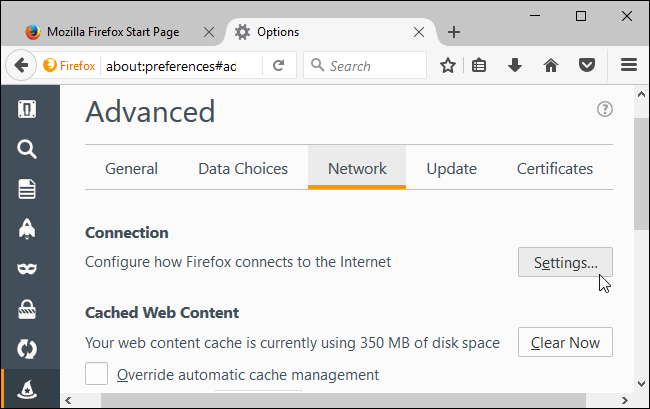
How to Setup a Proxy in Firefox: A Comprehensive Guide
In today’s digital landscape, online privacy and security are paramount. Utilizing a proxy server is a common method to enhance your anonymity and access geographically restricted content. Firefox, one of the most popular web browsers, offers straightforward settings for configuring a proxy. This comprehensive guide will walk you through the process of how to setup proxy in Firefox, covering various proxy types, configuration methods, and troubleshooting tips. Whether you’re looking to improve your online security, bypass censorship, or simply manage your internet traffic, understanding how to setup proxy in Firefox is a valuable skill.
Understanding Proxies and Their Benefits
Before diving into the technical details of how to setup proxy in Firefox, let’s first understand what a proxy server is and why you might want to use one. A proxy server acts as an intermediary between your computer and the internet. When you use a proxy, your internet traffic is routed through the proxy server, which then forwards it to the website or service you’re trying to access. This masks your IP address, making it more difficult to track your online activity.
Here are some key benefits of using a proxy server:
- Enhanced Privacy: By hiding your IP address, a proxy server makes it harder for websites and advertisers to track your browsing habits.
- Improved Security: Some proxies offer additional security features, such as malware scanning and encryption, to protect your data.
- Access to Geo-Restricted Content: Proxies can allow you to bypass geographical restrictions and access content that is not available in your region.
- Bypass Censorship: In countries with strict internet censorship, proxies can be used to access blocked websites and services.
- Content Filtering: Some organizations use proxies to filter content and restrict access to certain websites.
Types of Proxies
There are several types of proxies, each with its own characteristics and use cases. Understanding the different types is crucial when learning how to setup proxy in Firefox effectively.
HTTP Proxies
HTTP proxies are designed specifically for web traffic. They handle HTTP requests and are commonly used for caching web content to improve browsing speed. When you setup proxy in Firefox, you can choose to use an HTTP proxy to route your web traffic through a different server.
HTTPS Proxies
HTTPS proxies are similar to HTTP proxies but offer an additional layer of security. They encrypt the data transmitted between your computer and the proxy server, protecting it from eavesdropping. If security is a concern, consider using an HTTPS proxy when you setup proxy in Firefox.
SOCKS Proxies
SOCKS proxies are more versatile than HTTP and HTTPS proxies. They can handle any type of network traffic, including HTTP, HTTPS, FTP, and SMTP. SOCKS proxies are often used for applications that require a high degree of anonymity. When you setup proxy in Firefox, a SOCKS proxy can provide a more comprehensive level of privacy.
Transparent Proxies
Transparent proxies do not hide your IP address. They are often used by organizations to monitor and filter internet traffic. While they don’t offer the same level of privacy as other types of proxies, they can still be useful for caching content and improving network performance.
Anonymous Proxies
Anonymous proxies hide your IP address but identify themselves as proxies. They offer a moderate level of privacy and are suitable for general browsing. When you setup proxy in Firefox with an anonymous proxy, websites will know that you are using a proxy, but they won’t be able to see your actual IP address.
Elite Proxies
Elite proxies, also known as high anonymity proxies, hide your IP address and do not identify themselves as proxies. They offer the highest level of privacy and are ideal for users who want to remain completely anonymous online. If you’re serious about privacy, consider using an elite proxy when you setup proxy in Firefox.
Steps to Setup Proxy in Firefox
Now, let’s get to the practical part: how to setup proxy in Firefox. The process is relatively straightforward and can be completed in a few simple steps.
Accessing Firefox Proxy Settings
- Open Firefox: Launch the Firefox web browser on your computer.
- Access the Menu: Click on the three horizontal lines (the menu button) in the top-right corner of the browser window.
- Select Options: In the menu that appears, click on “Options” (or “Preferences” on macOS).
- Navigate to Network Settings: In the Options/Preferences window, scroll down to the “Network Settings” section. Alternatively, you can search for “proxy” in the search bar at the top of the Options/Preferences window.
- Open Connection Settings: Click on the “Settings…” button in the Network Settings section. This will open the Connection Settings dialog box.
Configuring Proxy Settings
In the Connection Settings dialog box, you’ll find several options for configuring your proxy settings. Here’s a breakdown of each option:
- No Proxy: Select this option if you don’t want to use a proxy server. This is the default setting.
- Auto-detect proxy settings for this network: Select this option if you want Firefox to automatically detect your proxy settings. This is useful if your network uses a proxy server that is automatically configured.
- Use system proxy settings: Select this option if you want Firefox to use the proxy settings configured in your operating system. This is a convenient option if you have already configured a proxy at the system level.
- Manual proxy configuration: Select this option if you want to manually configure your proxy settings. This is the most common option for users who want to use a specific proxy server.
If you choose “Manual proxy configuration,” you’ll need to enter the following information:
- HTTP Proxy: The hostname or IP address of the HTTP proxy server.
- Port: The port number of the HTTP proxy server.
- SSL Proxy: The hostname or IP address of the HTTPS proxy server.
- Port: The port number of the HTTPS proxy server.
- SOCKS Host: The hostname or IP address of the SOCKS proxy server.
- Port: The port number of the SOCKS proxy server.
- SOCKS v4 / SOCKS v5: Choose the version of the SOCKS protocol you want to use.
- No Proxy for: A list of domains or IP addresses that should not be routed through the proxy server. This is useful for accessing local network resources or websites that don’t work well with proxies.
After entering the proxy information, click “OK” to save your settings. Firefox will now route your internet traffic through the specified proxy server. It’s important to find a reliable proxy provider before you setup proxy in Firefox for optimal performance.
Testing Your Proxy Connection
After you setup proxy in Firefox, it’s a good idea to test your connection to make sure everything is working correctly. Here’s how:
- Visit a Website: Open a web browser and visit a website like WhatIsMyIP.com or IPLocation.net.
- Check Your IP Address: These websites will display your current IP address. If the proxy is working correctly, the IP address displayed should be different from your actual IP address.
- Verify Location: Some websites also display your approximate location based on your IP address. Verify that the location displayed matches the location of the proxy server.
Troubleshooting Common Proxy Issues
Sometimes, you may encounter issues when you setup proxy in Firefox. Here are some common problems and how to troubleshoot them:
- Proxy Server Refusing Connections: This error typically indicates that the proxy server is down or overloaded. Try using a different proxy server or contacting the proxy provider for assistance.
- Website Not Loading: If websites are not loading, check your proxy settings to make sure they are correct. Also, make sure that the proxy server is compatible with the website you’re trying to access.
- Slow Browsing Speed: Proxies can sometimes slow down your browsing speed, especially if the proxy server is located far away from your location. Try using a proxy server that is closer to your location or upgrading to a faster proxy service.
- Authentication Required: Some proxy servers require authentication. If you encounter an authentication error, make sure you have entered the correct username and password for the proxy server.
- Proxy Settings Resetting: Occasionally, Firefox might reset your proxy settings. This can be due to extensions or add-ons interfering with the browser’s configuration. Try disabling extensions one by one to identify the culprit.
Using Proxy Extensions in Firefox
Another way to setup proxy in Firefox is by using proxy extensions. These extensions provide a convenient way to manage your proxy settings and switch between different proxy servers. Here are some popular proxy extensions for Firefox:
- FoxyProxy Standard: This extension allows you to easily switch between different proxy servers with a single click. It also supports automatic proxy switching based on URL patterns.
- Proxy SwitchyOmega: This is a powerful proxy management extension that supports multiple proxy profiles and automatic proxy switching.
- SmartProxy: A simple and easy-to-use proxy extension that allows you to quickly enable or disable a proxy server.
To install a proxy extension in Firefox, simply visit the Firefox Add-ons website, search for the extension you want to install, and click the “Add to Firefox” button. Once the extension is installed, you can configure it to use your preferred proxy server.
Security Considerations When Using Proxies
While proxies can enhance your online privacy and security, it’s important to be aware of the potential risks involved. Not all proxy servers are created equal, and some may even compromise your security. Here are some security considerations to keep in mind when you setup proxy in Firefox:
- Choose a Reputable Proxy Provider: Research proxy providers carefully and choose one that has a good reputation and a proven track record of security. Avoid using free proxy services, as they may be unreliable or even malicious.
- Use Encryption: Always use an HTTPS proxy or a VPN to encrypt your internet traffic and protect it from eavesdropping.
- Be Careful What You Share: Avoid entering sensitive information, such as passwords or credit card numbers, when using a proxy server.
- Keep Your Software Up to Date: Make sure your web browser and operating system are up to date with the latest security patches.
- Monitor Your Network Traffic: Regularly monitor your network traffic for any suspicious activity.
Conclusion
Learning how to setup proxy in Firefox is an essential skill for anyone who values online privacy and security. By following the steps outlined in this guide, you can easily configure a proxy server in Firefox and enjoy the benefits of enhanced anonymity, access to geo-restricted content, and improved security. Remember to choose a reputable proxy provider, use encryption, and be aware of the potential risks involved. With the right precautions, you can use proxies to enhance your online experience while protecting your privacy and security. Understanding how to effectively setup proxy in Firefox empowers you to take control of your internet connection and safeguard your digital footprint.
[See also: What is a VPN and How Does it Work?]
[See also: Best VPN Services for Enhanced Security]
