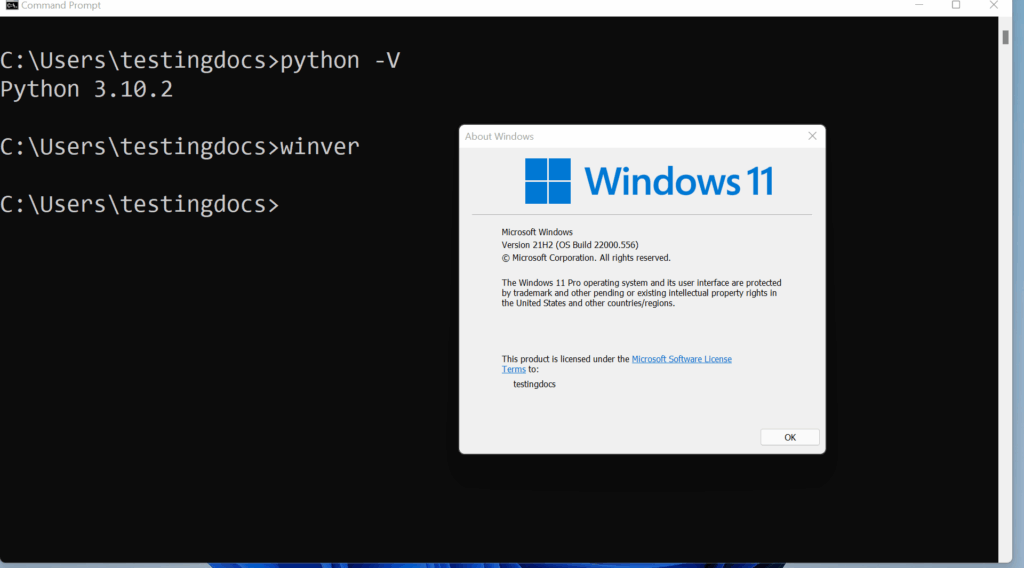
How to Start Python on Windows: A Comprehensive Guide
Python, a versatile and widely-used programming language, is an excellent choice for beginners and experienced developers alike. If you’re using a Windows operating system and want to dive into the world of Python, this guide will walk you through the necessary steps to start Python Windows. We’ll cover everything from downloading and installing Python to writing and executing your first script. This comprehensive guide ensures that you can effectively start Python Windows and begin your programming journey.
Why Choose Python on Windows?
While Python is cross-platform compatible, running it on Windows offers several advantages:
- Ease of Use: Windows provides a user-friendly environment for installing and managing software.
- Wide Compatibility: Many libraries and frameworks are fully compatible with Windows.
- Integration: Python can seamlessly integrate with other Windows applications and services.
Step-by-Step Guide to Starting Python on Windows
Step 1: Downloading Python
The first step is to download the latest version of Python from the official website:
- Visit the official Python website: https://www.python.org/downloads/windows/
- Choose the appropriate version for your system (32-bit or 64-bit). Most modern computers use 64-bit.
- Download the executable installer.
Step 2: Installing Python
Once the installer is downloaded, follow these steps to install Python on your Windows system:
- Run the executable installer.
- Important: Check the box that says “Add Python to PATH.” This allows you to run Python from the command line.
- Choose “Install Now” to install Python with default settings, or “Customize installation” to select specific options. If you choose the latter, ensure that pip (Python’s package installer) is selected for installation.
- Wait for the installation to complete.
- Click “Close” when the installation is finished.
Step 3: Verifying the Installation
To ensure that Python is installed correctly, you can verify it through the command prompt:
- Open the Command Prompt (search for “cmd” in the Windows search bar).
- Type
python --versionand press Enter. - If Python is installed correctly, it will display the Python version number.
- Alternatively, type
py --versionand press Enter. This is another way to check the Python version, especially if you have multiple Python versions installed.
If you see an error message indicating that Python is not recognized, double-check that you added Python to the PATH during installation. If not, you may need to reinstall Python and ensure the checkbox is selected, or manually add the Python directory to your system’s PATH environment variable.
Step 4: Setting Up a Development Environment (Optional)
While you can write Python code in any text editor, using an Integrated Development Environment (IDE) can significantly improve your coding experience. Some popular Python IDEs include:
- Visual Studio Code (VS Code): A free, lightweight, and highly customizable editor with excellent Python support.
- PyCharm: A powerful IDE specifically designed for Python development, offering advanced features like code completion, debugging, and testing.
- Anaconda: A distribution of Python that includes many popular data science libraries and tools, along with the Spyder IDE.
To set up VS Code for Python development:
- Download and install VS Code from https://code.visualstudio.com/
- Install the Python extension from the VS Code Marketplace.
- Open a Python file or create a new one (e.g.,
hello.py). - VS Code will automatically detect the Python interpreter. If not, you can manually select it by clicking on the Python version in the status bar.
Step 5: Writing Your First Python Script
Now that Python is installed and your development environment is set up (if you chose to use one), you can write your first Python script:
- Open a text editor or IDE.
- Create a new file and name it
hello.py. - Type the following code:
print("Hello, World!")- Save the file.
Step 6: Running Your Python Script
There are several ways to run your Python script on Windows:
Using the Command Prompt
- Open the Command Prompt.
- Navigate to the directory where you saved the
hello.pyfile using thecdcommand (e.g.,cd C:UsersYourNameDocuments). - Type
python hello.pyorpy hello.pyand press Enter. - The output “Hello, World!” will be displayed in the Command Prompt.
Using an IDE
- Open the
hello.pyfile in your IDE. - Click the “Run” button or use the appropriate keyboard shortcut (e.g., Ctrl+Shift+B in VS Code).
- The output “Hello, World!” will be displayed in the IDE’s output window.
Troubleshooting Common Issues
Sometimes, you might encounter issues when trying to start Python Windows. Here are some common problems and their solutions:
- Python Not Recognized: Ensure Python is added to the PATH environment variable during installation. If not, reinstall Python or manually add the Python directory to the PATH.
- ‘pip’ is not recognized: Make sure pip was selected for installation during the Python setup. If not, you may need to reinstall Python and ensure the checkbox is selected.
- ModuleNotFoundError: This error occurs when Python cannot find a specific module. Use
pip install module_nameto install the missing module. - Permission Errors: Running Python scripts as an administrator can sometimes resolve permission issues.
Advanced Tips for Python Development on Windows
Once you’re comfortable with the basics, here are some advanced tips to enhance your Python development experience on Windows:
- Virtual Environments: Use virtual environments to isolate project dependencies and avoid conflicts between different projects. You can create a virtual environment using the
venvmodule:python -m venv myenv. - Package Management: Use
pipto manage Python packages and dependencies. Keep your packages up-to-date by runningpip install --upgrade package_name. - Windows Subsystem for Linux (WSL): Consider using WSL to run a Linux environment on Windows, which can be useful for certain development tasks.
- PowerShell: Learn to use PowerShell for automating tasks and managing your Windows system.
Conclusion
Starting with Python on Windows is a straightforward process that opens the door to a world of programming possibilities. By following this comprehensive guide, you should be able to successfully install Python, set up a development environment, and write and execute your first script. Remember to troubleshoot any issues you encounter and explore advanced tips to enhance your development experience. Now that you can start Python Windows, the possibilities are endless. Happy coding!
With Python properly installed, you can now explore different frameworks like Django or Flask, or delve into data science with libraries like Pandas and NumPy. The key is to keep practicing and exploring new concepts.
Remember to always consult the official Python documentation for the most accurate and up-to-date information. Have fun learning and creating with Python! By learning how to start Python Windows, you are setting yourself up for success in the world of programming.
[See also: Python for Beginners: A Step-by-Step Introduction]
[See also: Setting Up a Python Development Environment]
[See also: Troubleshooting Common Python Errors]
