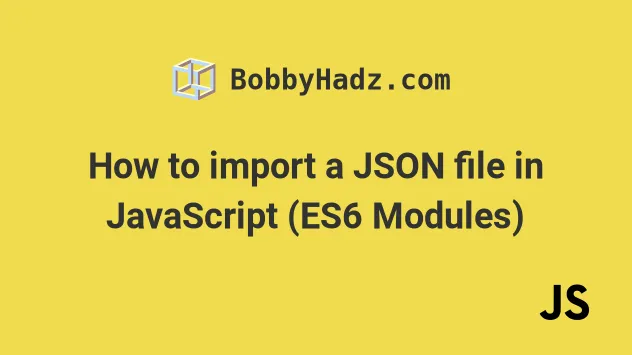
Mastering JavaScript: How to Import JSON Data Like a Pro
In the ever-evolving landscape of web development, JavaScript remains a cornerstone technology. One common task that developers frequently encounter is handling data, often in the form of JSON (JavaScript Object Notation). Understanding how to efficiently import JSON data into your JavaScript applications is crucial for building dynamic and data-driven web experiences. This article will delve into various methods and best practices for importing JSON, ensuring you can seamlessly integrate external data into your projects.
JSON’s lightweight and human-readable format makes it ideal for data exchange between a server and a web application. Whether you’re fetching data from an API, loading configuration files, or managing application settings, mastering the art of importing JSON will significantly enhance your development workflow. Let’s explore the most effective techniques to achieve this.
Understanding the Basics of JSON
Before diving into the methods of importing JSON, let’s briefly recap what JSON is and why it’s so widely used. JSON is a text-based data format that follows a specific structure, making it easy to parse and generate. It’s based on two structures:
- A collection of name/value pairs (objects). In various languages, this is realized as an object, record, struct, dictionary, hash table, keyed list, or associative array.
- An ordered list of values (arrays). In most languages, this is realized as an array, vector, list, or sequence.
JSON’s simplicity and compatibility across different programming languages have made it the de facto standard for data serialization and transmission on the web. Understanding this fundamental aspect is key to effectively importing JSON data.
Methods for Importing JSON Data in JavaScript
Several methods exist for importing JSON data into your JavaScript projects, each with its own advantages and use cases. Let’s examine the most common approaches:
Using the `fetch` API
The `fetch` API is a modern and powerful way to make network requests in JavaScript. It’s particularly well-suited for fetching JSON data from external sources. Here’s how you can use it:
fetch('data.json')
.then(response => response.json())
.then(data => {
console.log(data);
// Process the JSON data here
})
.catch(error => {
console.error('Error fetching JSON:', error);
});
In this example, `fetch(‘data.json’)` initiates a request to retrieve the JSON file. The `.then()` method is used to handle the response. First, `response.json()` parses the response body as JSON. Then, the parsed data is passed to the next `.then()` block, where you can process the data as needed. The `.catch()` block handles any errors that may occur during the process.
The `fetch` API provides a clean and efficient way to import JSON data, especially when dealing with asynchronous requests. It’s also widely supported by modern browsers, making it a reliable choice for most web development projects.
Using `XMLHttpRequest`
Before the `fetch` API, `XMLHttpRequest` (XHR) was the standard way to make HTTP requests in JavaScript. While it’s an older method, it’s still relevant and can be useful in certain situations. Here’s how to use XHR to import JSON data:
const xhr = new XMLHttpRequest();
xhr.open('GET', 'data.json');
xhr.onload = function() {
if (xhr.status === 200) {
const data = JSON.parse(xhr.responseText);
console.log(data);
// Process the JSON data here
} else {
console.error('Request failed. Returned status of ' + xhr.status);
}
};
xhr.onerror = function() {
console.error('There was a network error.');
};
xhr.send();
In this example, a new `XMLHttpRequest` object is created. The `open()` method configures the request with the HTTP method (‘GET’) and the URL of the JSON file. The `onload` event handler is called when the request completes successfully. Inside the handler, `JSON.parse(xhr.responseText)` parses the response text as JSON. The `onerror` event handler is called if there’s a network error.
While `XMLHttpRequest` is more verbose than the `fetch` API, it’s a solid option for importing JSON, particularly in environments where the `fetch` API is not fully supported.
Using ES Modules (Import Statements)
With the advent of ES modules, importing JSON directly into your JavaScript files has become more straightforward, at least in some environments. This method allows you to treat JSON files as modules, making your code cleaner and more organized.
// Assuming you have configured your environment to allow importing JSON modules
import data from './data.json';
console.log(data);
// Process the JSON data here
However, it’s important to note that direct JSON import support in ES modules is not universally supported across all environments. Node.js, for example, requires experimental flags or specific configurations to enable this feature. Browsers generally support this with the correct MIME type and module settings.
If your environment supports it, using ES modules for importing JSON can significantly simplify your code and improve readability. However, be mindful of compatibility issues and ensure your environment is properly configured.
Using Third-Party Libraries (e.g., Axios)
While the built-in JavaScript APIs are sufficient for most cases, third-party libraries like Axios can provide additional features and convenience when importing JSON data. Axios is a popular HTTP client that simplifies making requests and handling responses.
// Assuming you have included Axios in your project
axios.get('data.json')
.then(response => {
console.log(response.data);
// Process the JSON data here
})
.catch(error => {
console.error('Error fetching JSON:', error);
});
Axios provides a more concise and readable syntax compared to the `fetch` API and `XMLHttpRequest`. It also offers features like automatic JSON parsing, request cancellation, and interceptors, making it a powerful tool for managing HTTP requests.
If you’re working on a large project with complex data requirements, consider using a third-party library like Axios to streamline the process of importing JSON data.
Best Practices for Importing JSON
To ensure your code is robust and maintainable, follow these best practices when importing JSON data:
- Handle Errors Gracefully: Always include error handling in your code to catch any issues that may arise during the data fetching process. This will prevent your application from crashing and provide informative error messages to the user.
- Validate JSON Data: Before processing the JSON data, validate its structure and content to ensure it conforms to your expectations. This can help prevent unexpected errors and ensure data integrity.
- Use Asynchronous Operations: When fetching JSON data from external sources, use asynchronous operations to avoid blocking the main thread. This will keep your application responsive and provide a better user experience.
- Cache JSON Data: If the JSON data is not frequently updated, consider caching it locally to reduce the number of network requests. This can improve performance and reduce bandwidth consumption.
- Secure Your Data: When fetching JSON data from external sources, ensure the connection is secure (HTTPS) to protect against eavesdropping and data tampering.
Common Pitfalls to Avoid
While importing JSON data may seem straightforward, there are several common pitfalls that developers should be aware of:
- CORS Issues: Cross-Origin Resource Sharing (CORS) restrictions can prevent you from fetching JSON data from a different domain. Ensure your server is configured to allow cross-origin requests.
- Incorrect MIME Type: If the server is not serving the JSON file with the correct MIME type (`application/json`), the browser may not be able to parse it correctly.
- Syntax Errors: JSON data must be valid JSON. Even a small syntax error can cause the parsing to fail. Use a JSON validator to ensure your data is well-formed.
- Large JSON Files: Processing large JSON files can be resource-intensive. Consider using streaming techniques or pagination to handle large datasets efficiently.
Real-World Examples
Let’s look at a couple of real-world examples of how importing JSON data is used in web development:
- Fetching Data from an API: Many web applications rely on APIs to retrieve data. APIs often return data in JSON format, which can be easily imported and processed using the techniques discussed in this article. For example, a weather application might fetch weather data from an API and display it to the user.
- Loading Configuration Files: Configuration files are often stored in JSON format. These files contain settings and parameters that control the behavior of the application. Importing JSON configuration files allows you to easily customize your application without modifying the code.
- Managing Application Settings: Application settings, such as user preferences and theme settings, can be stored in JSON format. Importing JSON settings allows you to easily load and apply these settings to your application.
Conclusion
Importing JSON data is a fundamental skill for any JavaScript developer. By understanding the various methods and best practices outlined in this article, you can efficiently and effectively integrate external data into your web applications. Whether you’re using the `fetch` API, `XMLHttpRequest`, ES modules, or third-party libraries, mastering the art of importing JSON will significantly enhance your development workflow and enable you to build dynamic and data-driven web experiences. Always remember to handle errors gracefully, validate your data, and follow security best practices to ensure your code is robust and maintainable. [See also: Asynchronous JavaScript: Mastering Promises and Async/Await]
