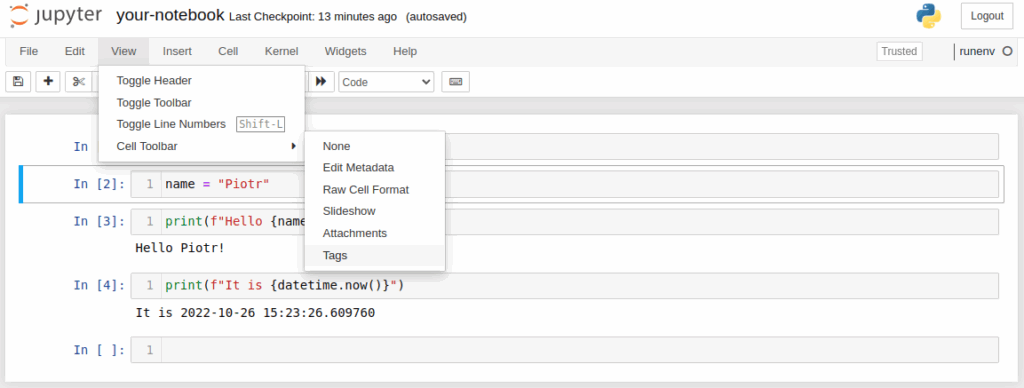
Mastering Jupyter Notebook: Running from the Terminal Like a Pro
Jupyter Notebook has become an indispensable tool for data scientists, researchers, and developers alike. Its interactive environment allows for seamless code execution, data visualization, and documentation, all within a single web-based interface. While many users are familiar with launching Jupyter Notebook through the Anaconda Navigator or a similar GUI, running Jupyter Notebook from the terminal offers a more efficient and versatile approach. This guide provides a comprehensive walkthrough on how to effectively run Jupyter Notebook from the terminal, covering everything from basic setup to advanced configurations.
Why Run Jupyter Notebook from the Terminal?
There are several compelling reasons to run Jupyter Notebook from the terminal:
- Efficiency: Bypassing GUI interfaces can save time and resources, especially on remote servers or when dealing with multiple instances.
- Flexibility: The terminal allows for greater control over the execution environment, including specifying ports, directories, and configurations.
- Automation: Command-line execution enables seamless integration with scripts and automated workflows.
- Remote Access: The terminal is essential for accessing and running Jupyter Notebook on remote servers or cloud environments.
Prerequisites
Before you can run Jupyter Notebook from the terminal, ensure you have the following:
- Python: Jupyter Notebook requires Python. It’s recommended to use Python 3.6 or later.
- Jupyter Notebook: Install Jupyter Notebook using pip:
pip install jupyter. - Terminal Access: Familiarity with using a terminal or command prompt on your operating system (Windows, macOS, or Linux).
Basic Usage: Running Jupyter Notebook
Step-by-Step Guide
- Open the Terminal: Launch your terminal or command prompt.
- Navigate to Your Project Directory: Use the
cdcommand to navigate to the directory where your Jupyter Notebook files (.ipynb) are located. For example:cd Documents/MyProject. - Run Jupyter Notebook: Type
jupyter notebookand press Enter.
This command will start the Jupyter Notebook server in your terminal and automatically open a new tab in your default web browser, displaying the Jupyter Notebook interface. If the browser doesn’t open automatically, the terminal will display a URL that you can copy and paste into your browser.
Advanced Configurations
Specifying a Port
By default, Jupyter Notebook runs on port 8888. If this port is already in use, you can specify a different port using the --port option:
jupyter notebook --port=9000This command will start the Jupyter Notebook server on port 9000.
Specifying a Directory
You can specify the root directory that Jupyter Notebook will use by using the command line. This means that the Jupyter Notebook will only show files in this directory and its subdirectories. This can be useful if you want to limit access to certain files.
jupyter notebook --notebook-dir=/path/to/your/directoryReplace /path/to/your/directory with the actual path to your directory.
Running Jupyter Notebook in the Background
To run Jupyter Notebook from the terminal in the background, allowing you to continue using the terminal for other tasks, you can use the following commands:
- Linux/macOS:
nohup jupyter notebook & - Windows:
start jupyter notebook
The nohup command in Linux/macOS ensures that the Jupyter Notebook server continues to run even after you close the terminal. The & symbol runs the command in the background. On Windows, the start command achieves a similar effect.
Accessing Jupyter Notebook Remotely
To access Jupyter Notebook running on a remote server, you need to configure SSH port forwarding. Here’s how:
- Start Jupyter Notebook on the Server: On the remote server, run Jupyter Notebook from the terminal using the
--no-browseroption to prevent it from opening a browser on the server:jupyter notebook --no-browser --port=8888. - Establish SSH Tunneling: On your local machine, use the following SSH command to forward the port:
ssh -N -f -L localhost:8888:localhost:8888 user@remote_server_ipReplace
userwith your username on the remote server andremote_server_ipwith the server’s IP address. - Access Jupyter Notebook in Your Local Browser: Open your local browser and navigate to
http://localhost:8888.
You may be prompted for a token. This token is displayed in the terminal where you started the Jupyter Notebook server on the remote machine.
Troubleshooting Common Issues
Jupyter Command Not Found
If you encounter the error “jupyter command not found,” it usually indicates that the Jupyter Notebook installation directory is not in your system’s PATH environment variable. To resolve this:
- Locate Jupyter Installation Directory: Use
pip show jupyterto find the installation directory. - Add to PATH: Add the installation directory (or its
Scriptssubdirectory on Windows) to your system’s PATH environment variable.
Port Already in Use
If you receive an error message indicating that the default port (8888) is already in use, either close the application using the port or specify a different port using the --port option, as described earlier.
Firewall Issues
If you are unable to access Jupyter Notebook through a firewall, ensure that the port being used (e.g., 8888) is open in your firewall settings. This is particularly relevant when accessing Jupyter Notebook on a remote server.
Security Considerations
When running Jupyter Notebook from the terminal, especially on a remote server, it’s crucial to consider security implications. Jupyter Notebook provides a token-based authentication system to prevent unauthorized access. Always ensure that you are using a strong, unique token and that your server is protected by a firewall.
Customizing Jupyter Notebook
Configuration Files
Jupyter Notebook uses configuration files to customize its behavior. The main configuration file is jupyter_notebook_config.py, which is located in the .jupyter directory in your home directory. You can generate a default configuration file using the following command:
jupyter notebook --generate-configEdit this file to customize settings such as the default browser, file paths, and security settings. [See also: Jupyter Notebook Configuration Options]
Extensions
Jupyter Notebook supports extensions that can enhance its functionality. Extensions can be installed using pip and enabled through the Jupyter Notebook interface or by modifying the configuration file. Popular extensions include:
- jupyter_contrib_nbextensions: Provides a collection of useful extensions, such as code folding, table of contents, and variable inspector.
- nbdime: Enables visual diffing and merging of Jupyter Notebook files.
Best Practices for Running Jupyter Notebook
- Use Virtual Environments: Create virtual environments for each project to isolate dependencies and avoid conflicts.
- Keep Jupyter Notebook Updated: Regularly update Jupyter Notebook to benefit from the latest features and security patches. Use
pip install --upgrade jupyter. - Secure Your Notebooks: Protect your notebooks with strong passwords and encryption, especially when working with sensitive data.
- Organize Your Files: Maintain a well-organized directory structure for your Jupyter Notebook files to improve manageability.
Conclusion
Running Jupyter Notebook from the terminal is a powerful and efficient way to leverage this versatile tool. By understanding the basic commands, advanced configurations, and security considerations outlined in this guide, you can streamline your workflow and unlock the full potential of Jupyter Notebook. Whether you’re working on local projects or accessing remote servers, mastering the terminal-based approach will significantly enhance your productivity and flexibility. The ability to run Jupyter Notebook this way is an essential skill for any data scientist or developer using this popular environment. Experiment with different configurations and extensions to tailor Jupyter Notebook to your specific needs, ensuring a seamless and productive experience. Make sure you are running Jupyter Notebook from the terminal correctly to avoid any future issues.
