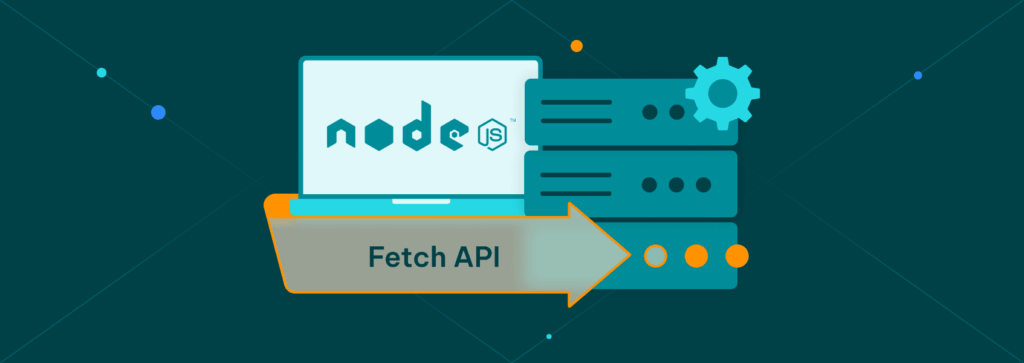
Mastering Node.js Fetch: A Comprehensive Guide with Examples
In the ever-evolving landscape of web development, the ability to retrieve data from external sources is paramount. Node.js, a powerful JavaScript runtime environment, provides various tools for making HTTP requests. Among these, the node-fetch library stands out as a versatile and widely adopted solution. This article provides a comprehensive guide to using node-fetch, complete with practical examples to help you master this essential tool.
node-fetch brings the familiar fetch API, commonly found in web browsers, to the Node.js environment. This allows developers to use a consistent and intuitive interface for making HTTP requests, regardless of whether they are working on the client-side or server-side. Let’s delve into the details of how to leverage node-fetch effectively.
What is Node Fetch?
node-fetch is an open-source library that allows you to make HTTP requests in Node.js using the fetch API. It’s essentially a polyfill for the browser’s fetch, making server-side data fetching as straightforward as it is in the browser. This eliminates the need to rely on older, more complex libraries like request or http when you desire a modern, promise-based approach. Using node fetch offers a cleaner and more readable syntax, improving the overall developer experience.
Why Use Node Fetch?
- Familiar API: If you’re already familiar with the browser’s
fetchAPI, usingnode-fetchwill feel natural. - Promise-based:
node-fetchutilizes Promises, making asynchronous operations easier to manage and reason about. - Modern Syntax: Offers a more concise and readable syntax compared to older HTTP request libraries.
- Lightweight:
node-fetchis a relatively lightweight library, minimizing its impact on your application’s performance.
Installation and Setup
Before you can start using node-fetch, you need to install it in your Node.js project. Open your terminal and navigate to your project directory. Then, run the following command:
npm install node-fetchAlternatively, you can use yarn:
yarn add node-fetchOnce the installation is complete, you can import node-fetch into your JavaScript file:
const fetch = require('node-fetch');With node fetch installed and imported, you are ready to start making HTTP requests.
Basic Usage: Making a GET Request
The most common use case for node-fetch is making GET requests to retrieve data from an API. Here’s a simple example:
const fetch = require('node-fetch');
async function getData() {
try {
const response = await fetch('https://jsonplaceholder.typicode.com/todos/1');
const data = await response.json();
console.log(data);
} catch (error) {
console.error('Error fetching data:', error);
}
}
getData();In this example, we are fetching data from a public API endpoint (JSONPlaceholder). The fetch function returns a Promise that resolves to a Response object. We then use the response.json() method to parse the response body as JSON. The result is then logged to the console. Error handling is done using a try...catch block to catch any potential errors during the request.
Handling Response Status
It’s crucial to handle the response status to ensure that your request was successful. The Response object includes a status property that indicates the HTTP status code. You can use this to check for errors:
const fetch = require('node-fetch');
async function getData() {
try {
const response = await fetch('https://jsonplaceholder.typicode.com/todos/1');
if (!response.ok) {
throw new Error(`HTTP error! Status: ${response.status}`);
}
const data = await response.json();
console.log(data);
} catch (error) {
console.error('Error fetching data:', error);
}
}
getData();In this example, we check if response.ok is true. This property is true if the status code is in the 200-299 range, indicating a successful request. If the status code is outside this range, we throw an error.
Making a POST Request
To send data to an API, you can use the POST method. Here’s an example:
const fetch = require('node-fetch');
async function postData() {
try {
const response = await fetch('https://jsonplaceholder.typicode.com/posts', {
method: 'POST',
headers: {
'Content-Type': 'application/json'
},
body: JSON.stringify({
title: 'foo',
body: 'bar',
userId: 1
})
});
const data = await response.json();
console.log(data);
} catch (error) {
console.error('Error posting data:', error);
}
}
postData();In this example, we are sending a POST request to the JSONPlaceholder API. We specify the method as ‘POST’ and set the Content-Type header to ‘application/json’. The body of the request is a JSON string containing the data we want to send. The JSON.stringify() method is used to convert the JavaScript object to a JSON string. Using node fetch makes these operations straightforward.
Setting Request Headers
You can customize the request headers by including a headers object in the fetch options. This is useful for setting authentication tokens, content types, and other request-specific information:
const fetch = require('node-fetch');
async function getData() {
try {
const response = await fetch('https://api.example.com/data', {
headers: {
'Authorization': 'Bearer YOUR_API_TOKEN',
'Content-Type': 'application/json'
}
});
const data = await response.json();
console.log(data);
} catch (error) {
console.error('Error fetching data:', error);
}
}
getData();In this example, we are setting the Authorization header with a bearer token and the Content-Type header to ‘application/json’.
Handling Different Response Types
The Response object provides several methods for parsing the response body, depending on the content type:
response.json(): Parses the response body as JSON.response.text(): Parses the response body as plain text.response.blob(): Parses the response body as a Blob (binary large object).response.arrayBuffer(): Parses the response body as an ArrayBuffer.
Choose the appropriate method based on the expected content type of the response. Here’s an example that retrieves text data:
const fetch = require('node-fetch');
async function getTextData() {
try {
const response = await fetch('https://example.com/textfile.txt');
const data = await response.text();
console.log(data);
} catch (error) {
console.error('Error fetching data:', error);
}
}
getTextData();Using Query Parameters
To include query parameters in your request, you can append them to the URL. Here’s an example:
const fetch = require('node-fetch');
async function getData() {
try {
const url = 'https://api.example.com/data?param1=value1¶m2=value2';
const response = await fetch(url);
const data = await response.json();
console.log(data);
} catch (error) {
console.error('Error fetching data:', error);
}
}
getData();In this example, we are including two query parameters (param1 and param2) in the URL. Alternatively, you can use a URLSearchParams object to construct the URL:
const fetch = require('node-fetch');
const { URLSearchParams } = require('url');
async function getData() {
try {
const params = new URLSearchParams({
param1: 'value1',
param2: 'value2'
});
const url = `https://api.example.com/data?${params.toString()}`;
const response = await fetch(url);
const data = await response.json();
console.log(data);
} catch (error) {
console.error('Error fetching data:', error);
}
}
getData();Handling Timeouts
Setting a timeout for your requests is essential to prevent your application from hanging indefinitely. While node-fetch doesn’t have built-in timeout support, you can implement it using the AbortController:
const fetch = require('node-fetch');
const { AbortController } = require('abort-controller');
async function getData() {
const controller = new AbortController();
const timeoutId = setTimeout(() => controller.abort(), 5000); // Timeout after 5 seconds
try {
const response = await fetch('https://api.example.com/data', {
signal: controller.signal
});
clearTimeout(timeoutId);
const data = await response.json();
console.log(data);
} catch (error) {
console.error('Error fetching data:', error);
}
}
getData();In this example, we create an AbortController and set a timeout of 5 seconds. If the request takes longer than 5 seconds, the AbortController will abort the request. The signal property is passed to the fetch options to associate the AbortController with the request.
Error Handling Best Practices
Robust error handling is crucial for building reliable applications. Always wrap your fetch calls in try...catch blocks to catch potential errors. Check the response.ok property to ensure that the request was successful. Log errors to help with debugging and monitoring.
Advanced Usage: Interceptors
For more advanced use cases, you might want to implement request and response interceptors. Interceptors allow you to modify requests before they are sent and responses before they are processed. While node-fetch doesn’t have built-in interceptors, you can implement them using custom functions:
const fetch = require('node-fetch');
async function fetchDataWithInterceptors(url, options) {
// Request interceptor
const modifiedOptions = requestInterceptor(options);
try {
const response = await fetch(url, modifiedOptions);
// Response interceptor
const modifiedResponse = await responseInterceptor(response);
return modifiedResponse;
} catch (error) {
throw error;
}
}
function requestInterceptor(options) {
// Modify request options here
const modifiedOptions = { ...options };
modifiedOptions.headers = { ...modifiedOptions.headers, 'X-Custom-Header': 'value' };
return modifiedOptions;
}
async function responseInterceptor(response) {
// Modify response here
const data = await response.json();
const modifiedData = { ...data, customProperty: 'value' };
return modifiedData;
}
async function getData() {
try {
const data = await fetchDataWithInterceptors('https://jsonplaceholder.typicode.com/todos/1', {
method: 'GET',
headers: {
'Content-Type': 'application/json'
}
});
console.log(data);
} catch (error) {
console.error('Error fetching data:', error);
}
}
getData();In this example, we define requestInterceptor and responseInterceptor functions to modify the request options and the response data, respectively. This pattern allows you to add custom headers, modify request bodies, or transform response data before it is processed by your application. The node fetch library is central to this process.
Node Fetch and Async/Await
The node fetch library works seamlessly with async/await, making asynchronous operations more readable and manageable. Using async/await simplifies the process of making HTTP requests and handling responses, leading to cleaner and more maintainable code.
Alternatives to Node Fetch
While node-fetch is a popular choice, other libraries can be used for making HTTP requests in Node.js:
- Axios: A promise-based HTTP client with a wide range of features, including request and response interceptors.
- Superagent: A lightweight HTTP client with a fluent API.
- Got: A human-friendly and powerful HTTP request library.
Choosing the right library depends on your specific needs and preferences.
Conclusion
node-fetch is a powerful and versatile library for making HTTP requests in Node.js. Its familiar API, promise-based design, and lightweight nature make it an excellent choice for a wide range of applications. By mastering the concepts and techniques outlined in this guide, you can effectively leverage node-fetch to retrieve data from external sources and build robust and scalable applications. The use of node fetch simplifies the complexities of HTTP requests, allowing developers to focus on building application logic. Whether you’re fetching data from APIs, sending data to servers, or handling different response types, node-fetch provides a consistent and intuitive interface for all your HTTP request needs. Remember to handle errors gracefully and set timeouts to ensure the reliability of your application. With node fetch, you can streamline your data fetching processes and enhance the overall performance of your Node.js applications.
[See also: Understanding HTTP Request Methods in Node.js]
[See also: Best Practices for API Integration in Node.js]
