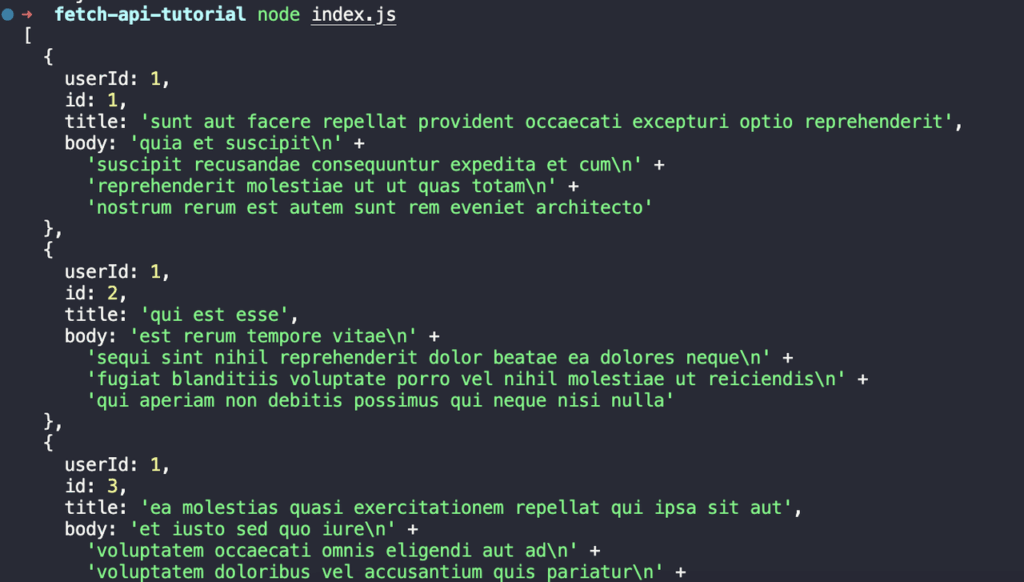
Mastering Node.js Fetch POST Requests: A Comprehensive Guide
In modern web development, the ability to make HTTP requests is crucial for interacting with APIs and other web services. Node.js, with its asynchronous, event-driven architecture, provides several ways to perform these operations. Among them, the node-fetch library stands out as a popular and powerful tool. This article delves into the intricacies of using node-fetch to execute POST requests, providing a comprehensive guide for developers of all skill levels. We’ll explore the fundamentals, advanced techniques, and best practices to ensure you can effectively handle data submission in your Node.js applications.
Understanding Node.js Fetch
Before diving into POST requests, it’s essential to understand what node-fetch is and why it’s preferred by many developers. node-fetch is a lightweight module that brings the fetch API, which is natively available in browsers, to Node.js environments. This means you can use the same familiar syntax for making HTTP requests on both the client-side and the server-side.
The fetch API is based on Promises, which simplifies asynchronous operations compared to older methods like XMLHttpRequest. It provides a clean and intuitive way to handle requests and responses. To get started, you’ll need to install node-fetch:
npm install node-fetch
Once installed, you can import it into your Node.js project:
const fetch = require('node-fetch');
Basic POST Request with Node Fetch
A POST request is typically used to send data to a server to create or update a resource. The basic structure of a node-fetch POST request involves specifying the URL and configuring the request options.
const fetch = require('node-fetch');
async function postData(url = '', data = {}) {
// Default options are marked with *
const response = await fetch(url, {
method: 'POST', // *GET, POST, PUT, DELETE, etc.
headers: {
'Content-Type': 'application/json'
// 'Content-Type': 'application/x-www-form-urlencoded', // To send form data
},
body: JSON.stringify(data) // body data type must match "Content-Type" header
});
return response.json(); // parses JSON response into native JavaScript objects
}
postData('https://example.com/api/endpoint', { answer: 42 })
.then(data => {
console.log(data); // JSON data parsed by `response.json()`
});
In this example, postData is an asynchronous function that takes a URL and a data object as input. The fetch function is called with the URL and an options object. The options object specifies the HTTP method as POST, sets the Content-Type header to application/json, and stringifies the data object into a JSON string for the request body.
The Content-Type header is crucial because it tells the server how to interpret the data being sent. Using application/json is common when sending structured data. Other common types include application/x-www-form-urlencoded, which is used for sending form data, and multipart/form-data, which is used for sending files.
Handling Different Content Types
JSON Data
As shown in the basic example, sending JSON data is straightforward. Ensure the Content-Type header is set to application/json and that the data is stringified using JSON.stringify().
Form Data
To send form data, you need to use the application/x-www-form-urlencoded content type. The data should be formatted as a query string.
const fetch = require('node-fetch');
const querystring = require('querystring');
async function postFormData(url = '', data = {}) {
const response = await fetch(url, {
method: 'POST',
headers: {
'Content-Type': 'application/x-www-form-urlencoded'
},
body: querystring.stringify(data)
});
return response.json();
}
postFormData('https://example.com/api/form', { name: 'John', age: 30 })
.then(data => {
console.log(data);
});
In this case, the querystring module is used to format the data into a query string. This format is commonly used by HTML forms.
Multipart Form Data
Sending files requires using the multipart/form-data content type. This is more complex and typically involves using a library like form-data.
const fetch = require('node-fetch');
const FormData = require('form-data');
const fs = require('fs');
async function postFileData(url = '', filePath) {
const form = new FormData();
form.append('file', fs.createReadStream(filePath));
const response = await fetch(url, {
method: 'POST',
body: form
});
return response.json();
}
postFileData('https://example.com/api/upload', 'path/to/file.txt')
.then(data => {
console.log(data);
});
Here, the form-data library is used to create a form object, and the file is appended to the form using fs.createReadStream(). The fetch function is then called with the form object as the body. Note that you don’t need to explicitly set the Content-Type header when using form-data; it automatically sets the correct header with the boundary.
Handling Responses
After sending a POST request, it’s crucial to handle the response properly. The fetch function returns a Promise that resolves to a Response object. This object contains information about the response, such as the status code, headers, and body.
const fetch = require('node-fetch');
async function postData(url = '', data = {}) {
const response = await fetch(url, {
method: 'POST',
headers: {
'Content-Type': 'application/json'
},
body: JSON.stringify(data)
});
if (!response.ok) {
throw new Error(`HTTP error! status: ${response.status}`);
}
return response.json();
}
postData('https://example.com/api/endpoint', { answer: 42 })
.then(data => {
console.log(data);
})
.catch(error => {
console.error('There was an error!', error);
});
In this example, the response.ok property is checked to ensure the response status code indicates success (200-299). If the response is not successful, an error is thrown. The response.json() method is used to parse the JSON response body. Other methods, such as response.text(), response.blob(), and response.arrayBuffer(), can be used to handle different types of response bodies.
Error Handling
Proper error handling is essential for robust applications. The fetch API provides basic error handling by rejecting the Promise when a network error occurs. However, it does not reject the Promise for HTTP error status codes (400-599). You need to handle these explicitly, as shown in the previous example.
Additionally, you should handle errors that may occur during JSON parsing or other data processing steps. The try...catch block is a useful tool for this purpose.
const fetch = require('node-fetch');
async function postData(url = '', data = {}) {
try {
const response = await fetch(url, {
method: 'POST',
headers: {
'Content-Type': 'application/json'
},
body: JSON.stringify(data)
});
if (!response.ok) {
throw new Error(`HTTP error! status: ${response.status}`);
}
return await response.json();
} catch (error) {
console.error('Fetch error:', error);
throw error; // Re-throw the error to be handled by the caller
}
}
postData('https://example.com/api/endpoint', { answer: 42 })
.then(data => {
console.log(data);
})
.catch(error => {
console.error('There was an error!', error);
});
Advanced Techniques
Setting Custom Headers
You can set custom headers in the headers object of the fetch options. This is useful for authentication, content negotiation, and other purposes.
const fetch = require('node-fetch');
async function postData(url = '', data = {}) {
const response = await fetch(url, {
method: 'POST',
headers: {
'Content-Type': 'application/json',
'Authorization': 'Bearer YOUR_API_KEY'
},
body: JSON.stringify(data)
});
return response.json();
}
Handling Timeouts
The node-fetch library does not have built-in timeout support. However, you can implement timeouts using the AbortController API.
const fetch = require('node-fetch');
const AbortController = require('abort-controller');
async function postDataWithTimeout(url = '', data = {}, timeout = 5000) {
const controller = new AbortController();
const timeoutId = setTimeout(() => controller.abort(), timeout);
try {
const response = await fetch(url, {
method: 'POST',
headers: {
'Content-Type': 'application/json'
},
body: JSON.stringify(data),
signal: controller.signal
});
clearTimeout(timeoutId);
return response.json();
} catch (error) {
clearTimeout(timeoutId);
console.error('Fetch error:', error);
throw error;
}
}
In this example, an AbortController is used to signal the fetch request to abort after a specified timeout. The signal option is passed to the fetch function, and a timeout is set using setTimeout(). If the request takes longer than the timeout, the AbortController aborts the request, and an error is thrown.
Best Practices
- Use Asynchronous Functions: Always use
asyncandawaitto handle asynchronous operations in a clean and readable manner. - Handle Errors Properly: Implement robust error handling to catch network errors, HTTP errors, and data processing errors.
- Set Content-Type Header: Always set the
Content-Typeheader to match the format of the data being sent. - Use Libraries for Complex Tasks: For complex tasks like sending files, use libraries like
form-datato simplify the process. - Implement Timeouts: Implement timeouts to prevent requests from hanging indefinitely.
- Test Your Code: Thoroughly test your code to ensure it handles different scenarios and edge cases correctly.
Conclusion
node-fetch provides a powerful and convenient way to make POST requests in Node.js. By understanding the fundamentals, handling different content types, implementing proper error handling, and using advanced techniques, you can effectively manage data submission in your applications. Remember to follow best practices to ensure your code is robust, reliable, and maintainable. Mastering node fetch post requests is a valuable skill for any Node.js developer. With the techniques outlined in this guide, you’ll be well-equipped to handle a wide range of data submission scenarios. Understanding how to use node fetch post effectively can significantly improve your ability to interact with APIs and build robust web applications. The ability to perform node fetch post operations is crucial for creating dynamic and interactive web experiences. Always remember the importance of proper error handling when working with node fetch post requests. Utilizing node fetch post correctly ensures smooth data transmission and interaction with backend services. When implementing node fetch post, keep security best practices in mind to protect sensitive data. The flexibility of node fetch post allows for various data formats, making it a versatile tool for web developers. For efficient data submission, mastering node fetch post is essential. Experiment with different configurations of node fetch post to optimize performance for your specific use case. By following this comprehensive guide, you can confidently implement node fetch post in your Node.js projects.
[See also: Understanding HTTP Methods in Node.js]
[See also: Error Handling Strategies in Node.js]
[See also: Asynchronous Programming with Promises in Node.js]
