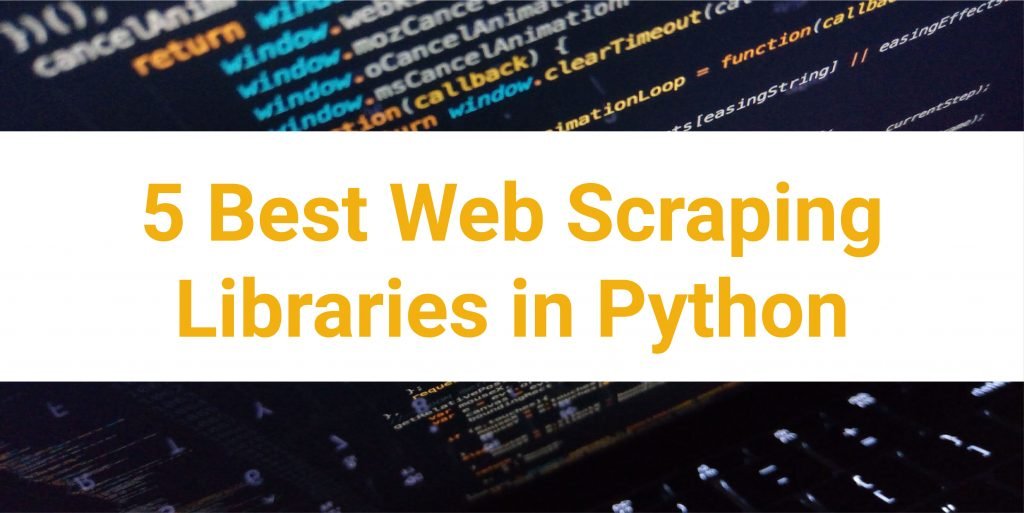
Mastering Web Scraping with Chrome: A Comprehensive Guide
Web scraping, the automated process of extracting data from websites, has become an indispensable tool for businesses, researchers, and data enthusiasts alike. Among the various methods and tools available, web scraping with Chrome stands out for its accessibility, versatility, and ease of use. This comprehensive guide delves into the intricacies of leveraging Chrome for web scraping, covering everything from basic techniques to advanced strategies. Whether you’re a beginner looking to automate data extraction or an experienced developer seeking to optimize your scraping workflows, this article provides valuable insights and practical guidance. Understanding how to perform efficient and ethical web scraping with Chrome is crucial in today’s data-driven world.
Why Choose Chrome for Web Scraping?
Chrome offers several advantages that make it a popular choice for web scraping:
- Accessibility: Chrome is a widely used browser, and its developer tools are readily available to anyone.
- Ease of Use: Chrome’s user-friendly interface and developer tools make it relatively easy to inspect web pages and identify the data you want to extract.
- Versatility: Chrome supports various web scraping techniques, from manual data extraction to automated scripting.
- Extensions: A plethora of Chrome extensions are designed specifically for web scraping, offering advanced features and functionalities.
- Debugging Capabilities: Chrome’s built-in debugger allows you to easily identify and resolve issues in your scraping scripts.
Basic Techniques for Web Scraping with Chrome
The simplest form of web scraping with Chrome involves manually copying and pasting data from web pages. While this method is suitable for small-scale data extraction, it’s time-consuming and impractical for larger datasets. A more efficient approach is to use Chrome’s developer tools to inspect the HTML structure of a web page and identify the elements containing the data you want to extract.
Inspecting Elements with Chrome Developer Tools
To access Chrome’s developer tools, simply right-click on a web page and select “Inspect” or press F12. The developer tools window will open, displaying the HTML code of the page. You can use the “Elements” tab to navigate the HTML structure and identify the specific elements containing the data you need. For example, if you want to extract the titles of articles on a news website, you can inspect the HTML code to find the HTML tags (e.g., <h1>, <h2>) that contain the titles.
Using CSS Selectors and XPath
Once you’ve identified the HTML elements containing the data you want to extract, you can use CSS selectors or XPath expressions to target those elements. CSS selectors are patterns that match HTML elements based on their attributes, such as their class, ID, or tag name. XPath is a more powerful language for navigating the HTML structure, allowing you to select elements based on their position in the document or their relationship to other elements. Chrome’s developer tools allow you to test CSS selectors and XPath expressions to ensure they accurately target the desired elements. You can use the $x() function in the Chrome console to execute XPath queries. This is fundamental for web scraping with Chrome.
Advanced Techniques for Web Scraping with Chrome
For more complex web scraping with Chrome tasks, you can use automated scripting techniques. This involves writing code that programmatically interacts with Chrome to extract data from web pages. Several programming languages and libraries can be used for web scraping with Chrome, including:
- JavaScript: JavaScript can be used to inject code into web pages and extract data directly from the browser.
- Python: Python is a popular choice for web scraping due to its rich ecosystem of libraries, such as Beautiful Soup and Scrapy.
- Node.js: Node.js allows you to run JavaScript code on the server-side, making it suitable for building scalable web scraping applications.
Using Puppeteer for Web Scraping
Puppeteer is a Node.js library that provides a high-level API for controlling Chrome or Chromium programmatically. It allows you to automate various browser actions, such as navigating to web pages, clicking buttons, filling out forms, and extracting data. Puppeteer is particularly well-suited for scraping dynamic websites that rely heavily on JavaScript. It can render JavaScript and extract the content. This makes web scraping with Chrome more reliable.
Here’s a simple example of how to use Puppeteer to scrape the title of a web page:
const puppeteer = require('puppeteer');
(async () => {
const browser = await puppeteer.launch();
const page = await browser.newPage();
await page.goto('https://example.com');
const title = await page.title();
console.log(`Page title: ${title}`);
await browser.close();
})();
Using Chrome Extensions for Web Scraping
Several Chrome extensions are designed specifically for web scraping. These extensions offer a range of features, from simple data extraction to advanced automation capabilities. Some popular Chrome extensions for web scraping include:
- Web Scraper: A popular extension that allows you to visually define the data you want to extract.
- Data Miner: A powerful extension that can extract data from various types of websites.
- Outwit Hub: An extension that offers a range of web scraping tools, including data extraction, link extraction, and image extraction.
Ethical Considerations for Web Scraping
While web scraping with Chrome can be a powerful tool, it’s essential to use it ethically and responsibly. Here are some ethical considerations to keep in mind:
- Respect robots.txt: The robots.txt file is a text file that websites use to instruct web crawlers and bots on which parts of the site should not be accessed. Always respect the robots.txt file and avoid scraping pages that are disallowed.
- Avoid overloading servers: Excessive scraping can overload a website’s servers and disrupt its normal operation. Limit the frequency of your requests and use appropriate delays between requests to avoid overloading the server.
- Comply with terms of service: Always review the website’s terms of service before scraping. Some websites explicitly prohibit web scraping, and violating their terms of service can have legal consequences.
- Use the data responsibly: Use the data you extract ethically and responsibly. Avoid using it for illegal or unethical purposes.
Best Practices for Web Scraping with Chrome
To ensure efficient and reliable web scraping with Chrome, follow these best practices:
- Use a user agent: Set a user agent to identify your scraper to the website. This helps the website understand that your requests are coming from a legitimate source.
- Handle errors gracefully: Implement error handling to gracefully handle unexpected errors, such as network errors or changes in the website’s structure.
- Use proxies: Use proxies to rotate your IP address and avoid being blocked by the website.
- Store data efficiently: Store the extracted data in a structured format, such as CSV or JSON, for easy analysis and processing.
- Monitor your scraper: Regularly monitor your scraper to ensure it’s running correctly and that the data it’s extracting is accurate.
Troubleshooting Common Web Scraping Issues
When web scraping with Chrome, you may encounter various issues, such as:
- Website blocking: Websites may block your scraper if they detect suspicious activity.
- Changes in website structure: Websites may change their HTML structure, breaking your scraper.
- Dynamic content: Websites may use JavaScript to generate content dynamically, making it difficult to scrape.
To troubleshoot these issues, you can try the following:
- Use proxies: Rotate your IP address to avoid being blocked.
- Update your scraper: Adjust your scraper to accommodate changes in the website’s structure.
- Use a headless browser: Use a headless browser, such as Puppeteer, to render JavaScript and extract dynamic content.
- Implement delays: Introduce delays between requests to avoid overloading the server.
Conclusion
Web scraping with Chrome is a powerful and versatile technique for extracting data from websites. By understanding the basic and advanced techniques, ethical considerations, and best practices outlined in this guide, you can effectively leverage Chrome for your web scraping needs. Whether you’re a beginner or an experienced developer, mastering web scraping with Chrome can provide you with valuable insights and data-driven advantages. Remember to always scrape responsibly and ethically, respecting the rights and resources of the websites you’re scraping. This guide has provided a comprehensive overview of web scraping with Chrome. Further exploration and practice will solidify your understanding and skills in this valuable field.
[See also: Ethical Web Scraping Practices]
[See also: Advanced Web Scraping Techniques with Python]
[See also: Using Proxies for Web Scraping]
