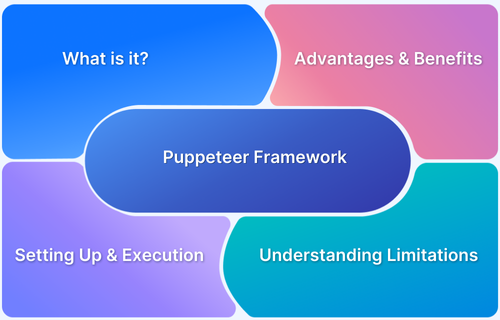
Puppeteer Tutorial: Automate Your Browser for Testing and Web Scraping
In today’s fast-paced web development environment, automation is key to ensuring quality and efficiency. Puppeteer, a Node library developed by Google, provides a high-level API to control headless Chrome or Chromium instances. This Puppeteer tutorial will guide you through the fundamentals of using Puppeteer for tasks ranging from automated testing to web scraping.
This Puppeteer tutorial aims to equip you with the knowledge to leverage this powerful tool, whether you’re a seasoned developer or just starting your journey into web automation. We’ll cover installation, basic usage, advanced techniques, and best practices. By the end of this Puppeteer tutorial, you’ll be able to confidently incorporate Puppeteer into your workflow.
What is Puppeteer?
Puppeteer is a Node.js library that provides an API to control Chrome or Chromium over the DevTools Protocol. Essentially, it allows you to programmatically interact with a browser, simulating user actions like clicking buttons, filling forms, and navigating pages. It’s commonly used for:
- Automated Testing: Run end-to-end tests to ensure your web applications are functioning correctly.
- Web Scraping: Extract data from websites.
- PDF Generation: Generate PDFs of web pages.
- Screenshot Capture: Take screenshots of websites.
- Automated Form Submission: Automate repetitive tasks like filling out forms.
Getting Started with Puppeteer
Installation
Before diving into the code, you need to install Puppeteer. Open your terminal and run the following command:
npm install puppeteerThis command installs Puppeteer and downloads a recent version of Chromium that is guaranteed to work with the Puppeteer API. If you prefer to use an existing browser, you can configure Puppeteer to connect to it.
Basic Usage
Let’s start with a simple example that launches a browser, navigates to a website, and takes a screenshot:
const puppeteer = require('puppeteer');
(async () => {
const browser = await puppeteer.launch();
const page = await browser.newPage();
await page.goto('https://www.example.com');
await page.screenshot({ path: 'example.png' });
await browser.close();
})();This code snippet does the following:
- Imports the Puppeteer library.
- Launches a new browser instance.
- Creates a new page (tab) within the browser.
- Navigates to
https://www.example.com. - Takes a screenshot of the page and saves it as
example.png. - Closes the browser.
Save this code as example.js and run it using Node.js:
node example.jsYou should now have a file named example.png in the same directory as your script, containing a screenshot of https://www.example.com. This simple example demonstrates the core functionality of Puppeteer.
Advanced Puppeteer Techniques
Selecting Elements
Puppeteer provides several methods for selecting elements on a page. The most common is page.querySelector(selector), which returns the first element matching the specified CSS selector. You can also use page.querySelectorAll(selector) to retrieve all elements matching the selector.
const element = await page.querySelector('#myElement');
const elements = await page.querySelectorAll('.myClass');Interacting with Elements
Once you’ve selected an element, you can interact with it using methods like element.click(), element.type(text), and element.select(value). These methods allow you to simulate user interactions with the page.
await page.type('#username', 'myusername');
await page.type('#password', 'mypassword');
await page.click('#loginButton');Waiting for Elements
In dynamic web applications, elements may not be immediately available when the page loads. Puppeteer provides several methods for waiting for elements to appear before interacting with them. page.waitForSelector(selector) waits for an element matching the specified selector to appear in the DOM.
await page.waitForSelector('#myDynamicElement');
const dynamicElement = await page.querySelector('#myDynamicElement');Other useful waiting methods include page.waitForNavigation() (waits for a page navigation to complete), page.waitForTimeout(milliseconds) (waits for a specified amount of time), and page.waitForFunction(pageFunction[, options][, ...args]) (waits for a function to return a truthy value).
Web Scraping with Puppeteer
Puppeteer is an excellent tool for web scraping. You can use it to extract data from websites by selecting elements and retrieving their text content or attributes.
const data = await page.evaluate(() => {
const title = document.querySelector('h1').textContent;
const description = document.querySelector('p').textContent;
return { title, description };
});
console.log(data);This code snippet uses page.evaluate() to execute JavaScript code within the browser context. It selects the h1 and p elements and extracts their text content. The extracted data is then returned to the Node.js environment.
When scraping, be mindful of website terms of service and robots.txt. Respect the website’s rules and avoid overloading their servers with excessive requests. Implement delays between requests to mimic human behavior and avoid being blocked.
Handling Authentication
Many websites require authentication before you can access their content. Puppeteer can be used to automate the login process. You can fill out the login form and click the submit button programmatically.
await page.goto('https://example.com/login');
await page.type('#username', 'your_username');
await page.type('#password', 'your_password');
await page.click('#login-button');
await page.waitForNavigation();After logging in, you may need to handle cookies or tokens to maintain the session. Puppeteer provides methods for getting and setting cookies.
const cookies = await page.cookies();
console.log(cookies);Generating PDFs
Puppeteer can generate PDFs of web pages. This is useful for creating reports, invoices, or archiving web content.
await page.pdf({ path: 'example.pdf', format: 'A4' });This code snippet generates a PDF of the current page and saves it as example.pdf. You can customize the PDF format, margins, and other options.
Best Practices for Using Puppeteer
- Use Headless Mode: Run Puppeteer in headless mode (without a visible browser window) to improve performance. This is the default setting.
- Handle Errors: Implement error handling to gracefully handle unexpected errors. Use
try...catchblocks to catch exceptions and log errors. - Use Async/Await: Use
async/awaitsyntax to write asynchronous code that is easier to read and maintain. - Avoid Hardcoding: Avoid hardcoding values like URLs and selectors. Use configuration files or environment variables to make your code more flexible and reusable.
- Respect Website Terms of Service: When scraping websites, respect their terms of service and robots.txt. Avoid overloading their servers with excessive requests.
- Properly Dispose of Resources: Ensure you close the browser instance when you’re finished with it to release resources.
Puppeteer vs. Other Automation Tools
While other browser automation tools exist, Puppeteer offers several advantages:
- Ease of Use: Puppeteer has a clean and intuitive API that is easy to learn and use.
- Performance: Puppeteer is built on top of Chrome DevTools Protocol, which provides excellent performance.
- Maintenance: Puppeteer is actively maintained by Google, ensuring that it stays up-to-date with the latest web technologies.
- Headless Mode: Puppeteer works seamlessly in headless mode, making it ideal for automated testing and web scraping.
[See also: Cypress Tutorial: End-to-End Testing for Modern Web Applications]
[See also: Selenium WebDriver Tutorial: Automate Browser Testing Like a Pro]
Real-World Examples of Puppeteer Use Cases
Let’s consider some practical scenarios where Puppeteer can be invaluable:
- E-commerce Price Monitoring: Automate the process of tracking product prices across different online retailers to identify the best deals.
- Social Media Automation: Automate tasks such as posting updates, liking content, or following new accounts, while adhering to the platform’s terms of service.
- Generating Website Mockups: Quickly create visual representations of web pages for design reviews and client presentations.
- Accessibility Testing: Automatically check web pages for accessibility issues, ensuring compliance with WCAG guidelines.
- Monitoring Website Uptime: Regularly check the availability of a website and receive alerts if it goes down.
Troubleshooting Common Puppeteer Issues
While Puppeteer is generally reliable, you may encounter some common issues:
- Element Not Found: Ensure that the element you’re trying to select actually exists and is visible on the page. Use
page.waitForSelector()to wait for the element to appear. - Navigation Timeout: Increase the navigation timeout if the page is taking too long to load. Use
page.setDefaultNavigationTimeout(milliseconds). - Blocked by Website: Implement delays between requests and rotate user agents to avoid being blocked by websites.
- Memory Leaks: Ensure you close the browser instance when you’re finished with it to release resources.
Conclusion
This Puppeteer tutorial has provided a comprehensive overview of Puppeteer, from basic installation and usage to advanced techniques like web scraping and PDF generation. By following this Puppeteer tutorial, you should now have a solid understanding of how to use Puppeteer to automate your browser for testing, web scraping, and other tasks. Remember to practice and experiment with different scenarios to master this powerful tool. Puppeteer opens up a world of possibilities for automating web interactions, making your development workflow more efficient and your web applications more robust. Keep exploring the official Puppeteer documentation for even more in-depth knowledge and advanced features.
